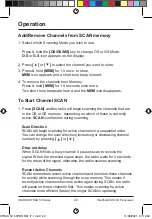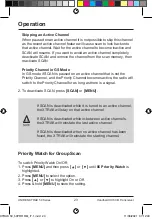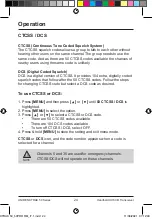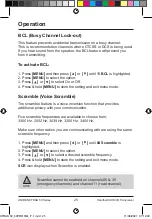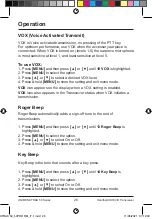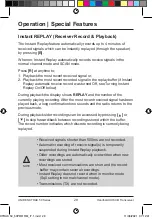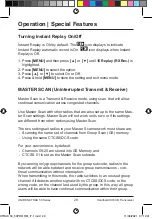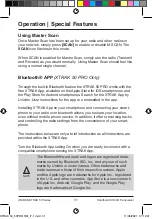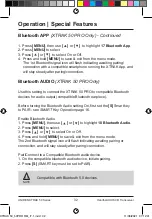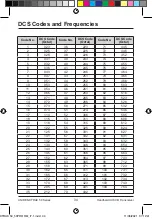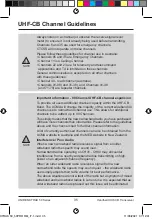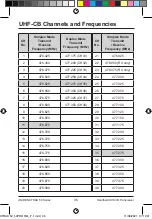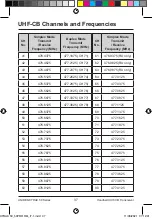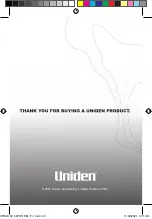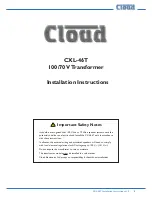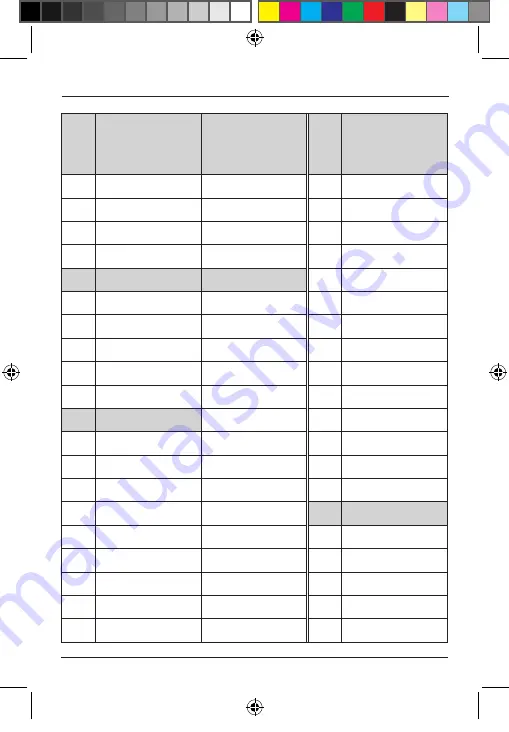
36
UNIDEN XTRAK 50 Series
Handheld UHF-CB Transceiver
UHF-CB Channels and Frequencies
CH
No.
Simplex Mode
Transmit
/ Receive
Frequency (MHz)
Duplex Mode
Transmit
Frequency (MHz)
CH
No.
Simplex Mode
Transmit
/ Receive
Frequency (MHz)
1
476.425
477.175 (CH31)
21
476.925
2
476.450
477.200 (CH32)
22
476.950 (RX only)
3
476.475
477.225 (CH33)
23
476.975 (RX only)
4
476.500
477.250 (CH34)
24
477.000
5
476.525
477.275 (CH35)
25
477.025
6
476.550
477.300 (CH36)
26
477.050
7
476.575
477.325 (CH37)
27
477.075
8
476.600
477.350 (CH38)
28
477.100
9
476.625
29
477.125
10
476.650
30
477.150
11
476.675
31
477.175
12
476.700
32
477.200
13
476.725
33
477.225
14
476.750
34
477.250
15
476.775
35
477.275
16
476.800
36
477.300
17
476.825
37
477.325
18
476.850
38
477.350
19
476.875
39
477.375
20
476.900
40
477.400
XTRAK 50_50PRO OM_r7.1.indd 36
XTRAK 50_50PRO OM_r7.1.indd 36
11/06/2021 07:12:41
11/06/2021 07:12:41