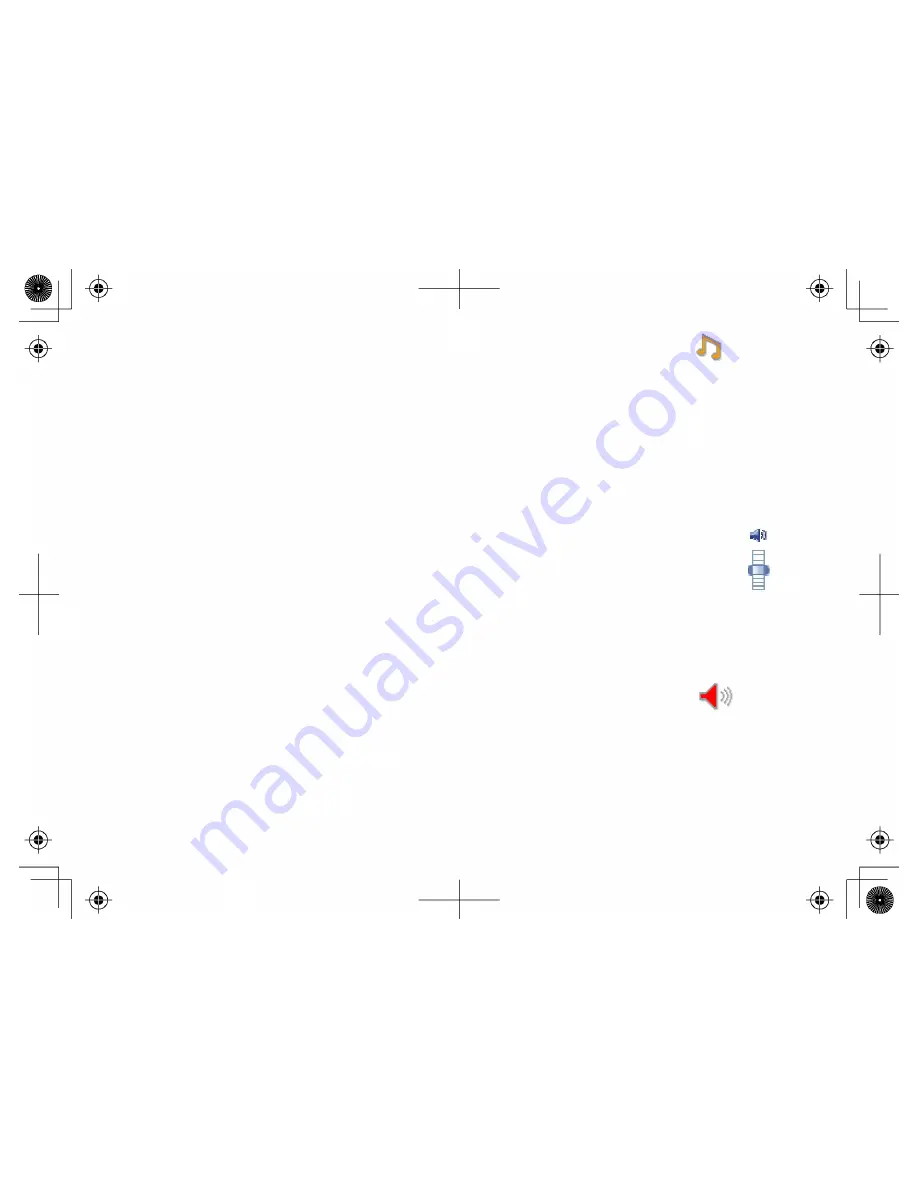
47
1. With the phone in standby, press the center of the joystick and select the ringer options icon
.
2. Select the ALERT VOLUME submenu.
3. Move the cursor to select HIGH, LOW, or OFF.
4. Press the center of the joystick or the
Select
soft key. You will hear a confirmation tone, and the next time the
phone receives an alert notification, it will use the new alert tone volume.
Adjusting the Earpiece and Speaker Volume
You can adjust the earpiece and speaker volume by using the volume keys on the side of the handset.
Press the top button to make it louder and the bottom button to make it softer.
If you are at your computer, you can use the speaker volume control at the right side of the call window.
Adjusting the Audio Tone
If you aren't satisfied with the audio quality of your phone, you can adjust the audio tone. Your phone gives you three
audio tone options: low, natural and high; the default setting, Natural Tone, is recommended for hearing aid users.
Audio tone adjustments only apply to the earpiece, not the speakerphone. To adjust the audio tone:
1. With the phone in standby, press the center of the joystick and select the speaker setup icon
.
2. Select the AUDIO TONE submenu.
3. Move the cursor to select HIGH TONE, NATURAL TONE, or LOW TONE.
4. Press the center of the joystick or the
Select
soft key. You will hear a confirmation tone.






























