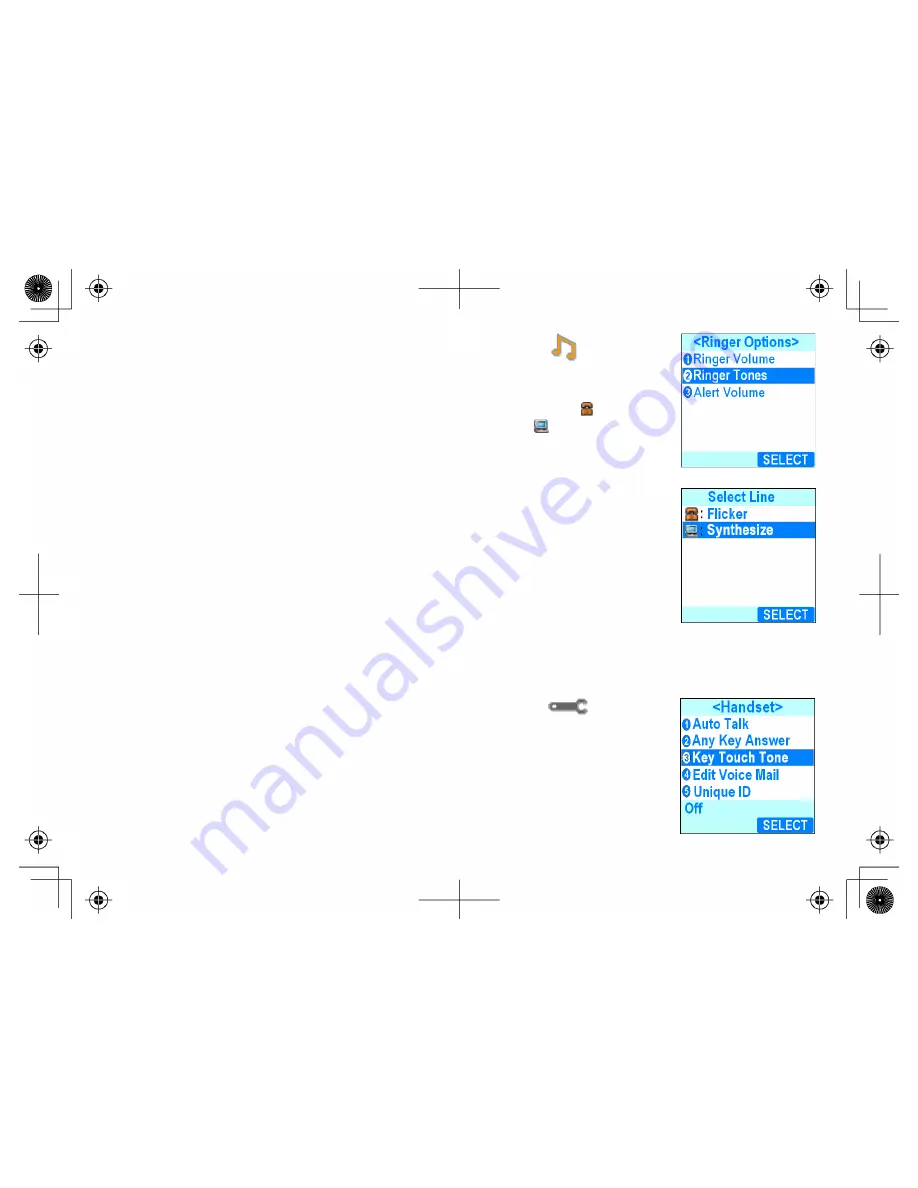
34
1. Press the center of the joystick and select the ringer options icon
.
2. Select the RINGER TONES submenu.
3. To change the ring tone for regular phone calls, select the phone icon
.
To change the ring tone for PC calls, select the computer icon
. You can choose
the same ring tone for PC calls and regular phone calls.
4. Move the cursor to highlight a ring tone. As you highlight each ring tone, you will
hear a sample of that tone.
5. Press the center of the joystick or the
Select
soft key. You will hear a confirmation
tone, and the next time the phone rings, it will use the new ring tone.
Activating the Key Touch Tone
Key Touch Tone is the tone your keypad makes when keys are pressed. You can turn this tone on or off.
1. Press the center of the joystick and select the system setup icon
.
2. Select the HANDSET SETUP menu, and then the KEY TOUCH TONE submenu.
3. Move the cursor to select ON or OFF.
4. Press the center of the joystick or the
Select
soft key. You hear a confirmation tone.
















































