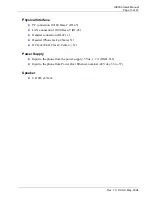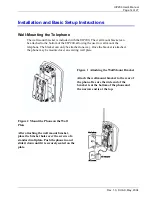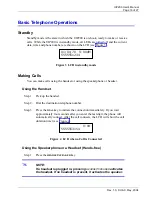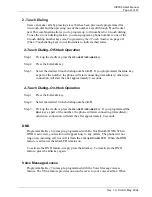UIP200 User's Manual
Page 26 of 27
Rev. 1.0, © UAC, May, 2004
Step 2: Scroll down to highlight the
Phone Settings
sub-menu and press
MENU
again.
Step 3: Highlight the
Language
sub-menu and press
MENU
.
Step 4: Use the
▲
and
▼
keys to scroll through the available languages.
Step 5: When the LCD display shows the desired language, press
MENU
to save the
setting. Press the
CANCEL
key to exit the sub-menu without saving.
Adjusting the Date and Time
Step 1: Press the
MENU
key to enter the
Setup
menu
Step 2: Scroll down to highlight the
Phone Setting
sub-menu and press
MENU
again.
Step 3: Highlight the
Adjust Time
sub-menu and press
MENU
. The phone will prompt you
to edit the year.
Step 4: If necessary, use the number keys to change the year and press
MENU
. The phone
will prompt you to edit the month.
Step 5: If necessary, use the number keys to change the month and press
MENU
. The
phone will prompt you to edit the day.
Step 6: If necessary, use the number keys to change the day and press
MENU
. The phone
will prompt you to edit the hour.
Step 7: If necessary, use the number keys to change the hour and press
MENU
. The phone
will prompt you to edit the minutes.
Step 8: If necessary, use the number keys to change the minutes and press
MENU
. The
phone will then display
Enable DST
.
Step 9: If your local community observes Daylight Savings Time (DST), select
ENABLED
.
If your community does not observe DST, select
DISABLED
. Select the correct
setting and press
MENU
. The phone will prompt you to set the GMT Offset.
Step 10: Use the number keys to set the number of hours your local time zone differs from
Greenwich Mean Time or GMT (also called Zulu Time or Universal Time/UT).
For example, Eastern Standard Time in the US is 5 hours behind GMT, so you
would enter the GMT offset as
-5
if you lived in the EST time zone.
Step 11: Press
MENU
to save the date and time setting. You will hear a long confirmation
beep. Press the
CANCEL
key to exit the sub-menu without saving.