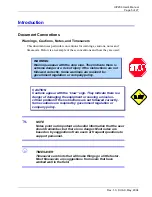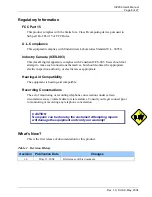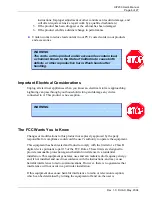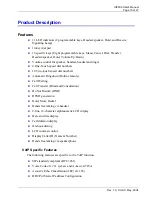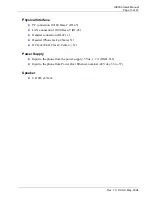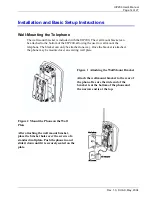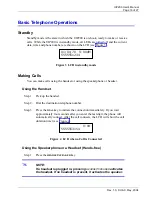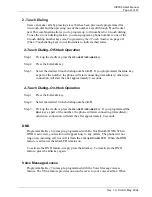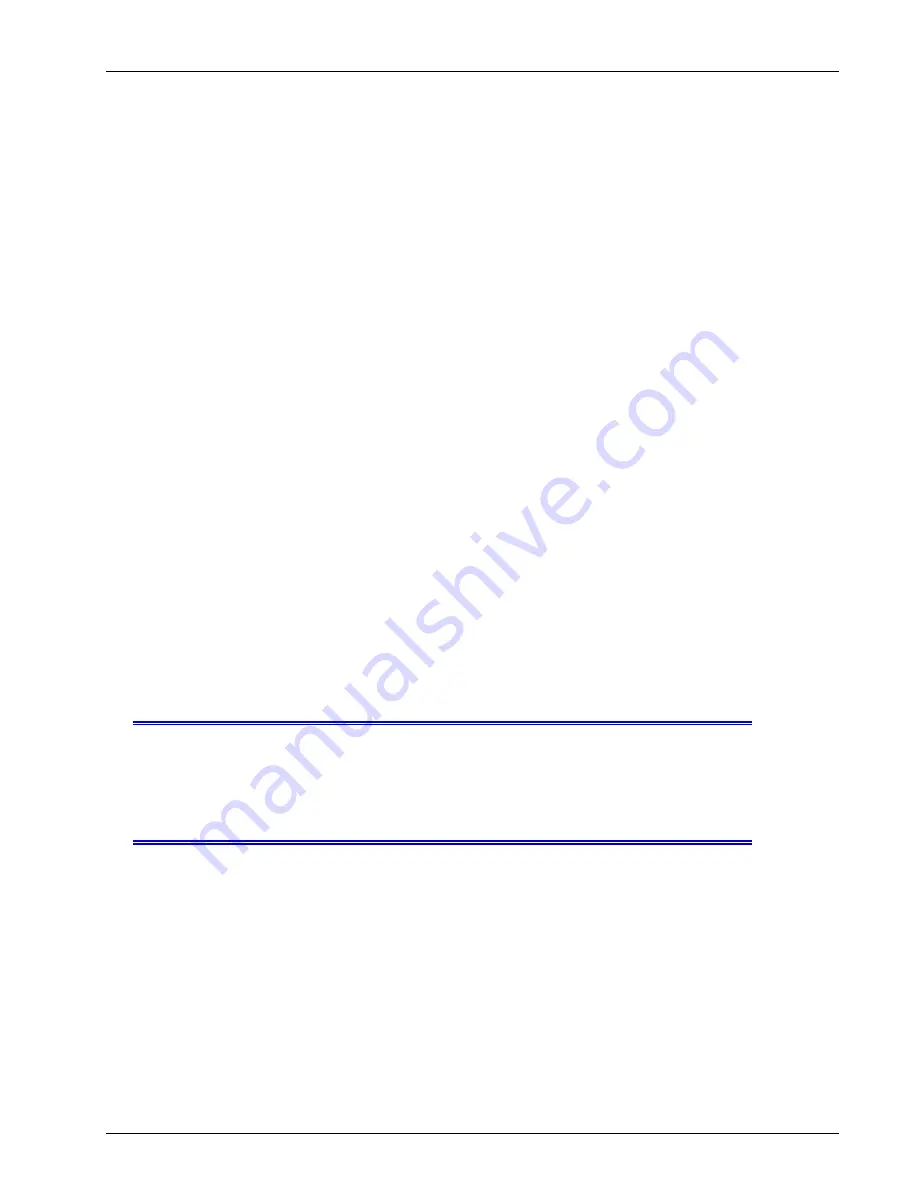
UIP200 User's Manual
Page 19 of 27
Rev. 1.0, © UAC, May, 2004
Transferring a Call
The steps below represent the most common method of transferring a call. Please
note that the transfer operation may work differently with different systems.
Step 1: During a call, press the
XFR
/
FLASH
key. This puts the current call on hold, and
you will hear a dial tone.
Step 2: Dial the number you wish to transfer the call to; you can transfer a call to any
number, even one outside of your network.
Step 3: If you do not want to wait for the other party to answer (a blind transfer), hang up
the phone.
Step 4: If you wait for the other party to answer, you can speak with the other party
before hanging up the phone and transferring the call.
Call Waiting Operation
Step 1: If the call-waiting feature is enabled, you will hear a call waiting tone when
another call comes in while you are on the line.
Step 2: Press the
XFR
/
FLASH
key. This puts the current call on hold and allows you to
speak with the new caller.
Step 3: You can switch between the calls by pressing the
XFR
/
FLASH
key.
!
NOTE:
If you disconnect one party, you will hear a fast ring,
indicating there is another call waiting. You can reconnect by
going off-hook again.
Hold
During a conversation, you can put the other party on hold by pressing the
HOLD
key. The
HOLD
key will blink continuously, and the LCD will display the duration
timer and phone number of the party on hold. After 360 seconds (six minutes), an
alert tone will sound to let you know the caller has been holding for a long time. To
return to the call, press the
HOLD
key again.