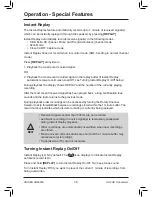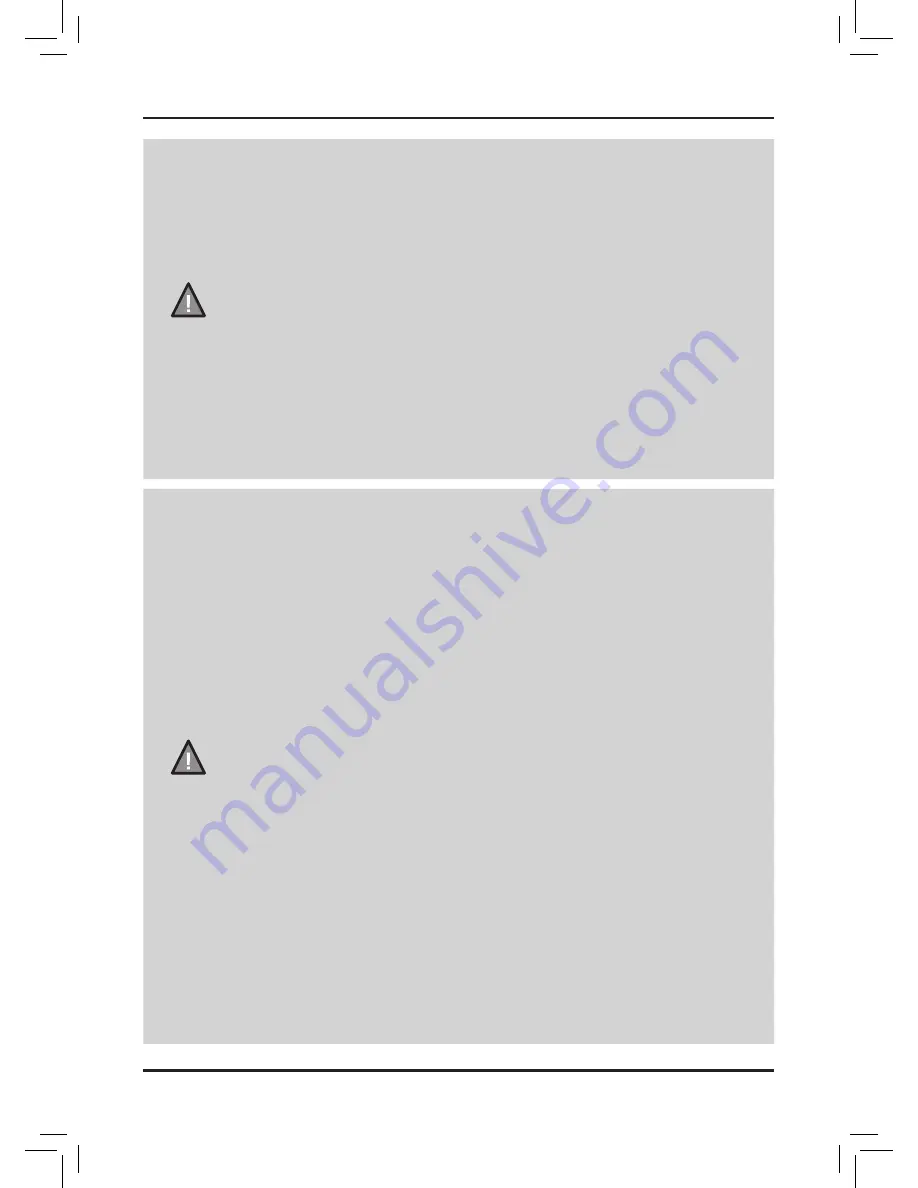
50
UNIDEN UH8050S
UHF CB Transceiver
UHF-CB Channel Guidelines
NOTE
Always listen on a channel (or observe the receive signal level meter) to
ensure it is not already being used before transmitting.
Channels 5 and 35 are used for emergency channels.
CTCSS, DCS, TSQ and SELCALL will not operate on these channels.
Please follow these guidelines for channel use in Australia:
• Channels 05 and 35 are Emergency Channels.
• Channel 11 is a Calling Channel.
• Channels 22 and 23 are for telemetry and telecommand applications,
channels 61, 62 and 63 are for future use and TX is inhibited on these
channels.
General communication is accepted on all other channels with these
guidelines:
• Channel 40 - road channel (Australia).
• Channels 01-08 (and 31-38), and Channels 41-48 (and 71-78) are
repeater channels.
NOTE
Important information - 80 Channel UHF-CB channel expansion
To provide all users additional channel capacity within the UHF-CB
Band. The ACMA will change the majority of the current wideband 40
channel use to narrowband channel use. This allows for additional
channels to be added, up to 80 Channels.
This simply means that the new narrowband radio you have purchased
will have more channels than older radios. Please refer to the guidelines
above and the channel chart for further channel information.
A list of currently authorised channels can also be obtained from the
ACMA website in Australia and the MBIE website in New Zealand.
Interference / Poor Audio
When a new narrowband radio receives a signal from an older
wideband radio the speech may sound loud - however the radio’s built-
in AVS (Automatic Volume Stabilizer) circuitry will detect and manage
incoming audio to comparable levels.
Narrowband radios operating on CH41 - CH80 may encounter
interference from a nearby wideband radios transmitting on high power
on an adjacent channel (frequency).
When an older wideband radio receives a signal from a new
narrowband radio the speech may sound quiet - the wideband radio
user simply adjusts their radio volume for best performance.
The above situations are not a fault of the radio but a symptom of mixed
wideband and narrowband radios in current use. It is expected that as
older wideband radios are phased out this issue will be eliminated.