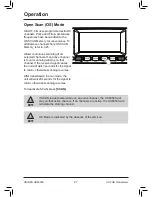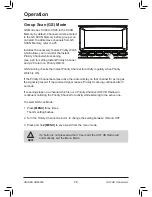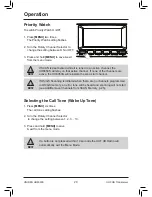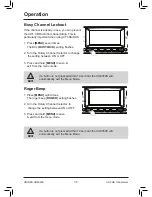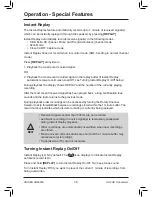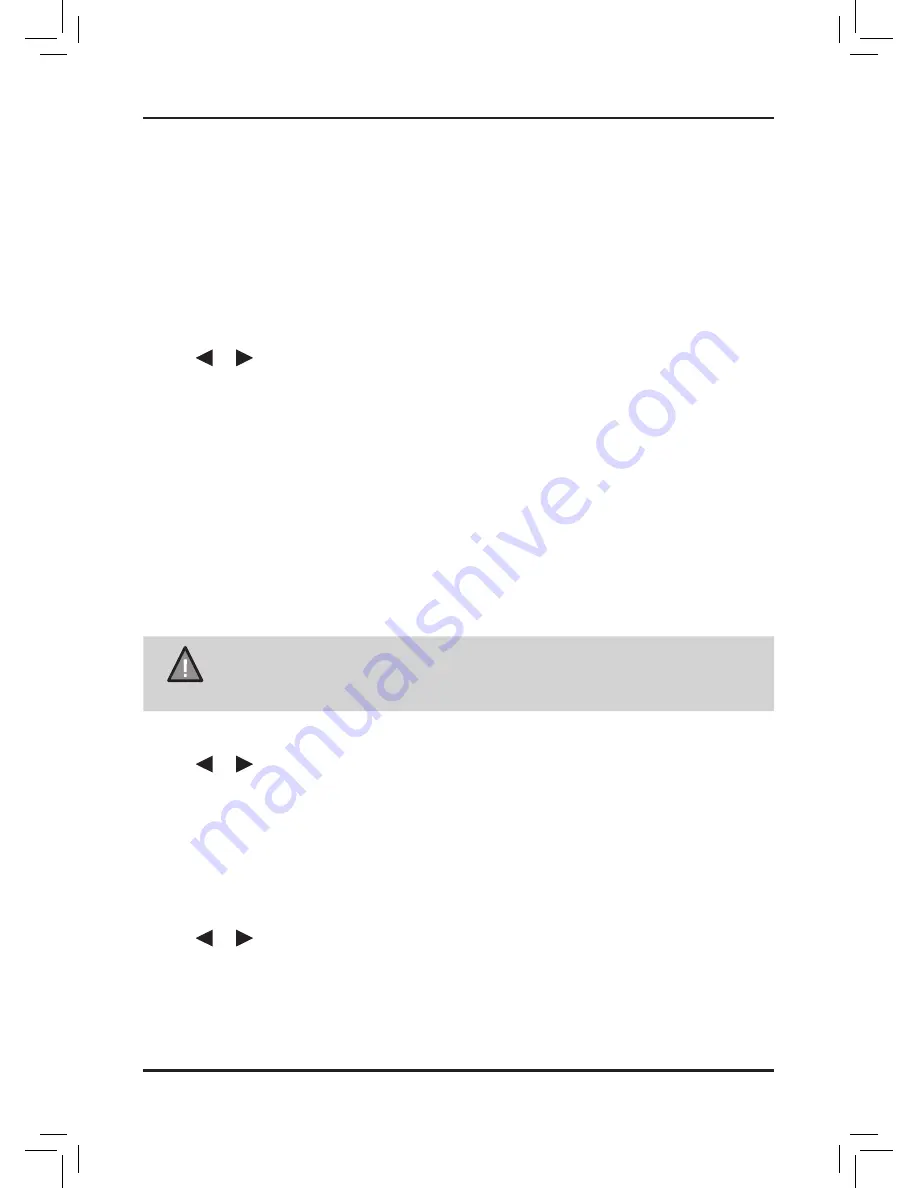
40
UNIDEN UH8050S
UHF CB Transceiver
Operation - Special Features
Programming the Selcall ID for your UH8050S
The radio Selcall ID is the ID other users will identify as being your radio. It is set in the
Selcall settings menu as follows:
1. Power Off the UH8050S.
2. Press and hold
[POWER]
and
[MENU]
. The UH8050S should turn on in the
SELCALL Menu selection state (no tone will sound). Cd dispays to indicate the Call ID
setting (factory default ID is 00000).
3. Press
[SCAN]
to begin the frequency edit. The 5th digit of the ID flashes.
4. Use or to shift between digits. A 6th digit (for 6 tone Selcall) is available and
indicated by a ‘_’.
5. Turn the Rotary Channel Selector to select the desired ID.
6. Press and hold
[ENTER]
to exit the setting mode.
7. Press and hold
[ENTER]
again to exit programming mode.
A long confirmation tone sounds.
Storing Selcall IDs of other users to the ID Memory
1. Press and hold
[CALL/SELCALL]
. The Selcall ID memory will open.
2. Turn the Rotary Channel Selector to select the desired memory slot to edit.
NOTE
• Up to 10 ID memories can be stored.
• If you expect to make calls to radios not stored in the ID memory then
leave memory ID 1 blank for manual ID entry at the time of the call.
3. Press
[SCAN]
to begin the ID edit. The 5th digit of the ID flashes.
4. Use or to shift between digits. A 6th digit (for 6 tone Selcall) is available and
indicated by a ‘_’.
5. Turn the Rotary Channel Selector to select the desired ID.
6. When desired ID is entered press
[SCAN]
to move to Alpha Tag selection.
A cursor flashes in the 1st alpha position. The default aplha tag is blank - displays as
No Name. If you do not wish to name the ID then skip to step 9.
7. Turn the Rotary Channel Selector to select the desired alpha character.
8. Use or to shift between cursor positions.
9. When finished press
[SCAN]
. A confirmation tone sounds to indicate the ID is
programmed. The memory number flashes to enable selection for programming of
next memory if desired.
10. Press and hold
[ENTER]
, or wait for 10sec, to exit programming mode.