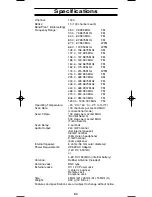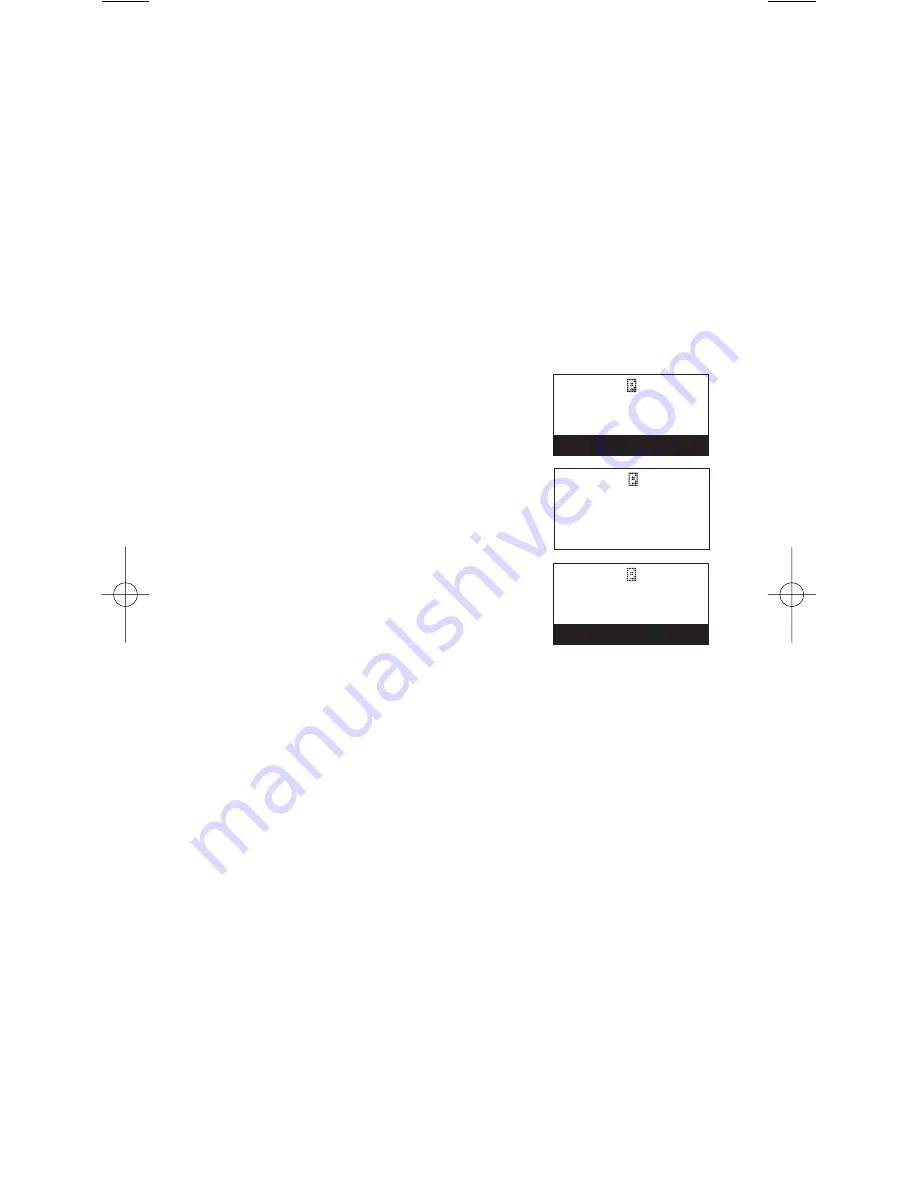
Note
: You will now begin to see Type I Fleet-Subfleet IDs.
For example, 100-12, 100-9, 000-12, 400-8, etc.
See "User Defined Fleet Maps in the Appendix" for
more information about Type I IDs.
How do you know if the preset map is correct? You will have
to listen to see if you're following complete conversations.
If not, you should try another preset map.
Programming a Fleet Map
You may want to read "User Defined Fleet Maps" in the
Appendix before programming a Fleet Map. It contains a
detailed explanation of Scanner Fleet Map Programming, as
well as a table listing the Fleet Map Size Codes.
1. Select
2:TYPE1
for the Trunk Type.
(Refer to "Selecting or Changing
Trunking System Type" on page 45.)
2. Select
USER CUSTOM
by rotating
the
VFO
and pressing
E
.
3. Select the size code for the first block
by rotating the
VFO
.
4. Press
E
.
The next available block displays.
5. Repeat step 3 and 4 until you have
selected a size code for each block.
For details about each size code,
see "Fleet Map Size Codes"
in the Appendix.
Programming a Hybrid System
A Hybrid system is simply a Type I system with some blocks
designated as Type II blocks. To program a Hybrid system,
follow the steps listed in "Programming a Fleet Map" in the
previous section. However, if you want a block to be Type II,
select Size Code S-0.
When you begin searching a trunking bank with a Hybrid Fleet
Map, you will see both types of system IDs. That is, Type II
IDs usually appear as an even number without a dash; Type I
IDs appear as a three or four digit number, followed by a
hyphen, followed by a one or two digit number.
67
M 001
867.8375 FM
1:TYPE2 800
2:TYPE1
M 001
867.8375 FM
SELECT FLEET MAP
USER CUSTOM
M 001
867.8375 FM
BLOCK 0
SIZE CODE 0
UBC3300XLT OM 5/14/04 3:29 PM Page 67
Summary of Contents for UBC3300XLT
Page 1: ...UBC3300XLTSCANNER ...
Page 2: ......
Page 99: ...Memo 95 ...
Page 100: ...2004 UBZZ01315AZ ...