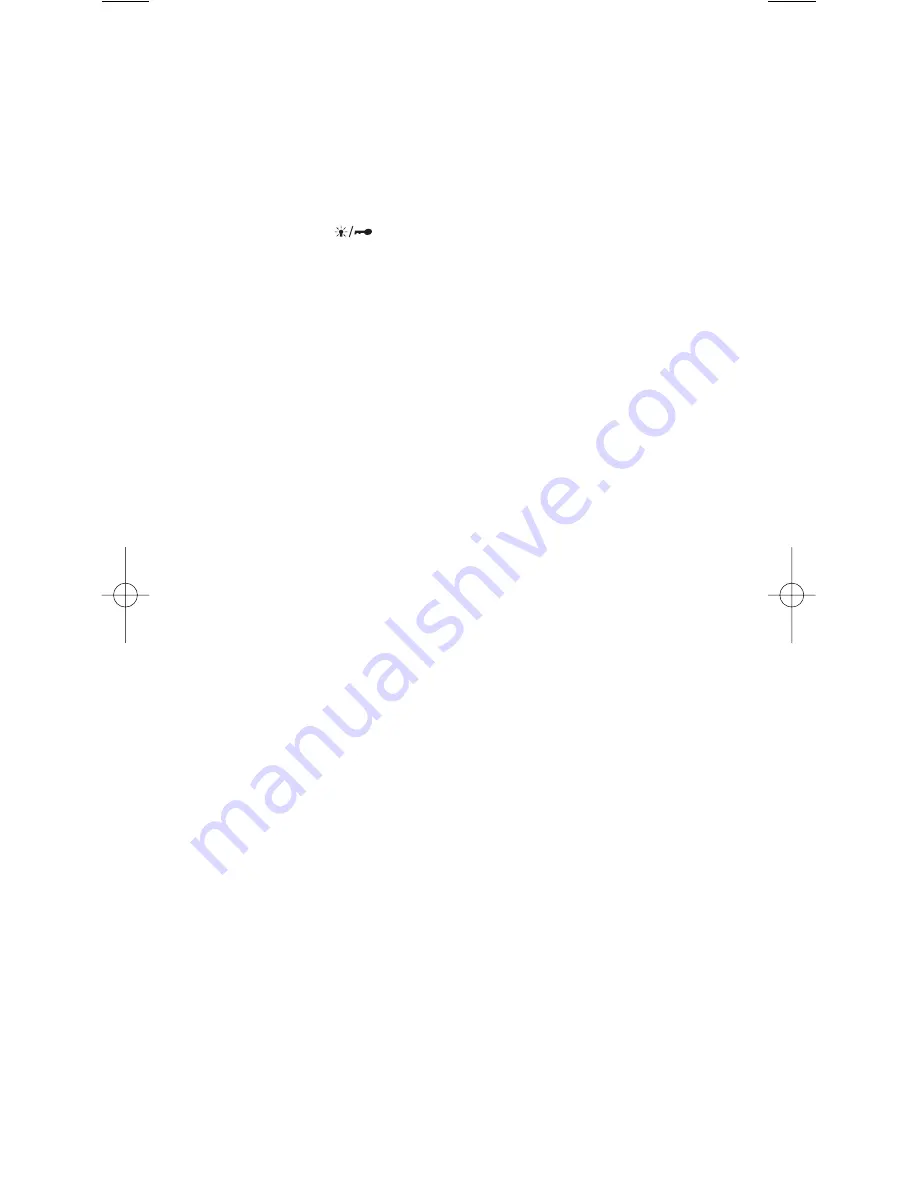
•
Text Tags
– You can customize your scanner by storing
text tags (up to 16 characters).
•
Auto Store
– The scanner automatically stores found active
frequencies into an assigned bank.
•
CTCSS/DCS
– The scanner can receive and search for
subaudible tones.
•
LCD Back-Light
– LCD illuminates when you press the
Light/Lock (
)
key. You can select the lighting length
of time in the Menu mode.
•
Battery Save
– In Scan Hold mode and no transmission,
your scanner automatically reduces its power requirements
to extend the battery life.
10
UBC3300XLT OM 5/14/04 3:29 PM Page 10
Summary of Contents for UBC3300XLT
Page 1: ...UBC3300XLTSCANNER ...
Page 2: ......
Page 99: ...Memo 95 ...
Page 100: ...2004 UBZZ01315AZ ...















































