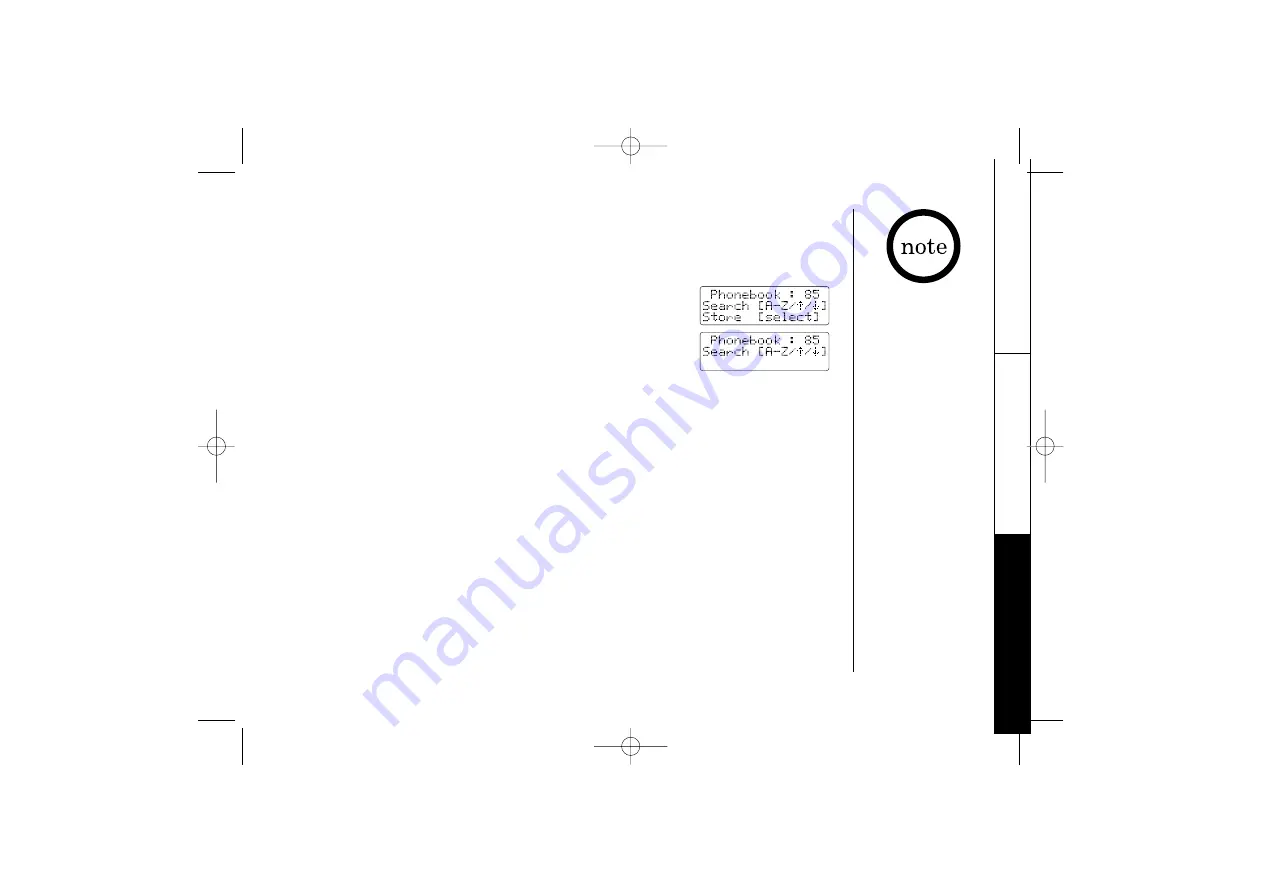
P H O N E B O O K
[ 27 ]
• “
/SD
” appears on the
display when you
review the RocketDial,
and “
/SPDn
” appears
when you review a
Speed dial.
• If you view the
phonebook during a
call and receive a
CIDCW (Caller ID on
Call Waiting), the
viewing operation will
be canceled.
• If you press
end
while
in the operation, the
phone will return to
the standby mode
(or a call will be
disconnected when
you view the
phonebook during
a call).
• If you don’t press a
key within 30 seconds
while in the
operation, the phone
will return to the
standby mode (or back
to a call when you
view the phonebook
during the call).
Viewing the Phonebook
Your phone stores names/numbers in the phonebook memory locations, and you can
search names in alphabetical order. You can view the phonebook during a call as well as
when the phone is in the standby mode.
1) Press
pb/rocket/<
.
If you press
pb/rocket/<
during a call, the following
screen appears.
2) Press
+
or
-
, or the number keypad to view the phonebook locations.
a) Alphabetical order
Ascending order:
Press
-
to view locations. The location in the RocketDial
appears first in the display. Each time
-
is pressed, phonebook locations appear
in ascending order.
Descending order:
Press
+
to view locations. A name starting with a number or a
mark, or unknown name appears first. Each time
+
is pressed, phonebook locations
appear in descending order.
b) From a number key
Refer to the letters on the number keys to select the first letter of the desired name.
Press a number key until any name with the same initial is displayed (See the table in
“Steps for Entering Names and Special Characters” on page 25).
For example, to search for “Uniden”, press 8 two times. Press
-
or
+
until the name is
displayed. If you press
+
while the first name in “U” is displayed, a name starting
with “T” will appear, or if you press
-
while the last name in “U” is displayed, a name
starting with “V” will appear.
3) Press
pb/rocket/<
(if you view the phonebook during a call) or
end
.
PHONEBOOK
TRU4060-2_OM 5/15/02 4:56 PM Page 27
Summary of Contents for TRU4060-2
Page 1: ......
Page 2: ...TRU4060 2_OM 5 15 02 4 55 PM Page ii...
Page 3: ...www uniden com TRU4060 2_OM 5 15 02 4 55 PM Page 1...
Page 52: ......






























