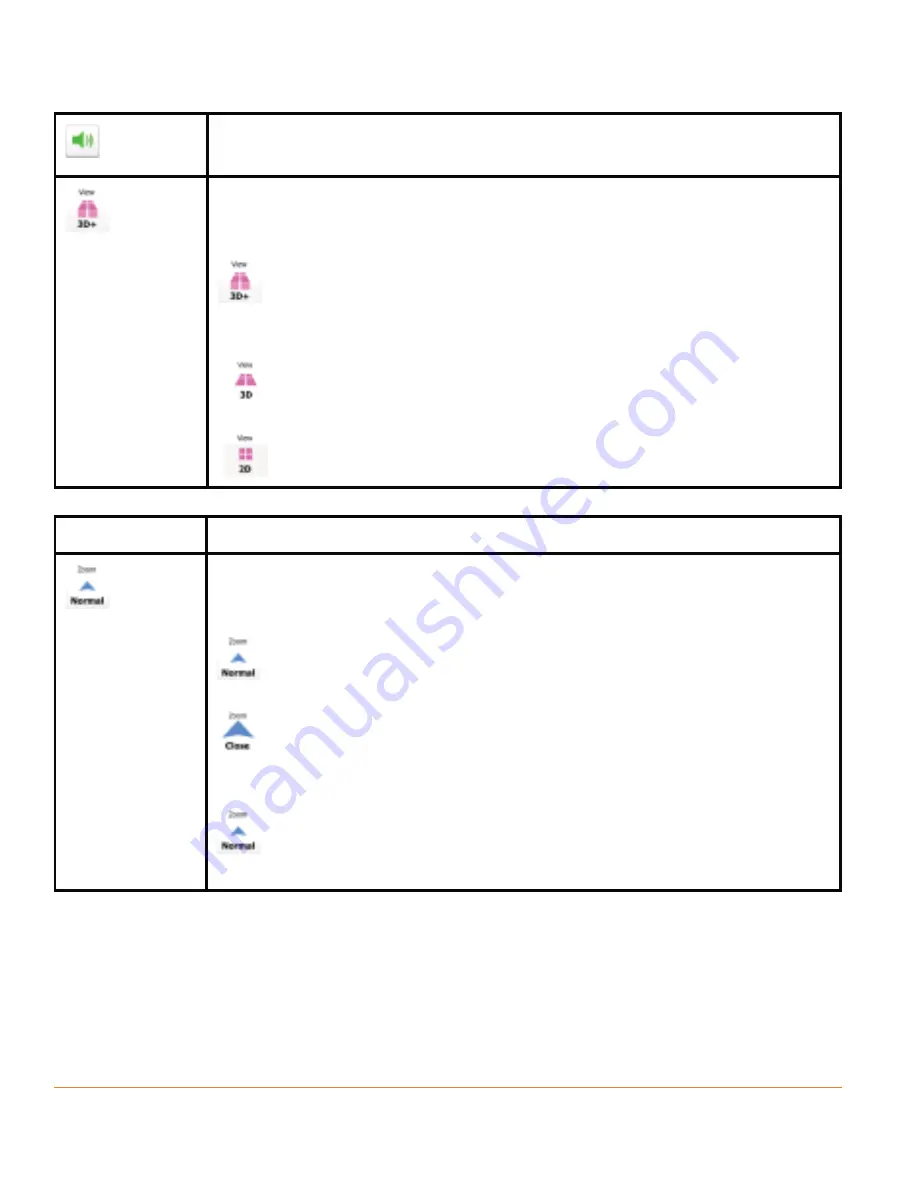
Page 32
Use the switch to mute all sounds of the device and then to re-
enable them again.
The map can be displayed in a perspective view (3D) or in a
top-down view (2D), and in 3D mode buildings can be displayed
on the map. Selectable values:
: The map is displayed in 3D (perspective) view. If 3D
building data is installed in the software buildings are visible on
the map.
: The map is displayed in 3D (perspective) view. Buildings
are suppressed.
: The map is displayed in 2D (top-down) view.
Button
Function
The zoom level of the map can be set. Smart Zoom
continuously zooms the map in and out. This is a reference to
the average zoom level. Selectable values:
: The default zoom level. Smart Zoom modifies the zoom
and tilt levels to an optimal view for the current route situation.
: The zoom level is higher than the normal. All map
elements are displayed in large, a part of the surrounding area
is not visible.
: The zoom level is lower than the normal. Map elemens
become smaller, but more of the surrounding area is shown.
Summary of Contents for TRAX5000
Page 1: ...TRAX5000 In Car Navigation...
Page 111: ...Page 111 Notes...
















































