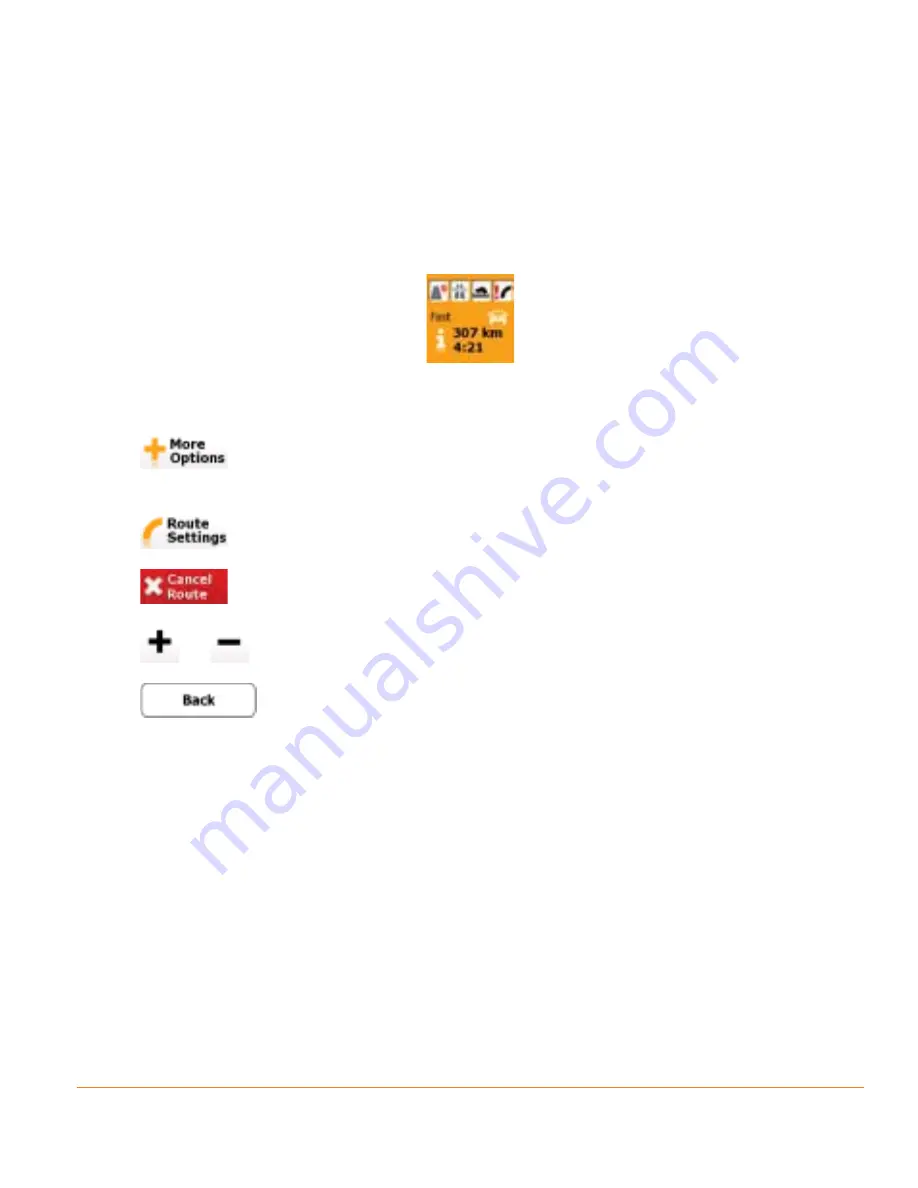
Page 71
• The route planning method (e.g. Fast).
• The symbol of the vehicle type used in route calculation.
• The total length of the route.
• The total time of the route.
4. You have the following options on this screen:
• Tap
for route alternatives, to run a simulation of the route, or to add
the destination to the list of Favourite destinations.
• Tap
to change route parameters.
• Tap
to delete the active route.
• Tap
or
to scale the map.
• Tap
to return to the Navigation menu.
3.4 Modifying the route
When navigation is already started, there are several ways to modify the active
route. The following sections show the different options.
3.4.1 Replacing the destination of the route
It is easy to replace the destination of the active route. Select a new destination
as described before (starting at page 35), and the route will be automatically
recalculated to lead to the new destination.
Summary of Contents for TRAX5000
Page 1: ...TRAX5000 In Car Navigation...
Page 111: ...Page 111 Notes...
















































