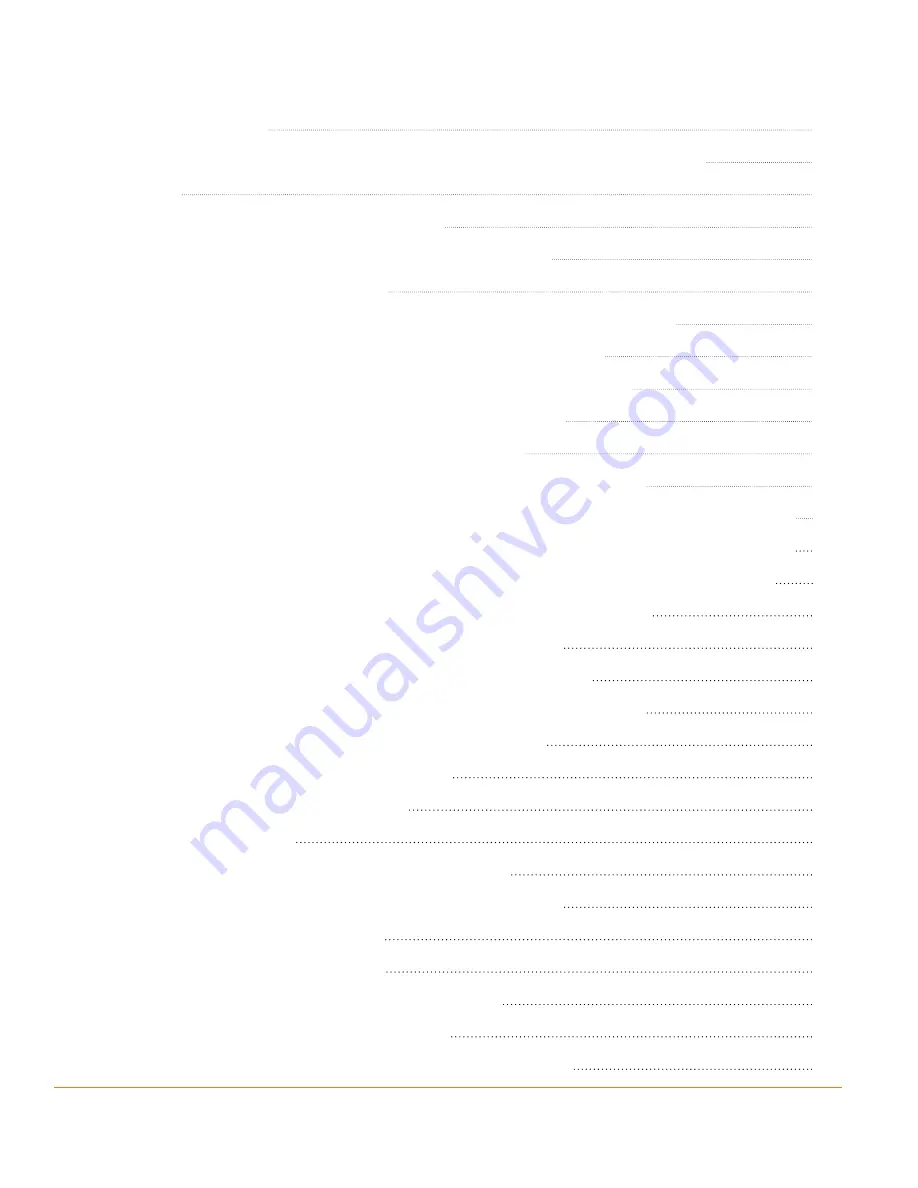
Page 4
2.4.5
Quick
menu
31
2.4.6 Checking the details of the current position (Where Am I?)
33
3
Navigating
35
3.1 Selecting the destination of a route
35
3.1.1 Entering an address or part of an address
35
3.1.1.1
Entering
an
address
36
3.1.1.2 Entering the midpoint of a street as the destination
39
3.1.1.3 Selecting an intersection as the destination
42
3.1.1.4 Selecting a city/town centre as the destination
45
3.1.1.5 Entering an address with a postal code
48
3.1.1.6 Tips on entering addresses quickly
51
3.1.2 Selecting the destination from the Places of Interest
52
3.1.2.1 Selecting the destination from the Places of Interest with Quick search
52
3.1.2.2 Selecting the destination from other Places of Interest by name
55
3.1.2.3 Selecting the destination from other Places of Interest by category
58
3.1.2.4 Selecting nearby assistance from ‘Where Am I?’
62
3.1.3 Selecting a map location as the destination
65
3.1.4 Selecting the destination from your Favourites
66
3.1.5 Selecting the most likely destination (Smart History)
67
3.1.6 Selecting the destination from the History
68
3.2 Viewing the entire route on the map
69
3.3 Checking the route parameters
70
3.4 Modifying the route
71
3.4.1 Replacing the destination of the route
71
3.4.2 Setting a new starting position for the route
72
3.4.3 Pausing the active route
73
3.4.4 Deleting the active route
74
3.4.5 Changing the route planning method
74
3.4.6 Checking the route alternatives
76
3.4.7 Changing the vehicle used in route planning
77
Summary of Contents for TRAX5000
Page 1: ...TRAX5000 In Car Navigation...
Page 111: ...Page 111 Notes...





































