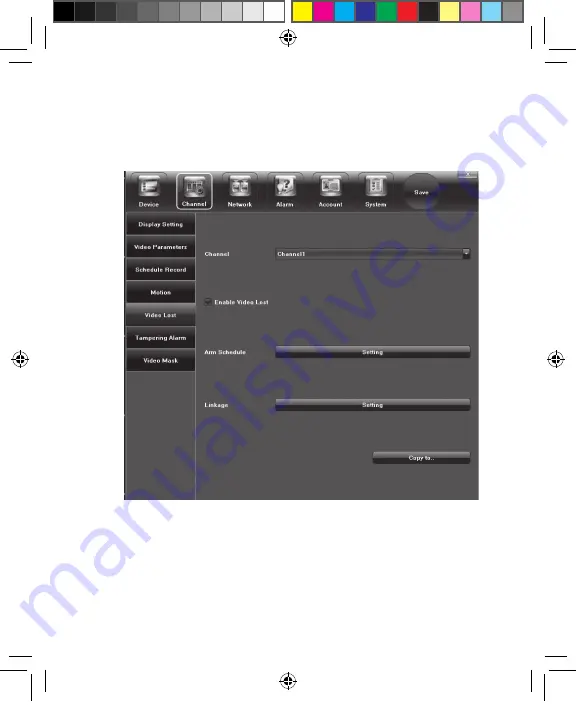
28
29
5.2.5 Video Lost
Set an alarm notification in case the camera loses video. Use
Copy To
to transfer the settings to other channels.
• Click the check box in front of
Enable Video Lost
to turn
on the feature.
• Set the
Arm Schedule
.
• Select the
Linkage
to define the
Trigger Mode
in the
event of a loss of video.
Video Lost Screen
Pro7804N1 User Manual BW R6.indd 28
4/4/17 11:23 AM














































