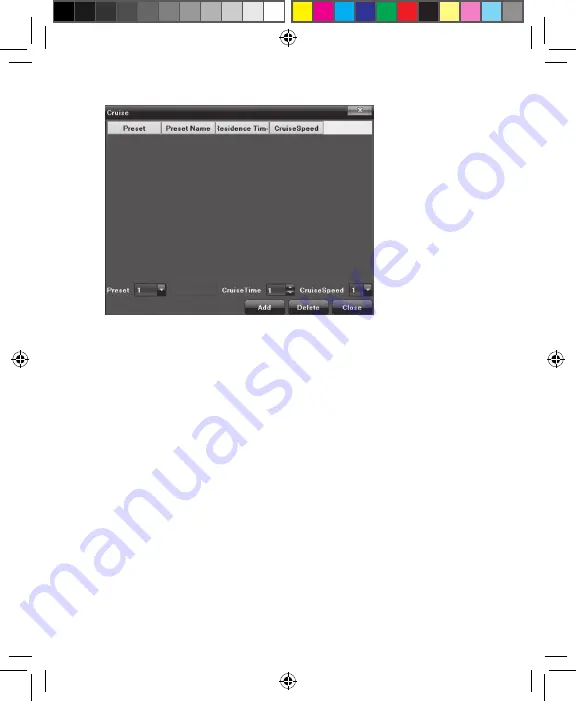
58
59
On the
Cruise
screen, set preset, preset name, residence time
and cruise speed, then click
Add
to create a new cruise preset.
Click
Delete
to clear the preset.
•
Track:
Set the PTZ camera to automatically detect, follow and
record video of moving persons or objects.
• Select a track number in the drop-down list.
• Click
Track Start
to set the PTZ camera operation, and
Track Stop
to set the track in memory.
• To recall the track setting, select the track number in the
drop-down list and click the arrow button.
Cruise Screen
Pro7804N1 User Manual BW R6.indd 59
4/4/17 11:23 AM
























