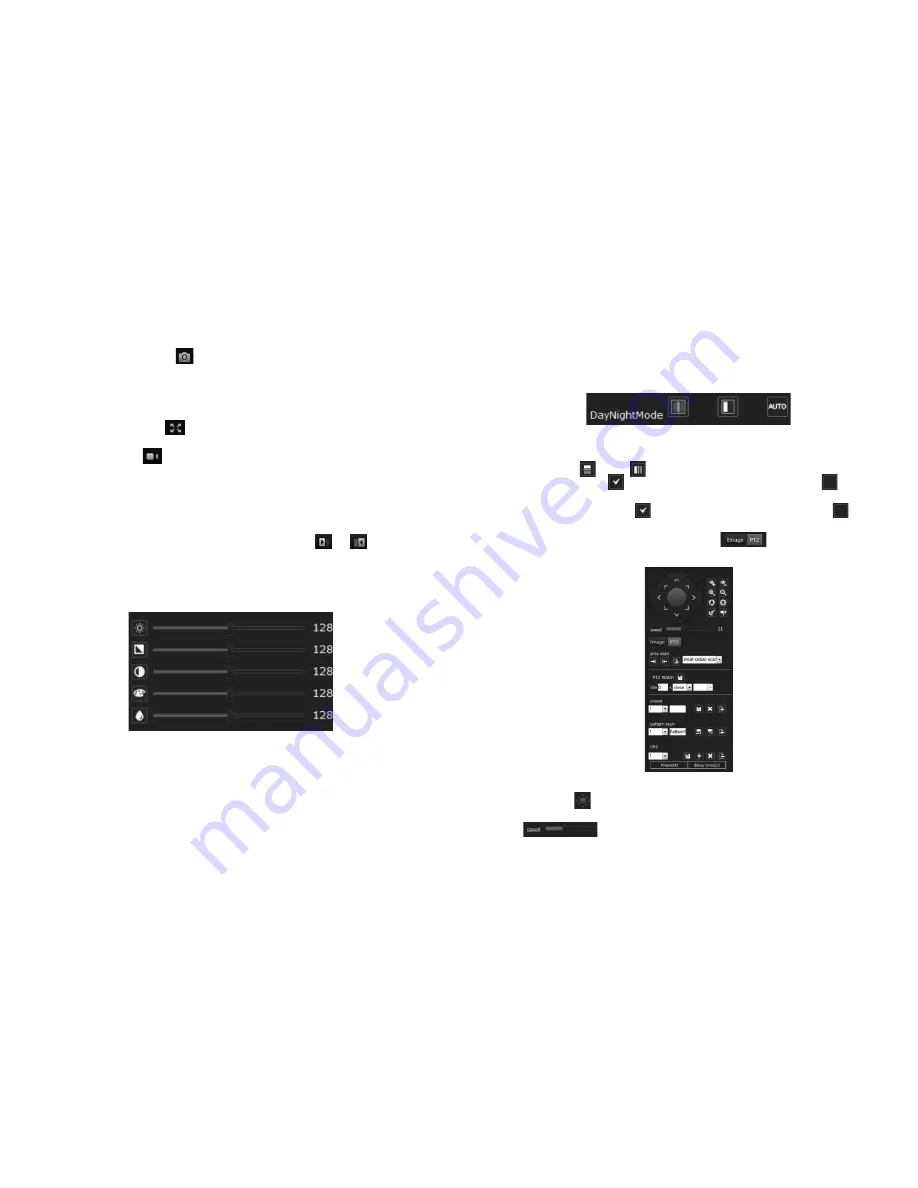
16
17
•
Snap Picture:
Click to take a screenshot of the video. It
will save as a BMP photo and be stored in the specified folder
automatically. The default file storage location is C:\IPCamera
but users can set the location under
Setting
→
Local
→
Local
Setting
.
•
Full Screen:
Click to enter the full screen preview and
press ESC or right click with your mouse to exit the preview.
•
Record:
Click to manually record video. Recorded video
files are automatically saved as an mp4 and can be located
in C:\IPCamera. Users can set the location to something else by
accessing the settings under
Setting
→
Loca
→
Local Setting
.
•
3D Positioning:
The 3D positioning can be opened or closed
by clicking the 3D button.
•
Sidebar:
To display or hide the sidebar, click or .
•
Image Display:
You can adjust the image display settings, such
as image brightness, hue, contrast, saturation and sharpness
using the Image controls on the sidebar:
•
Day/Night Switch:
You can adjust to the color model, black and
white model or auto setting as needed.
•
Image Flip:
You can rotate the image horizontally or vertically
using the and buttons.
•
BLC:
Click the button to open BLC and click the button
again to close it.
•
Slow Shutter:
Click to open Slow Shutter and click
again to close it.
•
Pan-Tilt-Zoom Configuration:
Click to open the PTZ
controls.
• User can adjust the camera horizontally 360° and vertically 90°
with the button
• PTZ operation speed can be adjusted from level 1-63 using the
control.
























