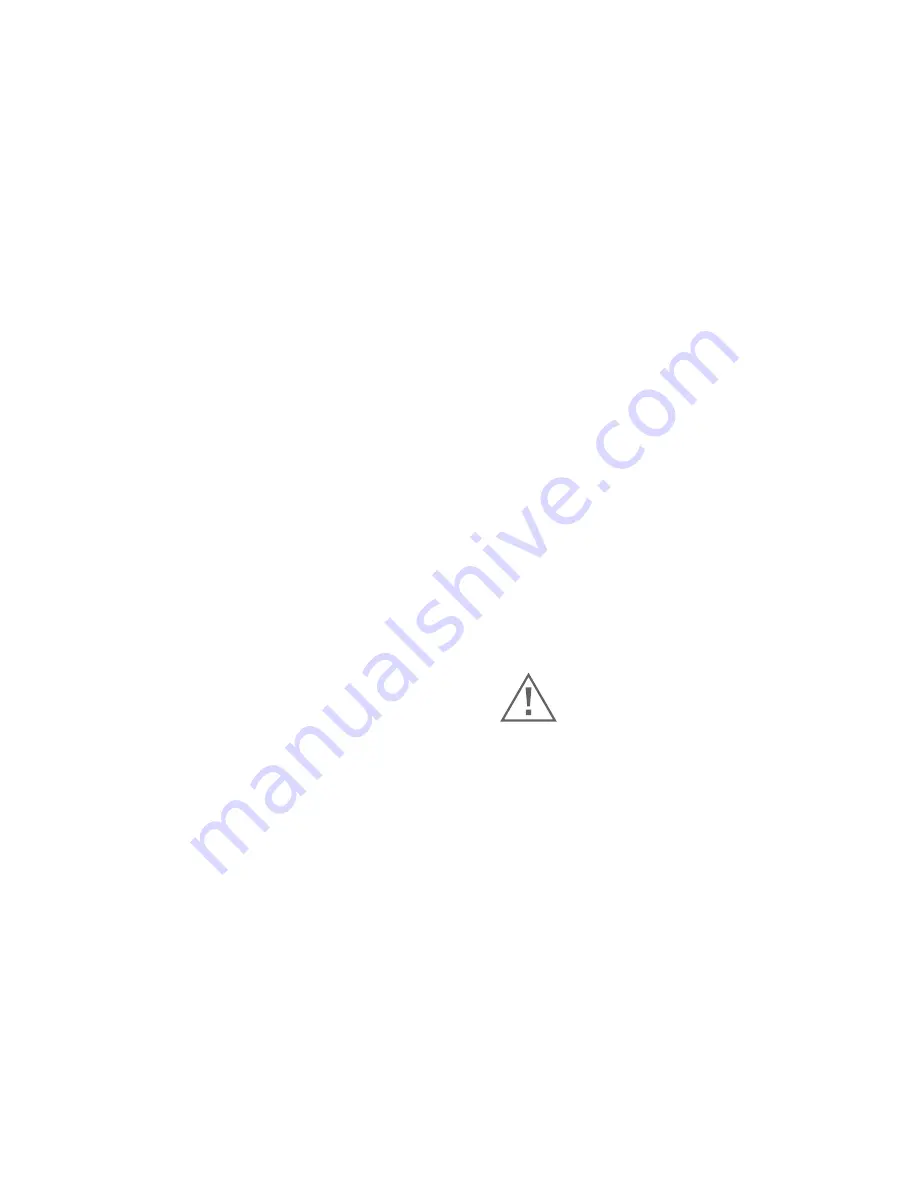
66
67
Possible reason 1:
Network is disconnected.
Solution:
Connect your PC to the network, checking whether it
works properly or not. Check whether there is cable failure or
network failure caused by PC virus, until PCs can be connected
with Ping.
Possible reason 2:
IP Address has been occupied by other
devices.
Solution:
Stop the connection between Network High Speed
Dome and Network, hook up Network High Speed Dome to
PC separately, reset IP address according to the
proper operations recommended.
Possible reason 3:
IP addresses are in different subnets.
Solution:
Check IP address, subnet masking address of the DVS,
and the Gateway.
Possible reason 4:
Physical address of network conflict with
Network High Speed Dome.
Solution:
Modify the physical address of Network High Speed
Dome.
Possible reason 5:
Web port has been modified.
Solution:
Contact Network Administrator to obtain related
information.
5. The color of images is abnormal (green or other).
Sometimes Network High Speed Dome images cannot display
properly. The difference between Graphics Cards makes
the images appear be green or other colors. You should run
the program Config.exe (or run C:\windows/ system32\Config.
exe) to set the following parameters of display buffer: auto-
detection, used display card memory or system memory, then
reopen IE and connect Network High Speed Dome.
6. There is no sound while monitoring.
Possible Reason 1:
No audio input connection.
Solution:
Check audio connection of the host.
Possible Reason 2:
The audio option of Network High Speed
Dome is off.
Solution:
Check audio parameter settings to see if you
have opened the audio.
7. Search NVS software cannot find device.
Possible reason:
Search NVS software
adopts multicast protocol to perform searching but the
firewall forbids multicast data packet.
Solution:
Disable the firewall.
8. Image processing doesn’t work properly.
Possible Reason 1:
DirectX function is disabled, which will
cause slow display of images and abnormal color.
Solution:
Install DirectX image drive, then click Start, Run,
input “Dxdiag”order.
Possible Reason 2:
Hardware issue, graphics card doesn’t
support image acceleration and hardware zooming functions.
(For hardware issue, the only solution is to replace graphics card)
Warning:
Enable DirectDraw speedup, Direct3D speedup,
AGP veins speedup in DirectX function. If they cannot be
enabled, that means DirectX installation failed or hardware
is not supported.


































