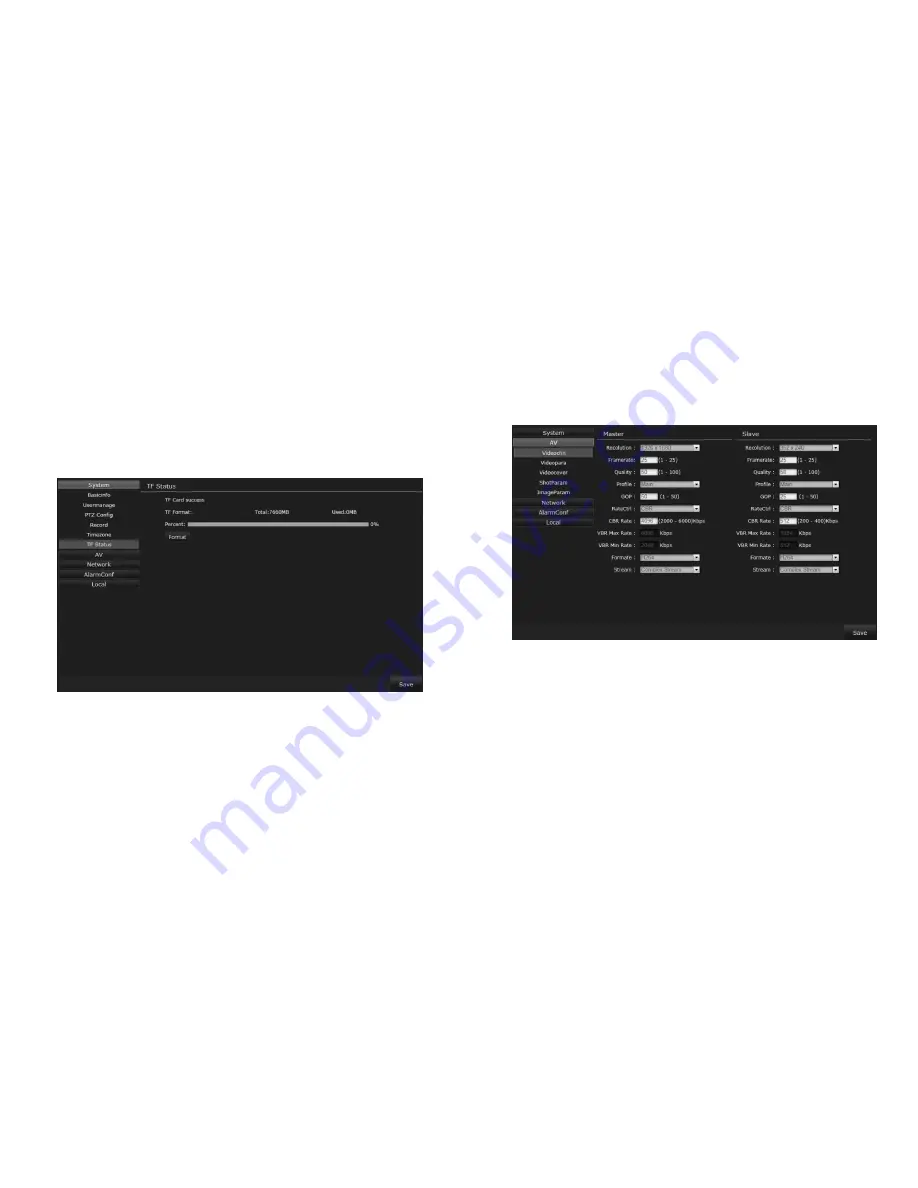
30
31
•
Offset Time:
To offset the scheduled Summer Time, choose
from 30, 60, 90 & 120 minutes.
(
Note:
The Summer Start time should be later than camera’s
time.)
3.5.1.6 TF Card Status:
Click
Setting
→
System
→
TF Status
to view
the status of the IP Camera’s TF Card.
•
TF Card:
View the TF Card status: Success/Failed
•
TF Format:
View the TF Card’s format
•
Total/Used:
Display the total memory capacity of the TF Card
and see how much has been used.
•
Percent:
Display the percentage of card memory that has been
used.
•
Format:
Click to format the TF Card.
3.5.2 AV
3.5.2.1 Video Channels:
Click
Setting
→
AV
→
Videochn
to view
the IP Camera’s
Video Channel Settings
screen.
•
Resolution:
Choose the appropriate resolution for both the
Master and Slave stream displays.
•
Frame Rate:
Select the Frame Rate per second, 1-25(30) frames
are available.
•
Quality:
Set the video coding quality between levels 1 and 100.
•
Profile:
Set the video coding level as
High
,
Base
or
Main
.
•
GOP:
Set the GOP value in between 1 and 50.
•
Rate Control:
Select the CBR and VBR
•
CBR Rate:
Set the Constant Bit Rate value for Master: 800-6000
Kbps and Slave:100-1000 Kbps
•
VBR Max Rate/VBR Min Rate:
Set the Variable Bit Rate value






























