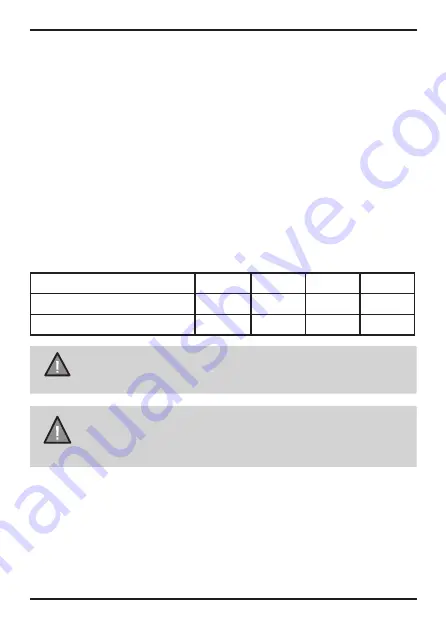
Micro SD Card
The device support micro SDXC cards (Extended Capacity SD) up to 128GB
in capacity. A micro SD card of at least 32GB capacity and minimum speed of
Class U3 is required.
Insert the micro SD card gently in the slot at the side of the unit and press
and hold the
WIFI (Smart One Touch)
button for 8 seconds for the voice
prompt to format the micro SD Card for first use
.
To remove the card from the
slot, please ensure the unit is powered off and press the edge of the micro
SD card inwards for it to pop out and then pull it out of the slot.
It is important to format the micro SD card before using it, so as to avoid any
damage to the files created on iGOCAM 445
Uniden only recommends using good quality MLC/SLC Endurance micro SD
cards for dash cam recording. Please check with SD card manufacturer to
ensure that the SD card used is rated for Dash Cam recording.
Video Storage Capacity
Refer to the table below for reference for the recording time for different card
capacity and some of the recording resolution.
Resolution
32GB
64GB
128GB
256GB
1440P
120 mins
240 mins 480 mins 960 mins
1080P
120 mins
240 mins 480 mins 960 mins
NOTE
A compatible micro SD card has to be inserted before you start
using the unit. Ensure that the unit is switched off before inserting or
removing the micro SD card.
Operation
9
Vehicle Recorder
UNIDEN iGO CAM 445
NOTE
Sticker mount is difficult to remove after it is installed and will
not stick well on a curved/textured or wet surface.
Summary of Contents for iGO CAM 445
Page 2: ......
Page 23: ......
Page 24: ...2023 Uniden Australia Pty Limited Printed in China V1 0...










































