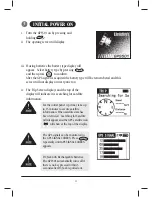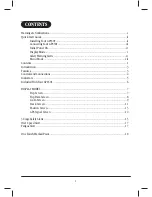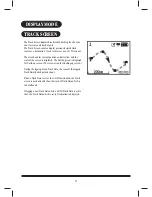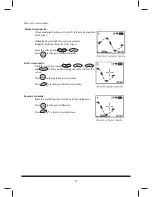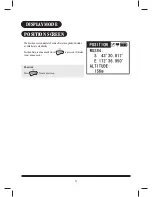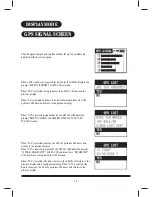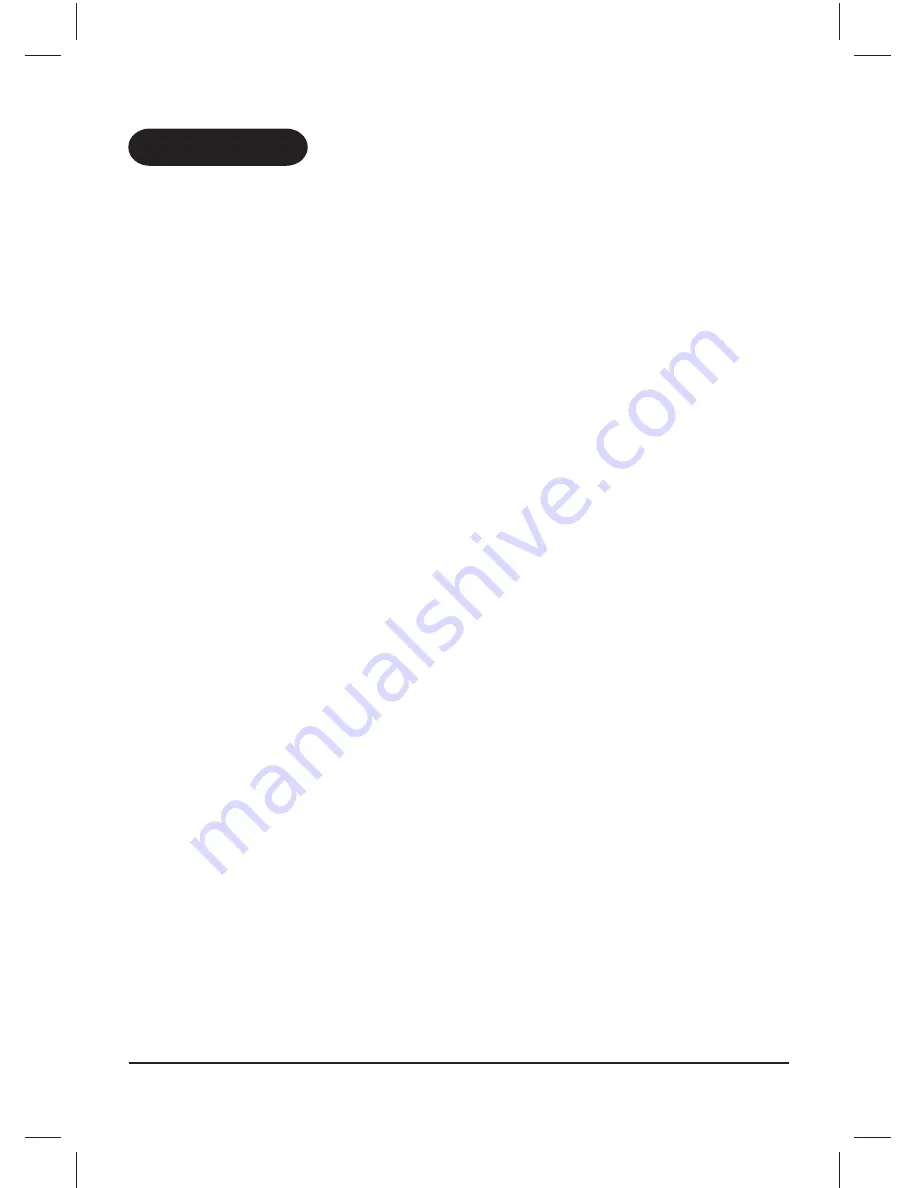
1
CONTENTS
Warnings & Notifications.............................................................................................................i
Quick Start Guide.......................................................................................................................ii
Installing Your GPS501...................................................................................................ii
Connecting Your GPS501...............................................................................................iii
Initial Power On.............................................................................................................iv
Display Mode ................................................................................................................ v
Safety Warning Alerts .......................................... ..........................................................vi
Menu Mode ..................................................................................................................vii
Contents.....................................................................................................................................1
Introduction...............................................................................................................................3
Features .....................................................................................................................................3
Controls and Connections..........................................................................................................4
Indicators...................................................................................................................................5
Included With Your GPS501 .......................................................................................................6
DISPLAY MODES .............. .........................................................................................................7
Trip Screen.....................................................................................................................7
Trip Data Screen.............................................................................................................8
Go To Screen ..................................................................................................................9
Track Screen.................................................................................................................11
Position Screen.............................................................................................................13
GPS Signal Screen .......................................................................................................14
3 Stage Safety Alerts..................................................................................................................15
Over Speed Alert.......................................................................................................................17
Fatigue Alert ............................ ................................................................................................17
One Touch Marked Point..........................................................................................................18