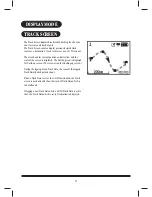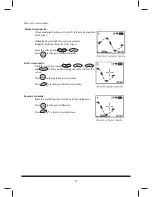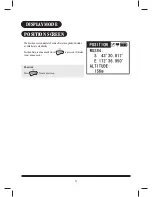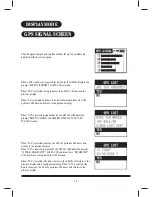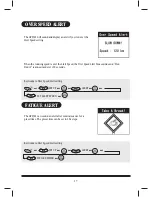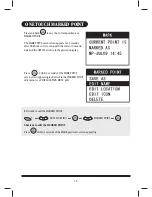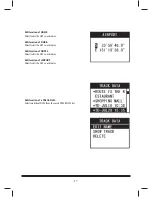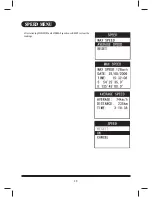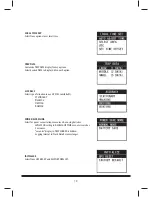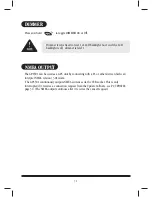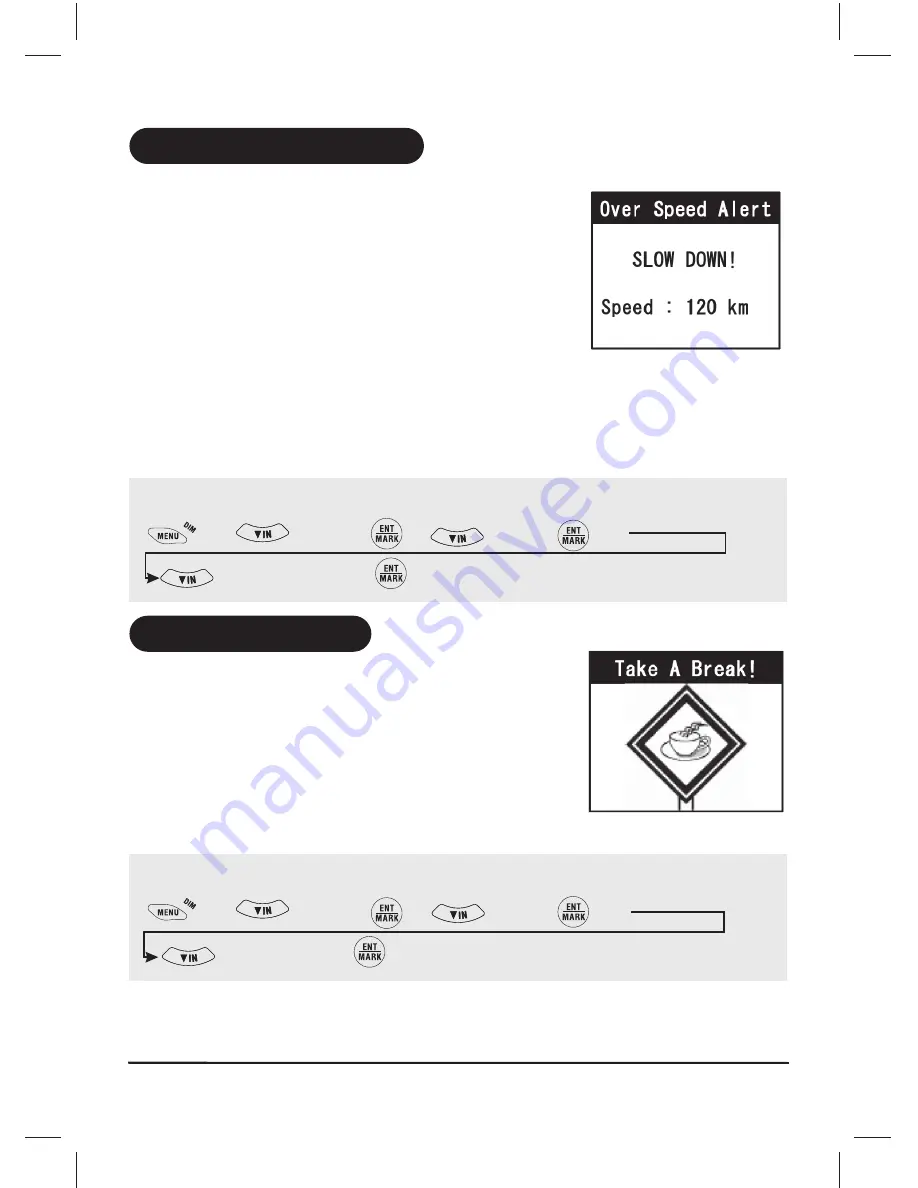
17
OVER SPEED ALERT
The GPS501 will sound and display an alert if you run over the
Alert Speed setting.
Key Guide to Over Speed Alert setting
SET UP
SET ALERT SPEED
The GPS501 can sound an alert after continuous use for a
preset time. The preset time can be set in 1hr steps.
C
When the running speed is over the Alert Speed, the Over Speed Alert Tone sounds and "Slow
Down!" is announced every 20 seconds.
ALERT
Key Guide to Over Speed Alert setting
SET UP
ALERT
FATIGUE TIMER
C
C
C
C
C
C
C
C
C
C
C
FATIGUE ALERT