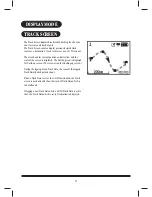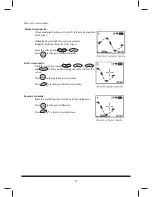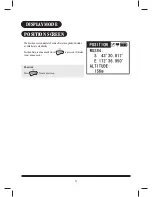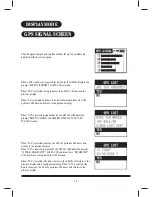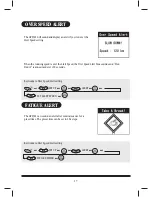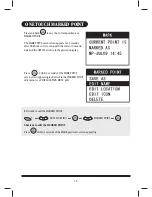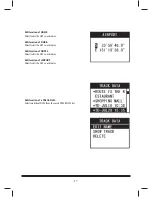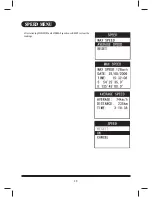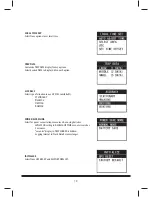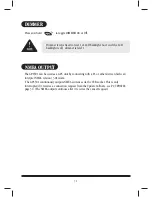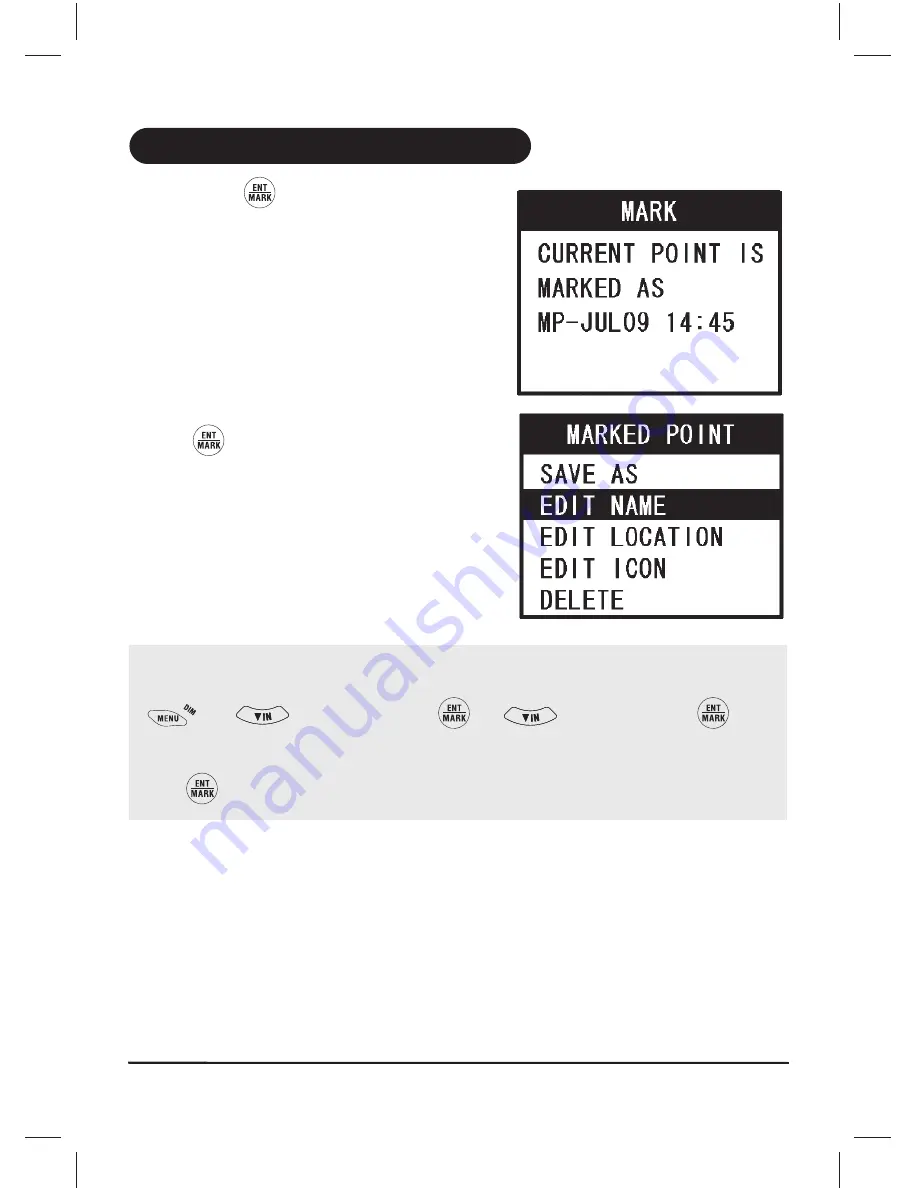
18
ONE TOUCH MARKED POINT
Press and hold
to save the current position as a
MARKED POINT.
The MARK POINT saved screen appears for 5 seconds
after which the entry is saved with the current time and
date and the GPS501 returns to the previous display.
Press
within 5 seconds of the MARK POINT
saved screen appearing to shortcut to the MARKED POINT
edit menu (see EDIT LOCATION MENU p26).
Key Guide to edit the MARKED POINT
Press
within 5 seconds of the MARK point save screen appearing.
C
EDIT LOCATION
MARKED POINT
Shortcut to edit the MARKED POINT
C
C
C