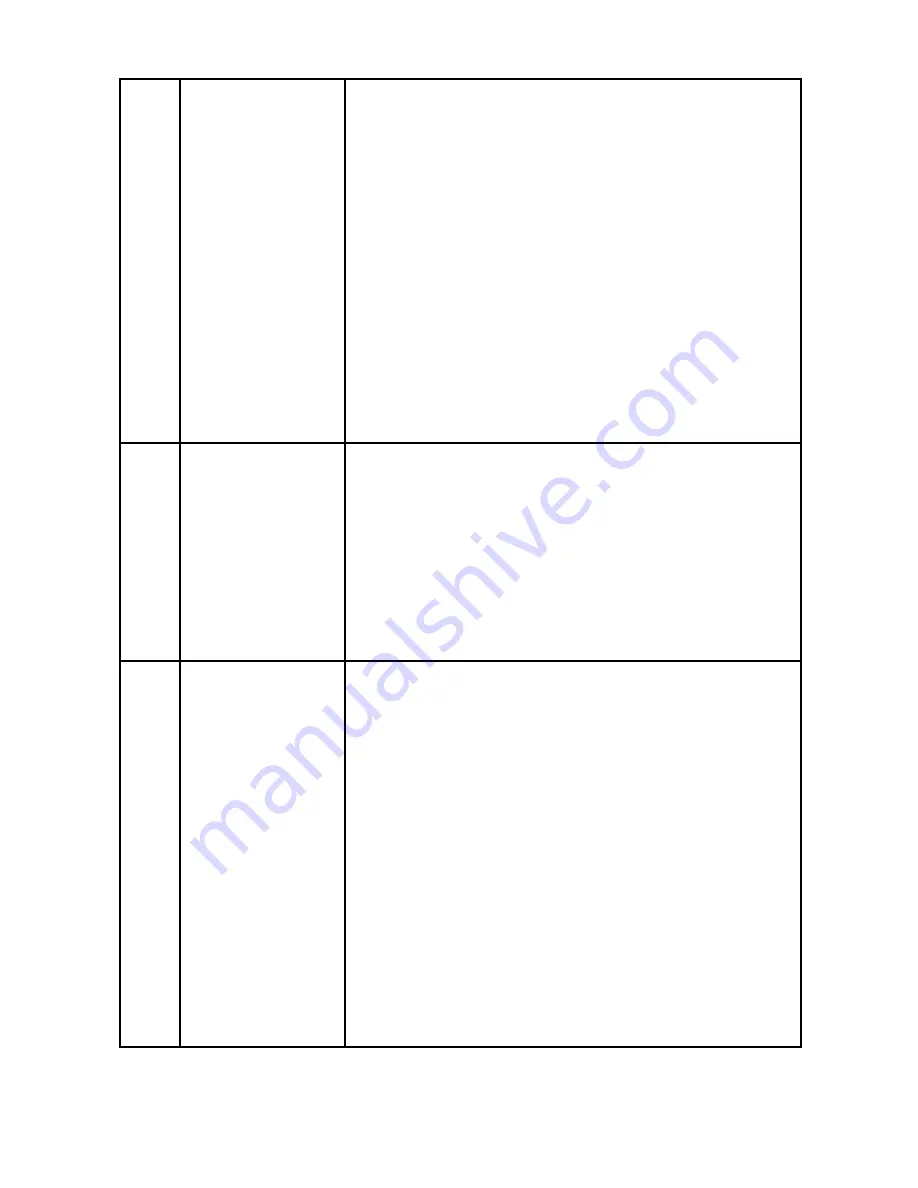
42
9
Time bar
•
It is to display the record type and its period in
current search criteria.
•
In 4-window playback mode, there are
corresponding four time bars. In other playback
mode, there is only one time bar.
•
Use the mouse to click one point of the color
zone in the time bar, system begins playback.
•
The time bar is beginning with 0 o’clock when
you are setting the configuration. The time bar
zooms in the period of the current playback
time when you are playing the file.
•
The green color stands for the regular record
file. The red color stands for the external alarm
record file. The yellow stands for the motion
detect record file.
10
Time bar unit
•
The option includes: 24H, 12H, 1H and 30M.
The smaller the unit, the larger the zoom rate.
You can accurately set the time in the time bar
to playback the record.
•
The time bar is beginning with 0 o’clock when
you are setting the configuration. The time bar
zooms in the period of the current playback
time when you are playing the file.
11
Backup
•
Select the file(s) you want to backup from
the file list. You can check from the list. Then
click the backup button, now you can see the
backup menu. System supports customized
path setup. After select or create new folder,
click the Start button to begin the backup
operation. The record file(s) will be saved in
the specified folder.
•
Check the file again you can cancel current
selection. System max supports to display 32
files from one channel.
•
After you clip on record file, click Backup
button you can save it.
•
For one device, if there is a backup in process,
you can not start a new backup operation.






























