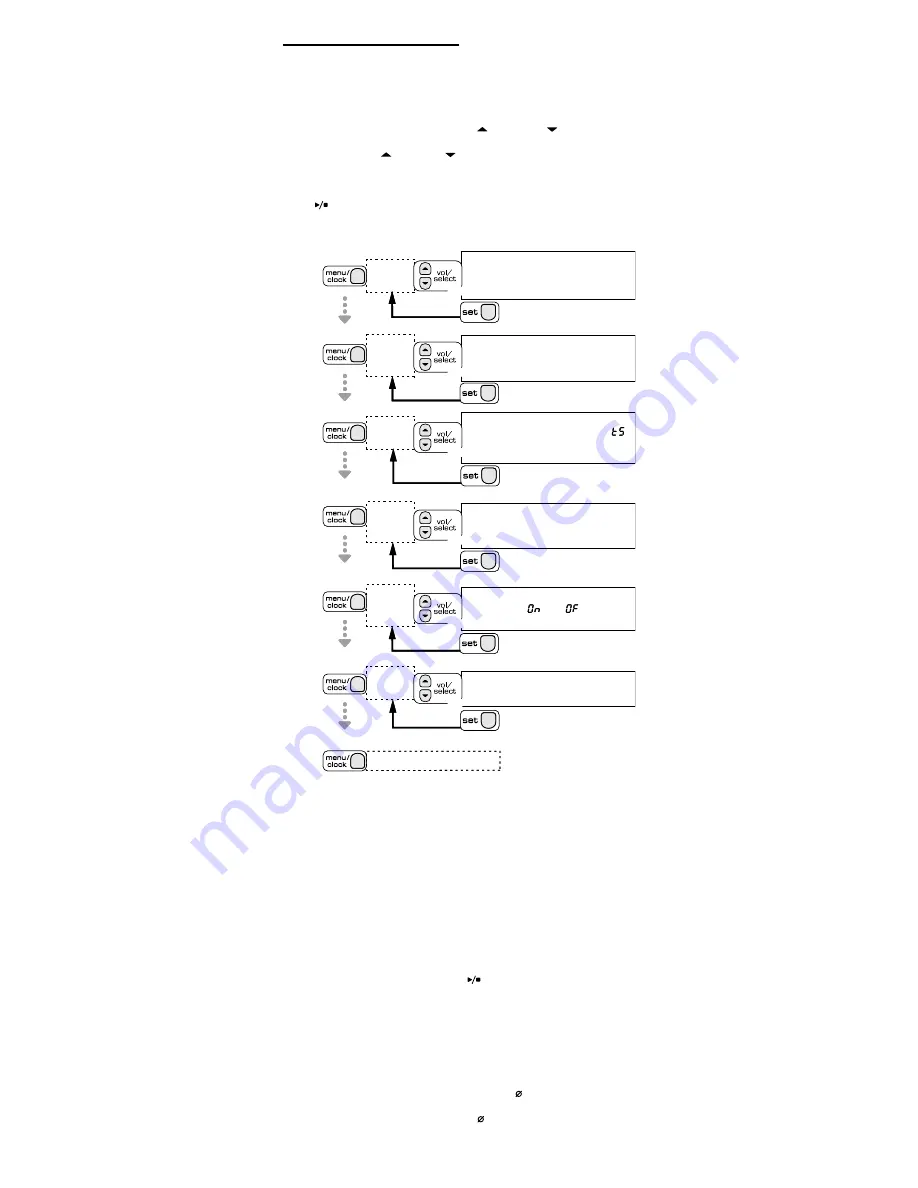
Sheet 0
7) Using Your Answering system
7-1. Setting Up the Answering System
Here are some general tips on using your answering system menu:
To open the answering system menu, press
[menu/clock]
on the base.
The voice prompt announces each menu item. Press
[menu/clock]
to go to the next item. If you are already
at the last menu item, the base beeps and returns to standby.
When you hear the menu item you want, use
[vol/select/ ]
and
[vol/select/ ]
to scroll through the
options for that menu item. To quickly scroll through the options when setting the time or security code,
press and hold
[vol/select/ ]
or
[vol/select/ ]
.
Press
[set]
to select the current option.
If you wait longer than five seconds before pressing a key, the system returns to standby. When you’re setting
the time, you have two minutes before the system exits the menu.
Press
[
]
to exit the menu and return to standby.
If you receive an incoming call or if you press the
[TALK/flash]
, the system automatically exits the menu.
The flow chart below shows the answering system menu items and the available options:
•
•
•
•
•
•
•
The system beeps and returns to standby.
Press
1. Select the day (
1
-
7
); then press SET.
2. Select the hour (
1
-
12
); then press SET.
3. Select the minutes (
00
-
59
); then press SET.
4. Select am/pm (
A
or
P
).
The system
announces
"Time"
Press
use
to save the setting.
Press
Time
to:
The system
announces
"Security
code"
Press
Set a security code (
01
-
99
) so you can access the
answering system when you're away from home.
The default security code is
80
.
Press
to save the setting.
Security
code
use
to:
The system
announces
"Record
time"
Set how much time callers have to leave messages.
Select
1
or
4
minutes; select announce only (
A
) to have
the system answer but not let callers leave messages.
Press
Press
to save the setting.
Record
time
use
to:
The system
announces
"Language"
Change the language of the voice prompts.
Select English (
E
), French (
F
), or Spanish (
S
).
This doesn't affect the handset display.
Press
to save the setting.
Press
Language
use
to:
The system
announces
"Message
alert"
Have the system sound a tone when you have new
messages. Select on (
) or off (
). The tone sounds
every 15 seconds until you listen to all new messages.
Press
Press
to save the setting.
Message
alert
use
to:
to save the setting.
The system
announces
"Ring time"
Set the number of rings the system will wait before it
answers. Select
2
,
4
, or
6
rings; select toll saver (
)
to have the system answer in 2 rings if you have any new
message or 4 rings if you don't.
Press
Press
Ring
time
use
to:
The system beeps and returns to standby.
Press
1. Select the day (
1
-
7
); then press SET.
2. Select the hour (
1
-
12
); then press SET.
3. Select the minutes (
00
-
59
); then press SET.
4. Select am/pm (
A
or
P
).
The system
announces
"Time"
Press
use
to save the setting.
Press
Time
to:
The system
announces
"Security
code"
Press
Set a security code (
01
-
99
) so you can access the
answering system when you're away from home.
The default security code is
80
.
Press
to save the setting.
Security
code
use
to:
The system
announces
"Record
time"
Set how much time callers have to leave messages.
Select
1
or
4
minutes; select announce only (
A
) to have
the system answer but not let callers leave messages.
Press
Press
to save the setting.
Record
time
use
to:
The system
announces
"Language"
Change the language of the voice prompts.
Select English (
E
), French (
F
), or Spanish (
S
).
This doesn't affect the handset display.
Press
to save the setting.
Press
Language
use
to:
The system
announces
"Message
alert"
Have the system sound a tone when you have new
messages. Select on (
) or off (
). The tone sounds
every 15 seconds until you listen to all new messages.
Press
Press
to save the setting.
Message
alert
use
to:
to save the setting.
The system
announces
"Ring time"
Set the number of rings the system will wait before it
answers. Select
2
,
4
, or
6
rings; select toll saver (
)
to have the system answer in 2 rings if you have any new
message or 4 rings if you don't.
Press
Press
Ring
time
use
to:
7-2. Setting Your Outgoing Message (Greeting)
The answering system comes with two prerecorded outgoing messages, or
greetings
. The default greeting says:
"Hello, no one is available to take your call. Please leave a message after the tone."
If you change the answering system to announce only (so it won’t record any messages), the greeting changes
to:
"Hello. No one is available to take your call. Please call again."
Recording your own greeting
When you record your own greeting, the answering system does not delete the two prerecorded greetings: it
saves your greeting along with them.
With the phone in standby, press and hold
[greeting]
. The base beeps and announces “Record greeting.”
Start recording your message. Your greeting must be at least two seconds but no more than thirty seconds.
The message counter display counts down from thirty so you know how many seconds you have left.
When you are finished recording, press
[greeting]
,
[
]
or
[set]
. The base sounds a confirmation tone,
plays your greeting back for you.
Selecting a greeting
You can switch between the prerecorded greeting and your personal greeting any time:
With the phone in standby, press
[greeting]
to hear the currently-selected greeting.
While the greeting is playing, press
[greeting]
again to switch to the other greeting. After the greeting
finishes playing, the base sounds a confirmation tone.
Deleting your personal greeting
Press
[greeting]
. While the currently-selected greeting is playing, press
[ ]
. The base deletes the personal
greeting and announces “Greeting has been deleted.”
Note: You cannot delete the prerecorded greetings. Pressing
[ ]
always deletes the personal greeting.
1)
2)
3)
1)
2)


































