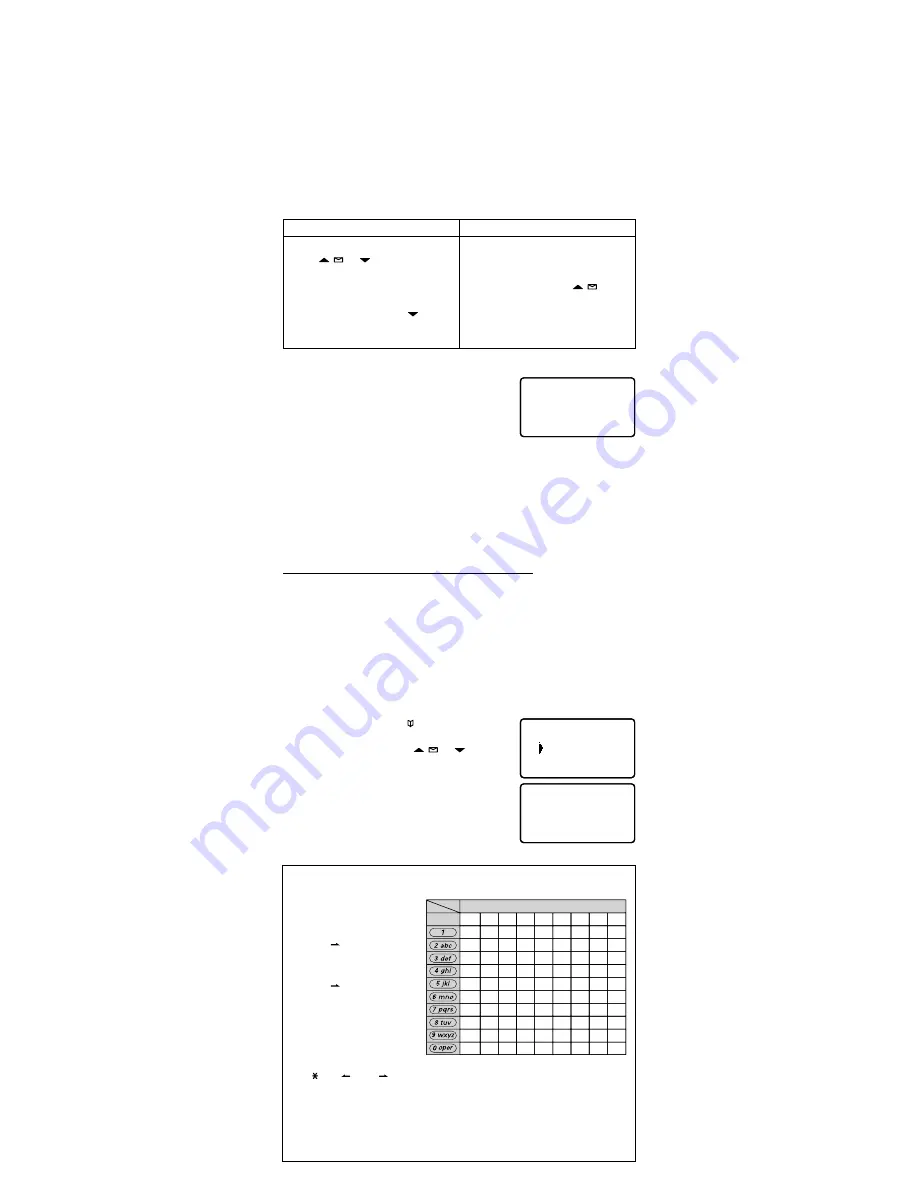
Sheet
Use the number keys (
[0]
–
[9]
) to enter all three digits of your area code.
If you make a mistake, press
[delete]
to erase the last digit.
When the number is correct, press
[select/channel]
. A confirmation tone sounds.
Press
[END]
. The handset returns to standby.
The phone uses the stored area code as a filter. When a call comes in, the phone compares the incoming area
code to the code programmed in the handset. If the two codes match, the handset hides the area code in the
Caller ID list.
When you’re in the Caller ID list, you can show the hidden area code by pressing
[3]
. Press
[3]
again to hide
the area code.
When you dial from a Caller ID list or store a Caller ID record in the phonebook, the phone dials or stores the
digits exactly as they appear on the display. If you need to use ten digits, be sure to press
[3]
to show the area
code before you dial or store the number. See Section 6-6 Storing Caller ID Records in the Phonebook.
5-4. Deleting Caller ID Records
If you get an incoming call or page, the operation is canceled.
To delete one Caller ID record
To delete all the Caller ID records
With the phone in standby, press
[cid/menu]
.
Use
[ / ]
or
[ ]
to find the Caller ID
record you want to delete.
Press
[delete]
. The display asks you to confirm.
To delete the record, leave the pointer at YES. Or,
if you changed your mind, press
[ ]
to move
the pointer to NO.
Press
[select/channel]
to confirm.
1)
2)
3)
4)
5)
With the phone in standby, press
[cid/menu]
.
From the CID summary screen, press
[delete]
.
The display asks you to confirm.
To delete all the records, use
[ / ]
to move
the pointer to YES. Or, if you changed your mind,
leave the pointer at NO.
Press
[select/channel]
to confirm.
1)
2)
3)
4)
5-5. Using Call Waiting
If you subscribe to Call Waiting and a second call comes in when you are
on the phone, the phone sounds a call waiting tone. If you also have
Caller ID service, the phone shows the Caller ID information for the
incoming call. To put the original call on hold and switch to the waiting
call, press
[TALK/flash]
. After a slight pause, you are connected to the
new caller. Press
[TALK/flash]
again to switch back to the original caller.
OR
To hang up and answer the new call, press
[END]
. The phone disconnects the original caller and switches to the
new caller.
4)
5)
6)
•
•
•
Talk 0:54
Jane Smith
214-555-1234
Talk 0:54
Jane Smith
214-555-1234
6) Using the Phonebook (speed dial memory)
If you enter phone numbers (along with names) into the handset’s phonebook/speed dial memory, you can
dial them with just two key presses.
The handset can store ten different phonebook entries (corresponding to 0 through 9 on the number
keypad).
You can use the phonebook to store any number up to twenty digits. This is useful if you have a series of
digits that you need to enter after your call connects, such as an access code or account number (See section
6-7 on Chain Dialing).
When you’re editing the phonebook, you must press a key within thirty seconds or the phone will return to
standby.
6-1. Entering a New Number into the Phonebook
With the phone in standby, press
[ /memory]
to open the
phonebook list.
Enter a number (
[0]
–
[9]
) or press
[ / ]
or
[ ]
to find
a phonebook entry that shows <EMPTY> beside it, and press
[select/channel]
. The handset opens the STORE NAME screen.
Use the letters above the number keys to enter a name for this
phonebook entry. Press
[select/channel]
when you’re finished (or
if you don't want to enter a name). The handset opens the STORE
NUMBER screen.
•
•
•
•
1)
2)
3)
01 Jane Smith
02 <Empty>
03 <Empty>
01 Jane Smith
02 <Empty>
03 <Empty>
Store Name
。
Store Name
。
The letters above the number appear in order: press the 2 key once for A, twice for B, and three times for C.
You can also enter lower case letters and symbols (see the table below for all the available characters and
what keys to press to enter them).
For example, to enter
Mom
Press
[6]
once to enter
M
.
Press
[#/ ]
to move the cursor to
the right.
Press
[6]
six times to enter
o
.
Press
[#/ ]
to move the cursor to
the right.
Press
[6]
four times to enter
m
.
New characters are inserted next to the
character highlighted by the blinking
cursor.
To enter between characters, move the cursor and enter a new character.
Use
[ /tone/ ]
and
[#/ ]
to move the cursor to the desired location.
To enter two characters controlled by the same key, enter the first character, move the cursor to the right,
then enter the second character.
When the cursor is on the end of the digit, press
[delete]
to delete characters from last one as needed.
If you made a mistake, move the cursor to the incorrect character and press
[delete]
. Then enter the
correct character.
To delete all the characters, press and hold
[delete]
.
1)
2)
3)
4)
5)
•
•
•
•
•
•
•
keys
1 2 3 4 5 6 7 8 9
1
A B C a b c 2
D E F d e f 3
G H I g h i 4
J K L j k l 5
M N O m n o 6
P Q R S p q r s 7
T U V t u v 8
W X Y Z w x y z 9
* # - & ( )
(blank)
0
Number of times key is pressed
keys
1 2 3 4 5 6 7 8 9
1
A B C a b c 2
D E F d e f 3
G H I g h i 4
J K L j k l 5
M N O m n o 6
P Q R S p q r s 7
T U V t u v 8
W X Y Z w x y z 9
* # - & ( )
(blank)
0
Number of times key is pressed
Entering text in your phone
















