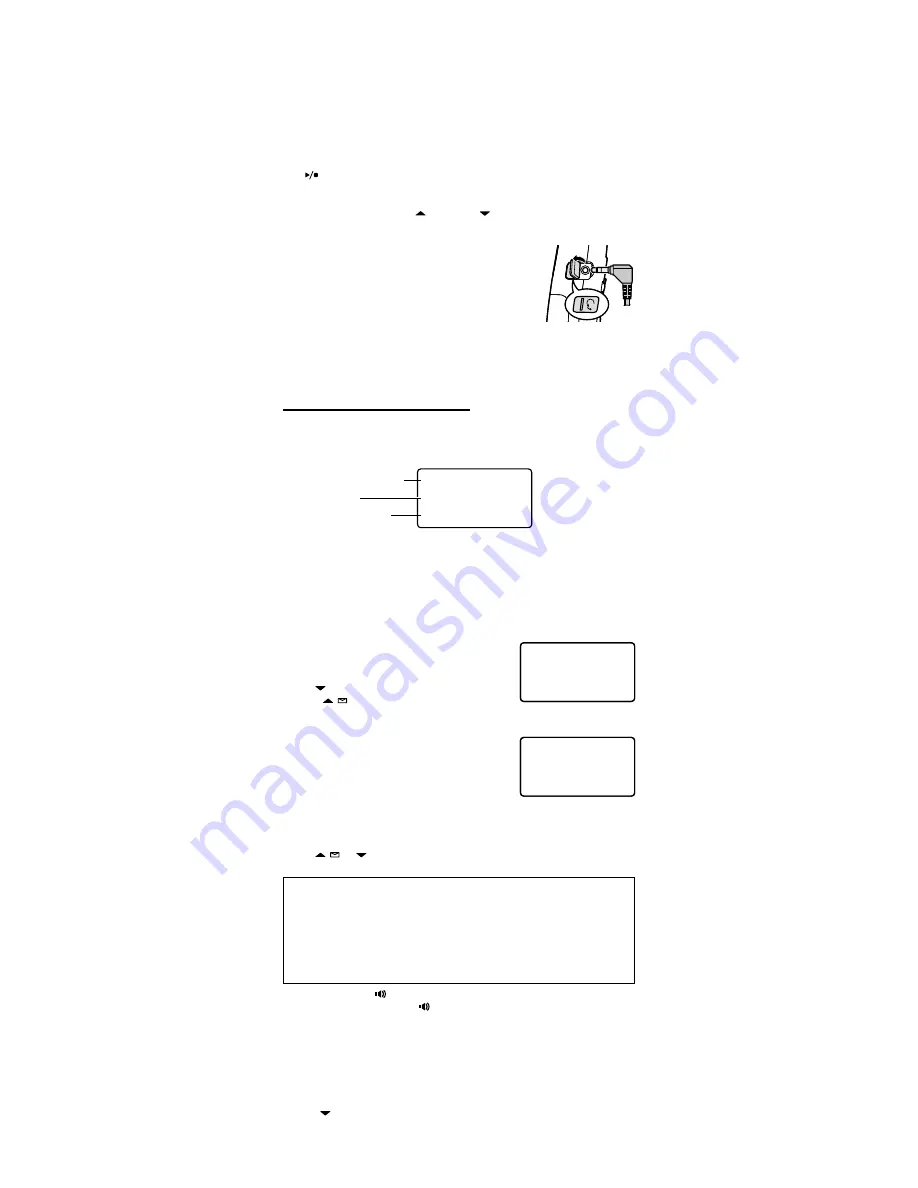
Sheet
4-5. Finding the Handset
To locate the handset, press
[find hs]
on the base. The handset will beep for sixty seconds.
To cancel paging, press
[find hs]
again, press any key on the handset, or put the handset back in the base.
4-6. Muting the Ringer
When the phone is ringing, you can mute the ringer on the base or the handset. Muting stops the ringer for the
current call only: the ringer will sound with the next incoming call.
On the handset
You can only mute the handset ringer if the handset is already off the cradle when the handset starts ringing.
Press
[END]
to mute the incoming ring.
On the base
Press
[
]
to mute both the ringer and the answering system speaker. To turn the ringer back on for this call,
press the
[ringer]
.
Note: When you turn the ringer back on, the answering system speaker is still off; to turn the answering system
speaker back on, press
[vol/select/ ]
or
[vol/select/ ]
.
4-7. Using an Optional Headset
To install a headset, remove the headset jack cover and insert the headset
plug into the headset jack.
When you connect a headset, the earpiece and speakerphone are
automatically muted. If you want to re-activate the earpiece or
speakerphone, remove the headset plug.
You will still make and receive calls as usual: just use your headset to talk to
the caller once the call connects.
You can purchase headsets from our website at www.uniden.com or by
calling our Parts Department (See the back cover page).
•
•
•
•
5) Using Caller ID and Call Waiting
If you subscribe to Caller ID from your phone company, your phone will show you the caller's phone number and
name (if available) whenever a call comes in. If you subscribe to both Call Waiting and Caller ID, the phone also
shows you the name and the number of any call that comes in while you're on the line.
5/11 12:30PM
Jane Smith
214-555-1234
The date and time received
Caller's name
Caller's Phone Number
Note: If you answer a call before the Caller ID record is received (for example, before the second ring), the Caller
ID record will not appear.
The phone stores the Caller ID information for up to thirty incoming calls - even unanswered calls. If the phone
receives more Caller ID records than it can store, the oldest record in the list is automatically deleted. For
information on storing Caller ID records in the phonebook, see section 6-6.
5-1. Reviewing the Caller ID Record List
You can review the Caller ID list when the handset is in standby or during a call.
Press
[cid/menu]
. The summary screen displays the total number of
CID records along with the number of new CID records (that is, calls
that you haven't reviewed yet).
Use
[ ]
to scroll through the records from the latest to the earliest,
or use
[ / ]
to scroll through the records from the earliest to the
latest.
Press
[cid/menu]
to exit the Caller ID list.
For new Caller ID records, the phone keeps a count of the number of calls
received from the same caller (instead of saving the information multiple
times). The Caller ID record shows the time and date of the most recent call
from that number, and the number of calls appears next to the received
time. The phone only maintains this count for new or “unviewed” records:
once you review that record, the number is cleared.
5-2. Making a Call from the Caller ID List
With the phone in standby, press
[cid/menu]
.
Use
[ / ]
or
[ ]
to find the Caller ID record you want to call.
If you need to add or delete a “1” from the displayed phone number, press
[1]
.
What’s this “add or delete a 1” about?
Any phone number in the Caller ID records might (or might not!) have a “1” at the front, depending on how
different phone companies send the Caller ID information.
The phone dials the number exactly as it appears in the Caller ID record.
If the phone number is a long distance or toll call, but the Caller ID record does not have a “1” in front of
the number, press
[1]
to add it.
If the phone number is a local or non-toll call, but the Caller ID record has a “1” in front of the number,
press
[1]
to delete it.
•
•
•
•
Press
[TALK/flash]
or
[
]
to dial the number.
Note: You can also press
[TALK/flash]
or
[
]
before you access the Caller ID list. When you come to the
phone number you want to dial, press
[select/channel]
.
5-3. Using Seven Digits Instead of Ten
If you can make a local call by dialing only seven digits instead of ten, you can tell the phone to hide your local
area code in the Caller ID list; any calls from outside your area code will show all ten digits.
Entering your area code
With the phone in standby, press and hold
[cid/menu]
.
Press
[ ]
to move the pointer to select AREA CODE. If an area code was already stored, the handset will
display it.
Press
[select/channel]
to edit the area code.
1)
2)
3)
1)
2)
3)
4)
1)
2)
3)
Caller ID
New :01
Total:17
Caller ID
New :01
Total:17
12/30 11:59PM 01
Jane Smith
214-555-1234
12/30 11:59PM 01
Jane Smith
214-555-1234
















