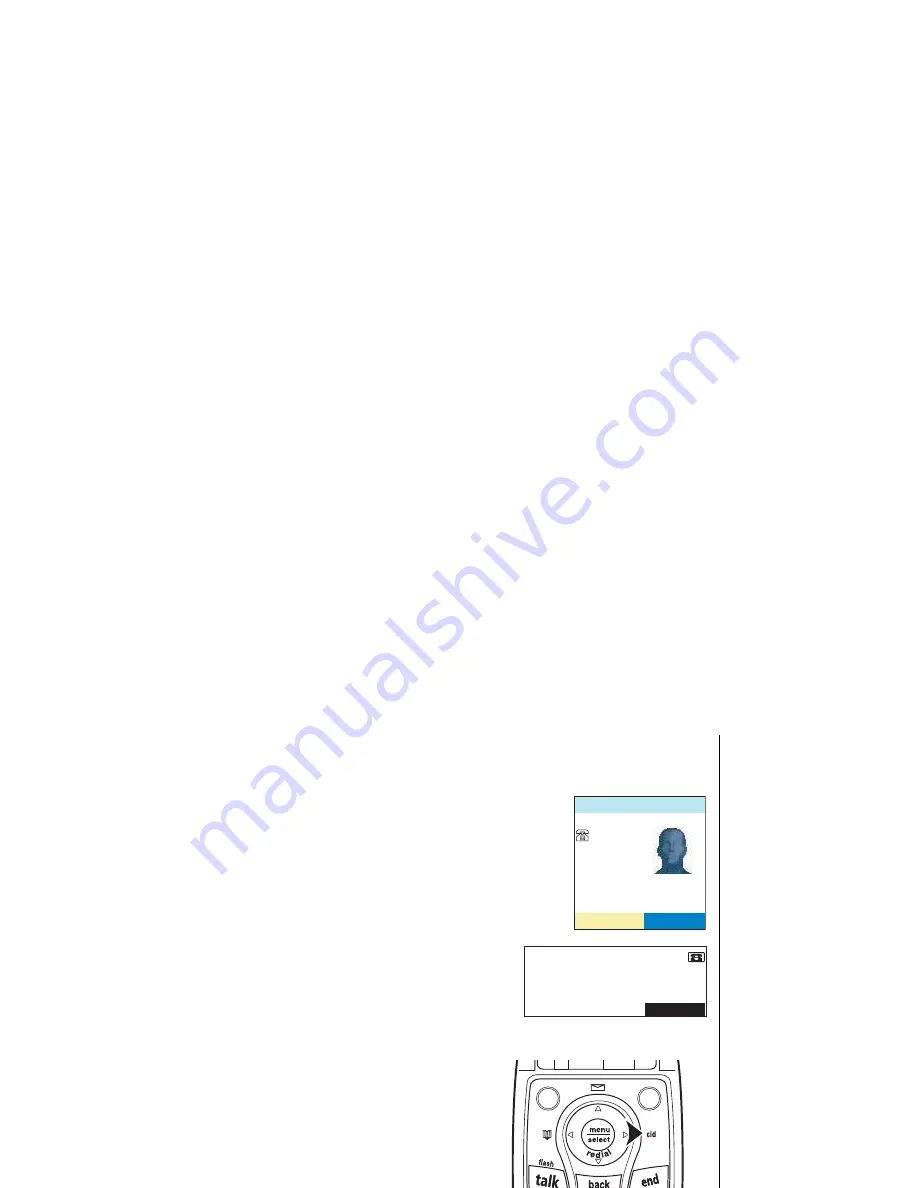
Ca
ll
e
r
I
D
F
e
a
t
u
r
es
[ 6 3 ] C a l l e r I D F e a t u r e s
w w w . u n i d e n . c o m
Caller ID Features
If you subscribe to Caller ID from your phone company,
your phone will show you the caller's phone number and
name (if available) whenever a call comes in:
If you subscribe to both Call Waiting and Caller ID the
phone also show you the name and the number of call
waiting calls (that is, calls that come in while you're on
the line.)
Using the Caller ID List
You can store up to 100 Caller ID numbers in each
handset or the base. To see the Caller ID list, press
the right key on the handset or base. The phone will
show the Caller ID list. You can use the up/down key
to scroll through the list, or you enter a letter with
the keypad to jump to the first caller ID name that
starts with that letter.
%CNNGT+&
2/
,CPG5OKVJ
126+105
0
#
,CPG5OKVJ
/'55#)'
126+105
Summary of Contents for ELBT 585 Series
Page 1: ...ELBT 585 SERIES OWNER S MANUAL ...
Page 94: ...Memo ...
Page 95: ...Memo ...
Page 96: ...Memo ...
















































