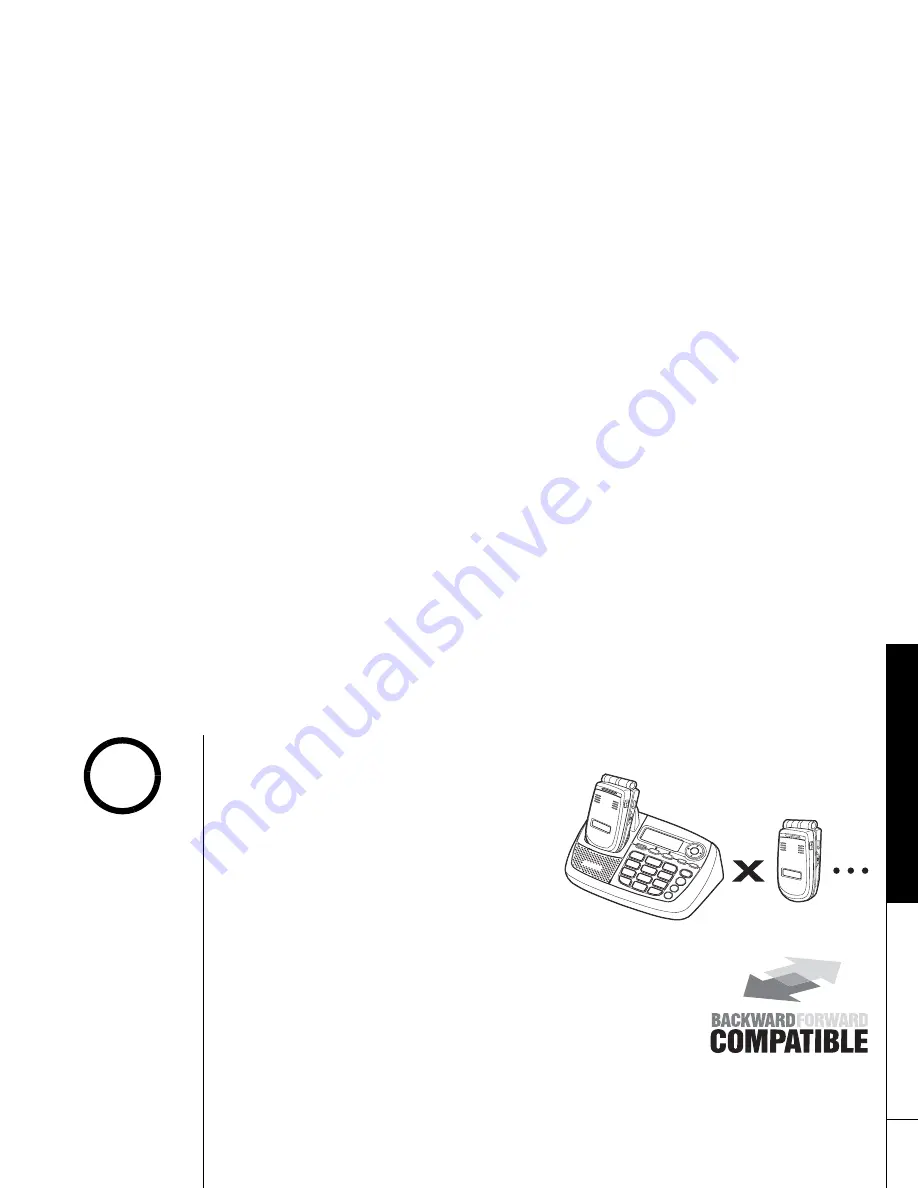
Exp
a
nd
in
g Y
o
ur
Ph
one
E x p a n d i n g Y o u r P h o n e [ 1 2 ]
w w w . u n i d e n . c o m
Expanding Your Phone
Your phone can support a total of ten
handsets. Expansion handsets do not need
to be connected to a phone jack.
Expansion handsets allow you to use
additional features such as DirectLink
Mode and up to 4-way conference calling.
Expansion handsets need to be registered
to the base before they will operate.
Backwards/Forwards Compatibility
Your phone is compatible with other Uniden 5.8GHz Digital
Expandable Handsets. Compatible models include the
TCX860
and
ELX500
. (please check www.uniden.com for an updated
list of expansion handset compatible with this series.)
10 Handsets
•Advanced features may
not be supported by
older handsets.
•If you have any trouble
with your phone, visit
our web site at
www.uniden.com or call
our Customer Hotline at
1- 800-297-1023 (Mon
-Fri 7 am to 7pm, Sat/
Sun 9 am to 5pm, CST).
(Phone support is
closed on holidays.)
note
Summary of Contents for ELBT 585 Series
Page 1: ...ELBT 585 SERIES OWNER S MANUAL ...
Page 94: ...Memo ...
Page 95: ...Memo ...
Page 96: ...Memo ...














































