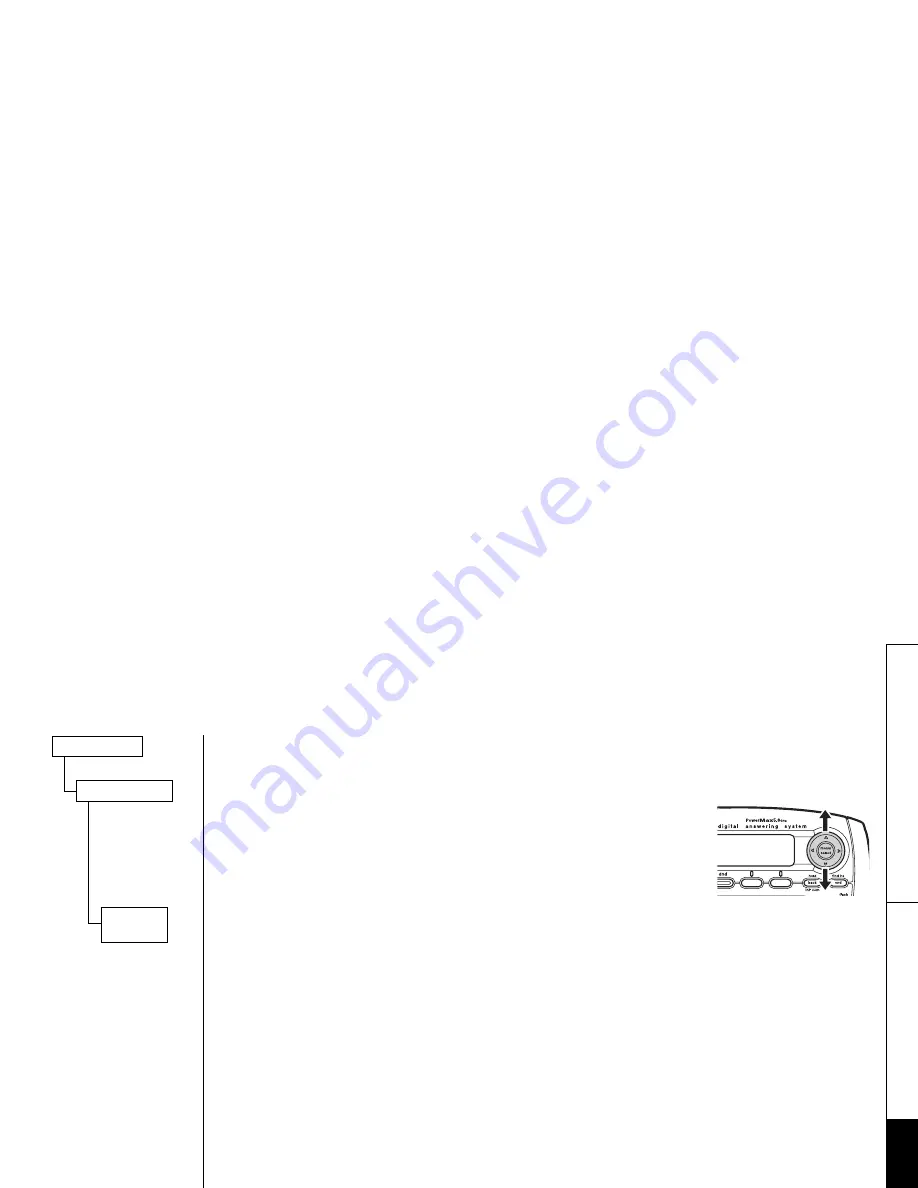
Usi
n
g Y
o
ur Phone
U s i n g Y o u r P h o n e [ 5 0 ]
w w w . u n i d e n . c o m
Adjusting Base Ringer and Speaker Volumes
Adjusting the base ringer volume
You can choose from three ringer settings on the base: off,
low, and high. When the phone is in standby mode, go to
R i ng s /V ol u me s
menu, and then select
Ri n ge r V ol u me
. Use the
up, down, right, or left key to select the ringer volume, and
menu/select
. You will hear a confirmation tone.
Adjusting the base speaker volume
You can adjust the volume of the speaker during a call. Press the up/down key
during a call to choose one of the 10 volume levels.
You can also set the speaker volume from the menu. Go to
R in g s/ V ol um e s
menu, and
then select
S p ea k er V o lu me
. Use the up/down key to select the speaker volume, and
then press the
menu/select
. You will hear a confirmation tone.
Rings/Volumes
Ringer Volume
Speaker
Volume
Summary of Contents for ELBT 585 Series
Page 1: ...ELBT 585 SERIES OWNER S MANUAL ...
Page 94: ...Memo ...
Page 95: ...Memo ...
Page 96: ...Memo ...
















































