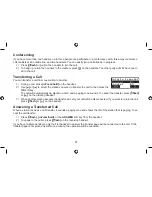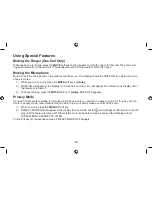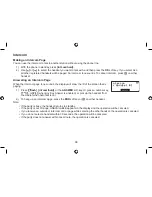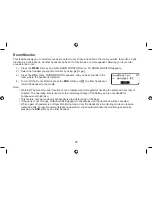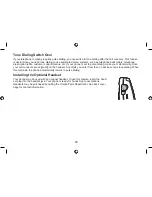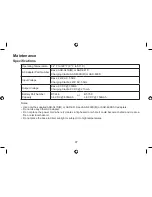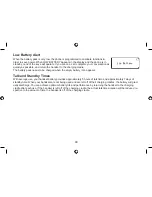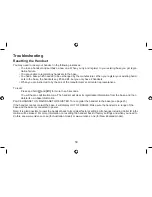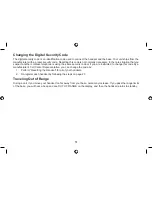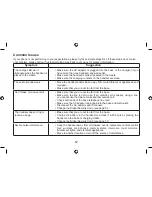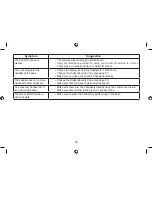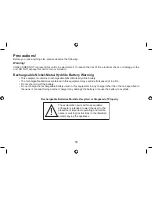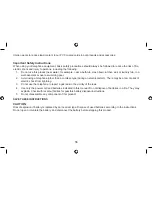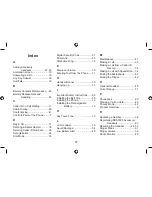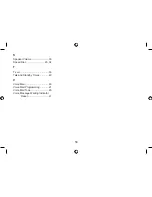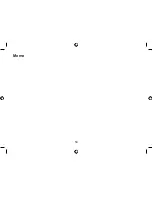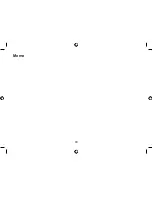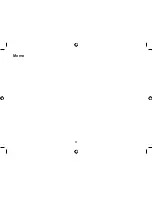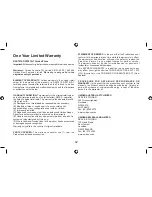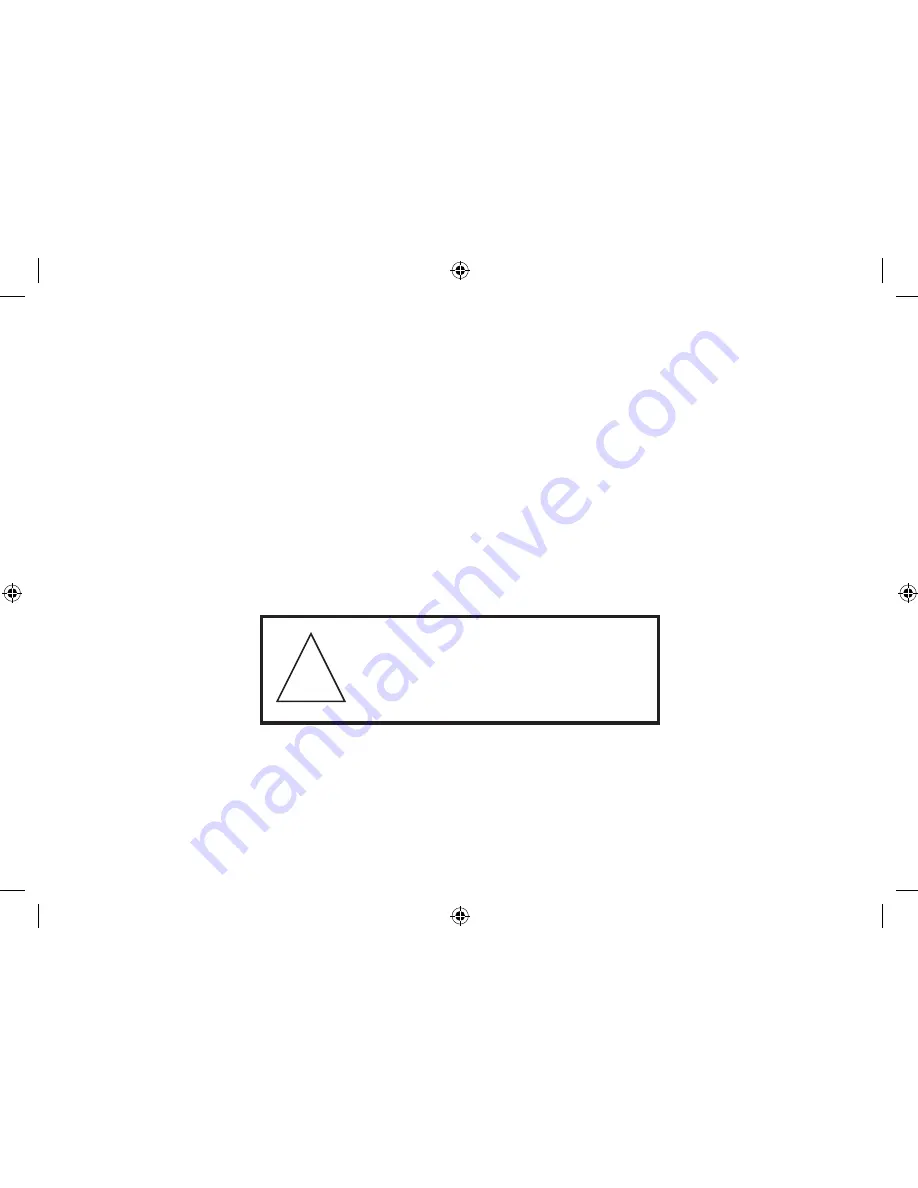
55
Precautions!
Before you read anything else, please observe the following:
Warning!
Uniden DOES NOT represent this unit to be waterproof. To reduce the risk of fire, electrical shock, or damage to the
unit, DO NOT expose this unit to rain or moisture.
Rechargeable Nickel-Metal-Hydride Battery Warning
This equipment contains a rechargeable Nickel-Metal-Hydride battery.
The rechargeable batteries contained in this equipment may explode if disposed of in a fire.
Do not short-circuit the battery.
Do not charge the rechargeable battery used in this equipment in any charger other than the one specified in
the owner’s manual. Using another charger may damage the battery or cause the battery to explode.
Rechargeable Batteries Must Be Recycled or Disposed of Properly.
The exclamation point within an equilater-
al triangle is intended to alert the user to the
presence of important operating and mainte-
nance (servicing) instructions in the literature
accompanying the appliance.
!
•
•
•
•
Summary of Contents for DSS7915 Series
Page 1: ...DSS7915 DSS7915 1 Series Owner s Manual OWNER S MANUAL ...
Page 60: ...59 Memo ...
Page 61: ...60 Memo ...
Page 62: ...61 Memo ...