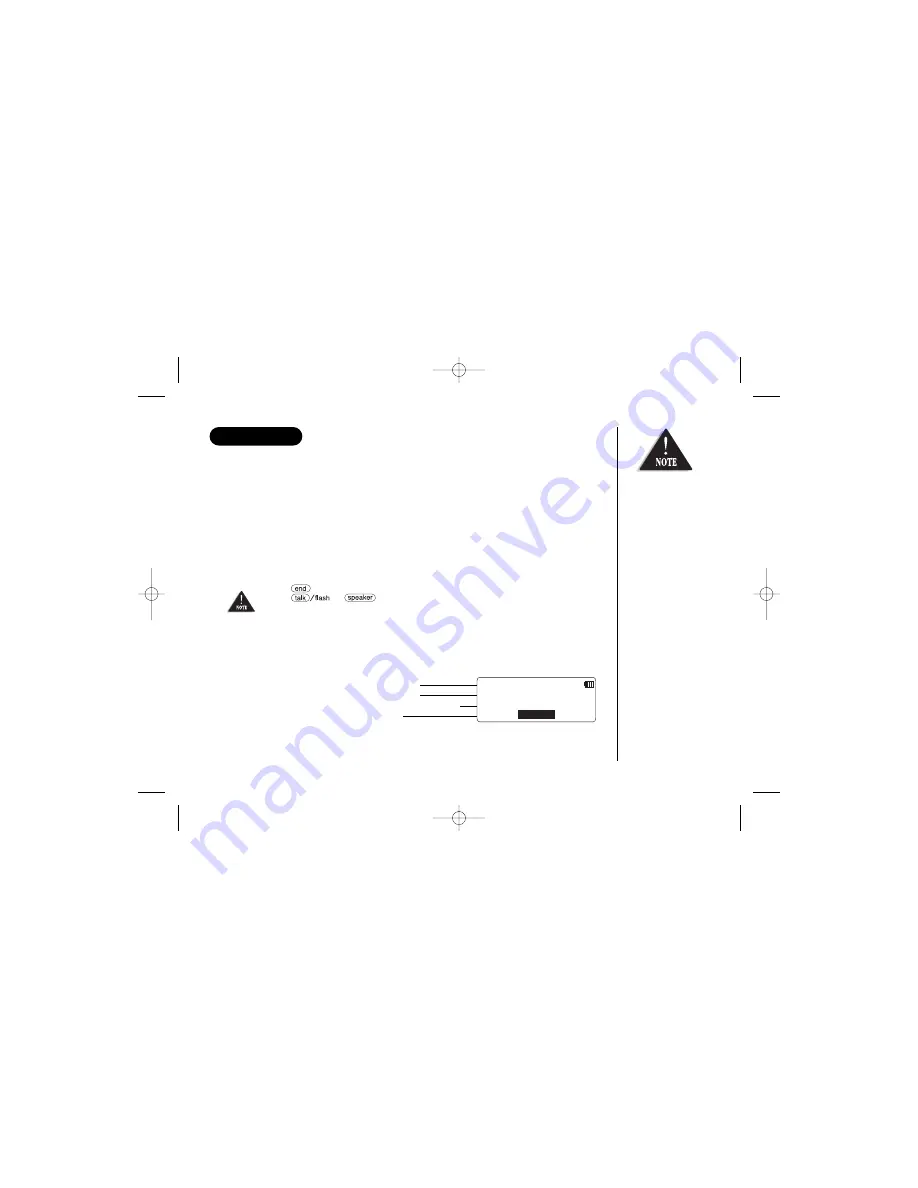
CALLER ID
[ 35 ]
You must subscribe to Caller ID service to use this feature.
When the telephone rings, the Caller ID feature allows you to view the caller’s
name and phone number in the display before you answer the phone. Additionally,
you can dial the displayed number and store the information for memory dialing.
Important:
Memory locations for Caller ID messages and Phonebook locations (including Speed
Dials) are common, you can store up to 100 in total. A Caller ID message is not
stored when you have stored 100 of the phonebook locations. The earliest Caller ID
message is overwritten when you have stored 100 of the phonebook locations and
Caller ID messages in total.
• If you answer a call
before the Caller ID
message is received
(Example: before the
second ring), the
Caller ID message will
not appear.
• When the call is
received via a
telephone company
that does not offer
Caller ID service, the
caller´s phone number
does not appear. (This
includes some
international calls.)
• When the call is via a
private branch
exchange (PBX), the
caller´s phone number
may not appear.
1) When the Caller ID message is received, the display shows the caller’s phone
number along with the date and time. The incoming call information is stored in
the Caller ID record.
The current telephone
network in Australia and
New Zealand does not show
the caller name.
CALLER ID
• If any of the following occurs during Caller ID operation, the operation will be canceled.
-Press
. The phone will return to the standby mode (or the call will be disconnected).
-Press or
.
-Receive an outside/intercom call or page.
-Charge the handset.
• If the handset remains idle for 30 seconds, the phone will return to the standby mode
(or back to the call).
1 2 / 1 2 1 2 : 3 0 A M
J a n e S m i t h
0 2 9 5 9 7 9 0 3 5
MUTE
The date and
time received
Caller’s name
Caller’s phone number
Soft keys
UP306BH (DSS2415) ENG OM 12/27/04 5:35 PM Page 35
















































