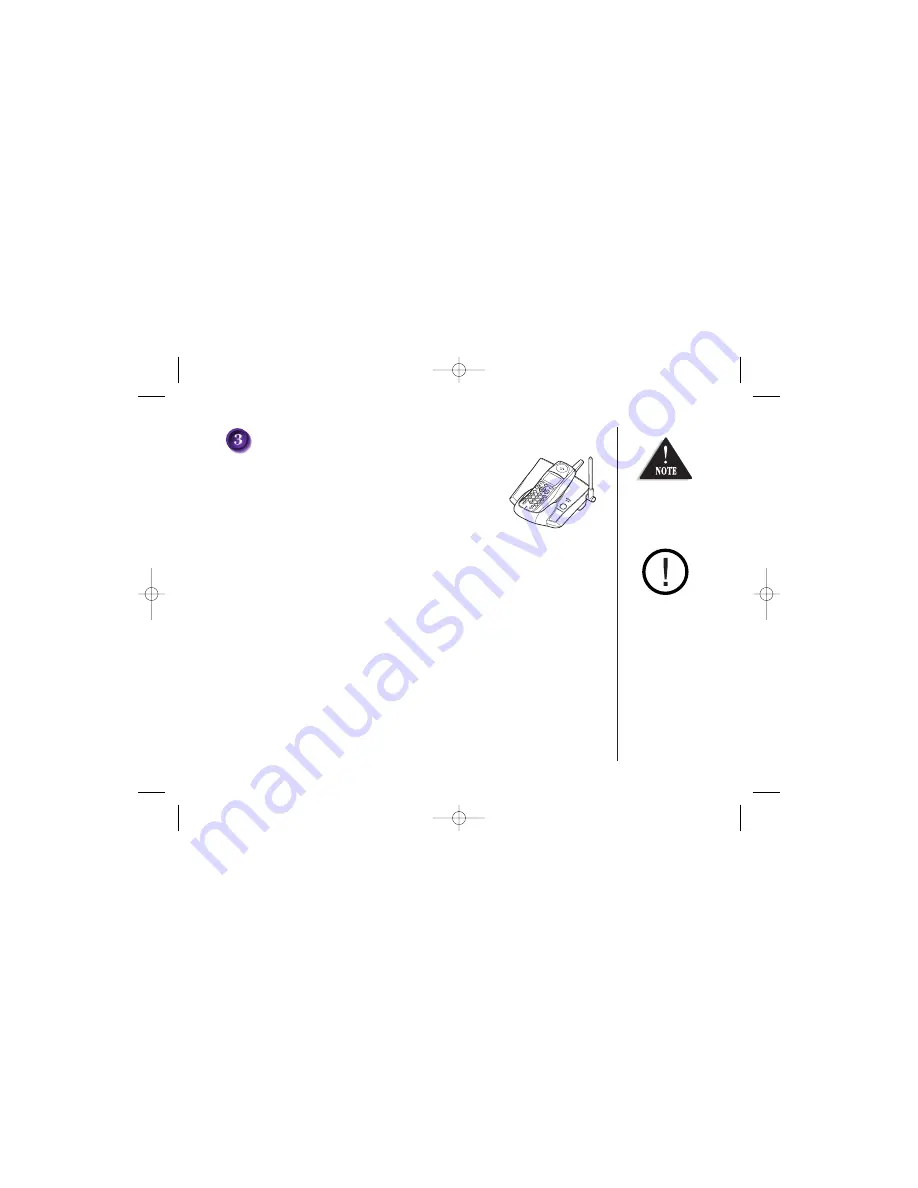
[ iv ]
Charging the handset
1) Place the handset in the charging cradle with the keypad
facing up.
The DSS2415 series will only work with “AA” Ni-MH
rechargeable batteries. If you use any other type of
batteries, the display will show “
Use rechargeable
battery only
”.
2) Make sure the
charge
LED illuminates. If the LED does not illuminate, check to see
that the AC adapter is plugged in and that the handset makes good contact with the
base charging contacts.
• After installing the batteries in the handset, charge your handset at least
17-20 hours.
During a power cut
or if the AC adapter
is switched off,
this telephone
will not operate.
Recharge your phone
on a regular basis by
returning the handset
to the base after
each phone call.
UP306BH (DSS2415) ENG OM 12/27/04 5:33 PM Page iv






































