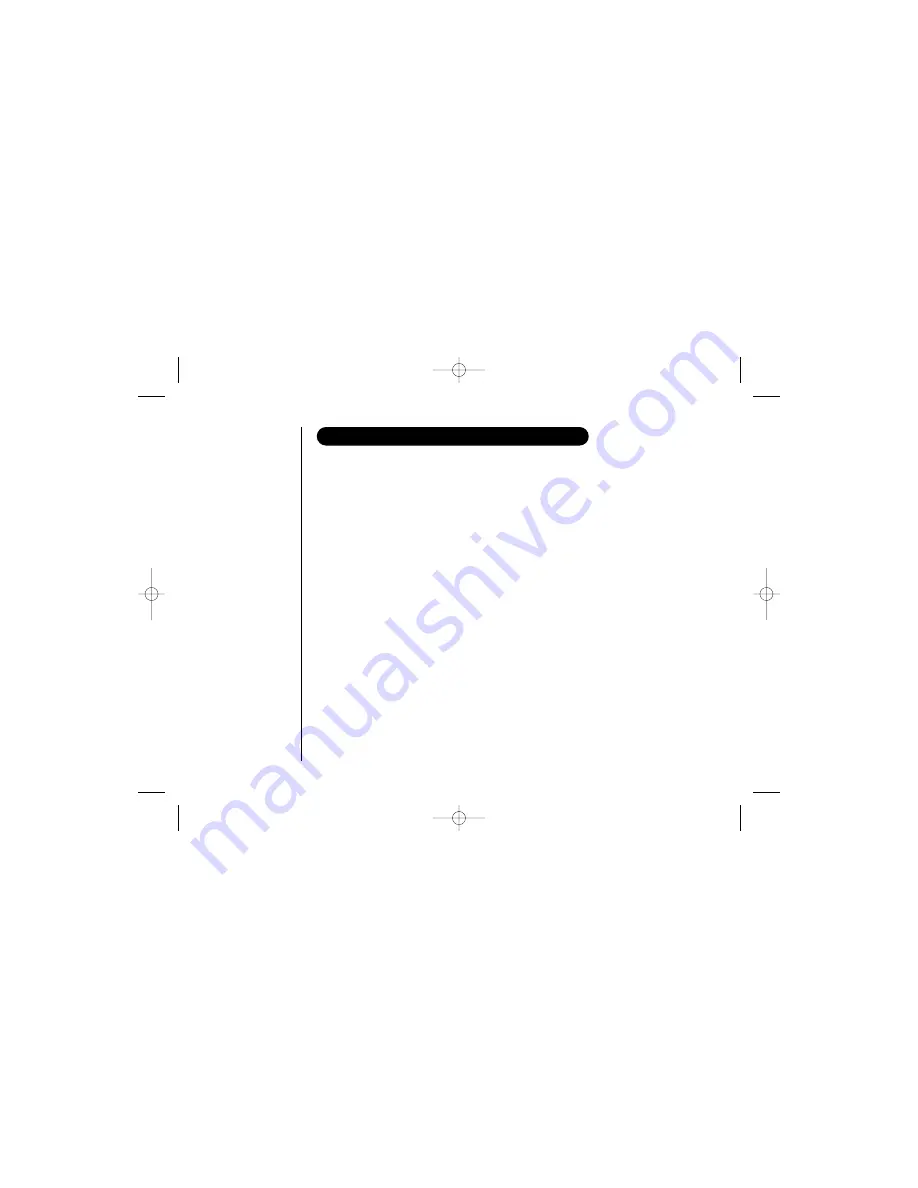
ADDITIONAL
INFORMA
TION
[ 44 ]
The digital security code is an identification code used to connect the handset and the
base unit. Normally, setting the code is not necessary. In the rare situation that you
suspect another cordless telephone is using the same security code, you can change the
code. To change the digital security code:
1. Perform the “System Reset” menu options (“Deregister the Handset” and
“Deregister the Base Setting”) for all the handsets you have (see page 19).
2. To register all the handsets do the following steps:
1) Place a handset, one at a time in the base.
2) Registration starts automatically.
While registering “
Handset Registering
” appears in the display.
3) When the registration is complete, “
Registration Complete
” appears in
the display.
4) Repeat steps 1 - 3 for another handsets.
If the registration fails, “
Registration Failed
” appears in the display. Try the steps
above again.
CHANGING THE DIGITAL SECURITY CODE
UP306BH (DSS2415) ENG OM 12/27/04 5:36 PM Page 44





















