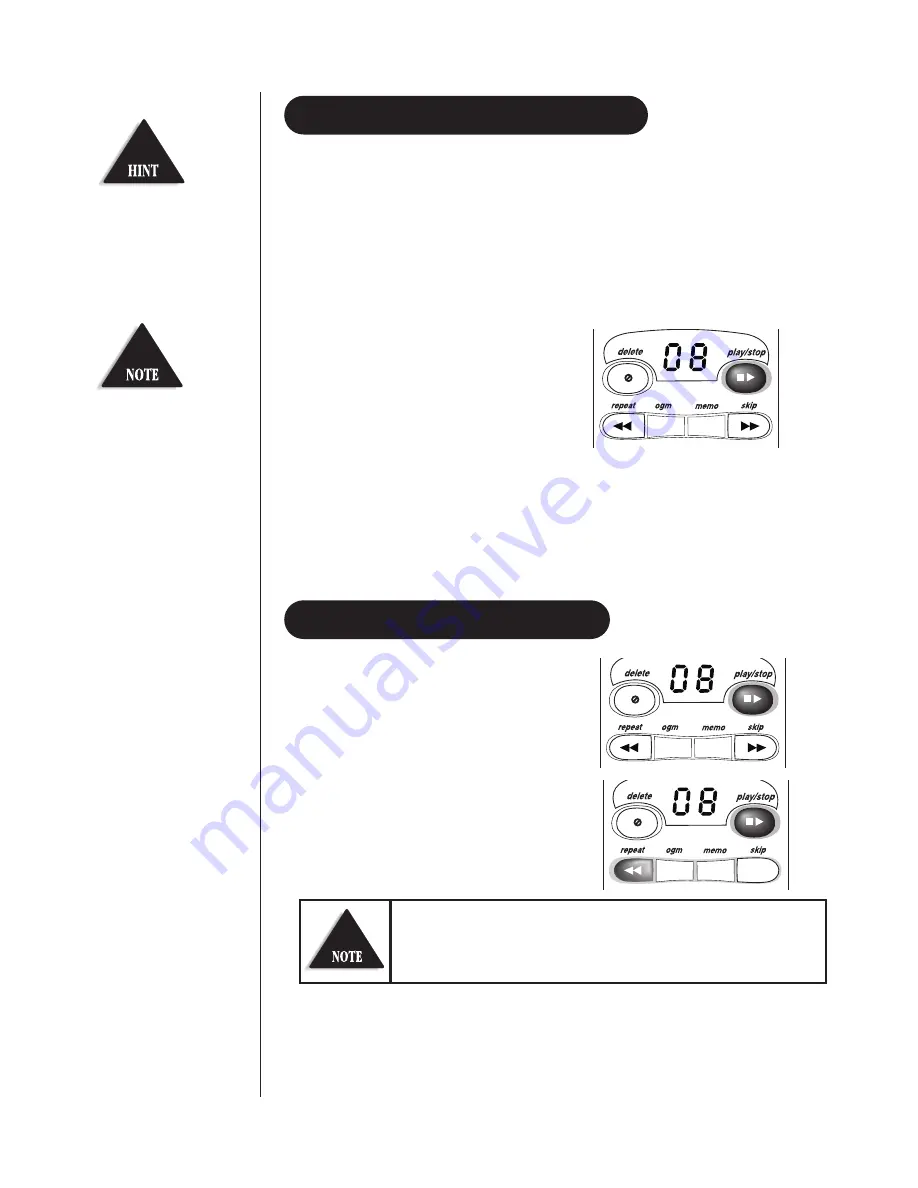
43
The base LED displays the total number of messages. If the display is blinking,
you have new messages. When the message centre is full,
the LED displays
FL
. The DGAI980 plays your new messages first.
After listening to your new messages, you may listen to your
old messages.
1. Press
play/stop.
The system announces the number of
new and old messages. After each
message is played, the time and day the
message was received is announced. The
message counter LED displays the
number of current messages.
2. When all new messages have played, a long tone is heard. The message counter
LED stops flashing to indicate all new messages have been reviewed.
3. After reviewing your new messages, you can review your old messages. Press
play/stop
and follow the instructions above.
1. Press
play/stop
to review your messages.
The number of old messages is announced.
2. After a message plays for a few seconds,
press
repeat
to replay the message.
3. You may press
play/stop
at any time to stop reviewing and return to
Standby. The message counter LED shows the total number of messages still
on the system.
REPEATING A MESSAGE
PLAYING YOUR MESSAGES
USING
THE INTEGRA
TED ANSWERING DEVICE
To stop playing your
message at any time, press
play/stop
again.
The system automatically
returns to Standby when all
messages have played.
Pressing
repeat
before 1-1/2 seconds of the message is played causes the system
to scan back one message. If you have several messages, press
repeat
until you
return to the message you want replayed.
























