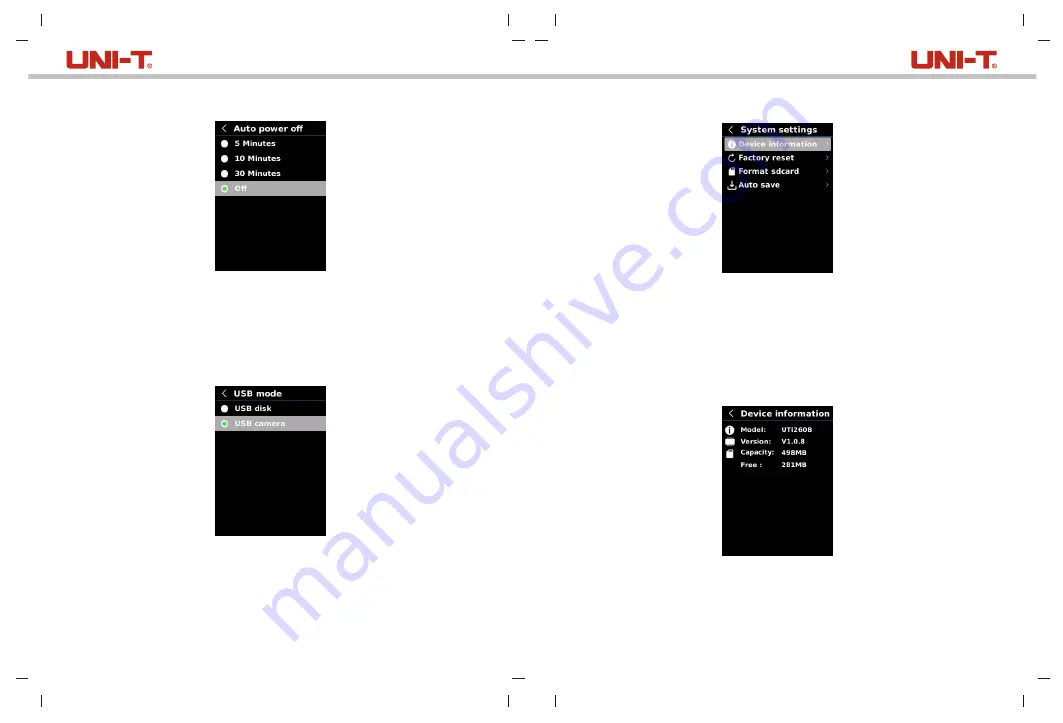
15
16
9.8 Auto Power Off
To set auto power off:
1) Press the up/down button to select the Auto Power Off option in the Settings menu.
2) Press the SET button to enter the Auto Power Off submenu.
3) Press the up/down button to select the desired option from 5 Minutes, 10 Minutes,
30 Minutes, and Off.
4) Press the SET button to confirm.
5) Press the back button to exit.
9.9 USB Mode
To set USB mode:
1) Press the up/down button to select the USB Mode option in the Settings menu.
2) Press the SET button to enter the USB Mode submenu.
3) Press the up/down button to select USB Disk or USB Camera.
4) Press the SET button to confirm.
5) Press the back button to exit.
Note: USB disk mode allows users to browse pictures and analyze data on a PC, while USB
camera mode allows users to realize real-time image projection after connecting to a PC.
9.10 System Settings
To enter System Settings submenu:
1) Press the up/down button to select the System Settings option in the Settings menu.
2) Press the SET button to enter the System Settings submenu.
3) Press the up/down button to select cooresponding setting options.
4) Press the SET button to enter submenus.
5) Press the back button to return to previous menu.
9.10.1 Device Information
To view the device information:
1) Press the up/down button to select the Device Information option in the System Settings
submenu.
2) Press the SET button to view the detail information of the device.
3) Press the back button to exit.
Note: Capacity is the storage capacity of the SD card in use currently.
UTi260B User Manual
UTi260B User Manual






























