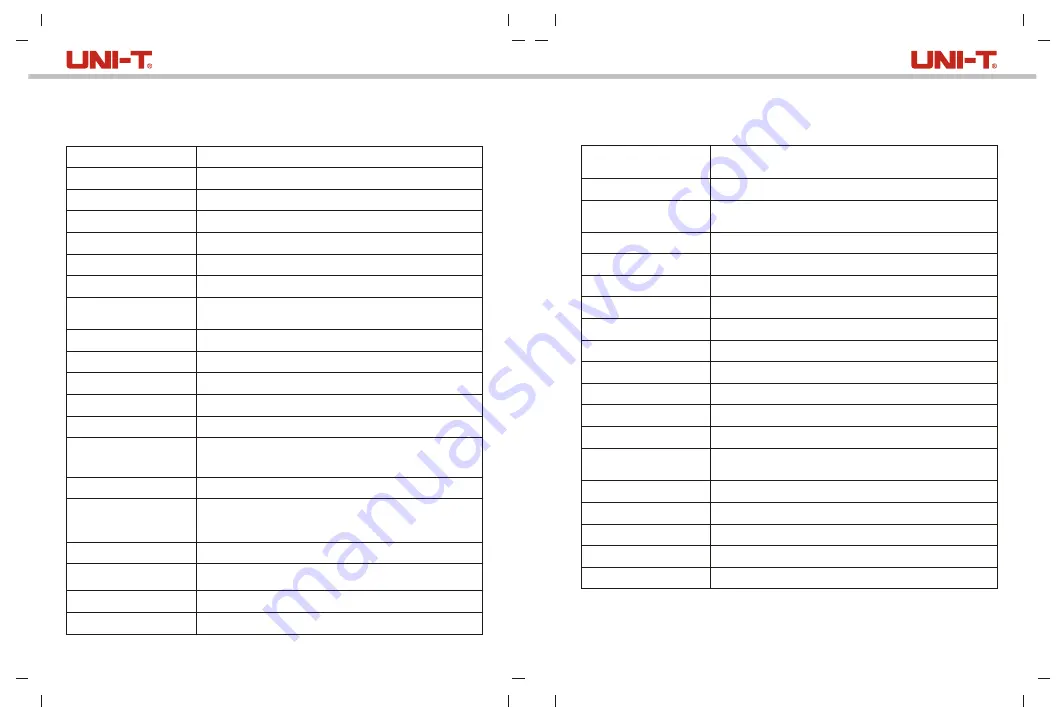
3
4
Sensor
Temperature range
Measurement resolution
Accuracy
Response time
IR resolution
Pixel size
Color palette
Infrared spectral bandwidth
Field of view (FOV)
Spatial resolution (IFOV)
Thermal sensitivity
Frame rate
Temperature
measurement display
Image format
Buttons
Image mode
Temperature
measuring point
Visual light camera
Visual light resolution
Image blending ratio
PC software
Real-time image
transmission
Data transmission
Product size (L x W x H)
Display type
Display resolution
Battery
Auto power off
Battery life
Charging time
Charging voltage/current
Image storage
Transportation/Storage
environment
Operating environment
IP Rating
Drop test
Operating altitude
Standard accessories
UFPA
High-gain: -15°C~150°C; low gain: 150°C~550°C
0.1°C
±2°C/±2% (whichever is greater)
≤
500ms
49,152 pixels (256 × 192)
12μm
Iron, Rainbow, White Hot, Red Hot,
Black Hot, Lava, Rainbow HC
8μm~14μm
56° (H) × 42° (V)
3.8mrad
<60mK
<25Hz
ROI, center point temperature, high
temperature tracking (default)
BMP
10 buttons: Power, Image trigger, Back, direction
buttons (left/right/up/down), SET, Replay, Flashlight
Thermal, Digital camera (visual light), Fusion, PIP
In addition to the center point, 3 points can be added.
Yes
640 x 480 pixels
0% (pure visual light image), 25%, 50%, 75%,
and 100% (pure infrared image)
Yes
Yes (real-time image projection through PC software)
Type-C USB interface
236mm x 75.5mm x 86mm
2.8” TFT LCD
320 × 240 pixels
Single 3.6V/5000mAh Li-ion battery 26650
5min, 10min, 30min, off (default: 30min)
≥
6 hours
≤
5 hours
5V/2A
Micro SD card
-20°C~60°C (-4°F~140°F), <85% RH (non-condensing)
0°C~50°C (32°F~122°F), 10%~95%RH (non-condensing)
IP65
2m
≤
2000m
User manual, Type-C USB cable, 16GB TF card
1. Specifications
UTi260B User Manual
UTi260B User Manual












