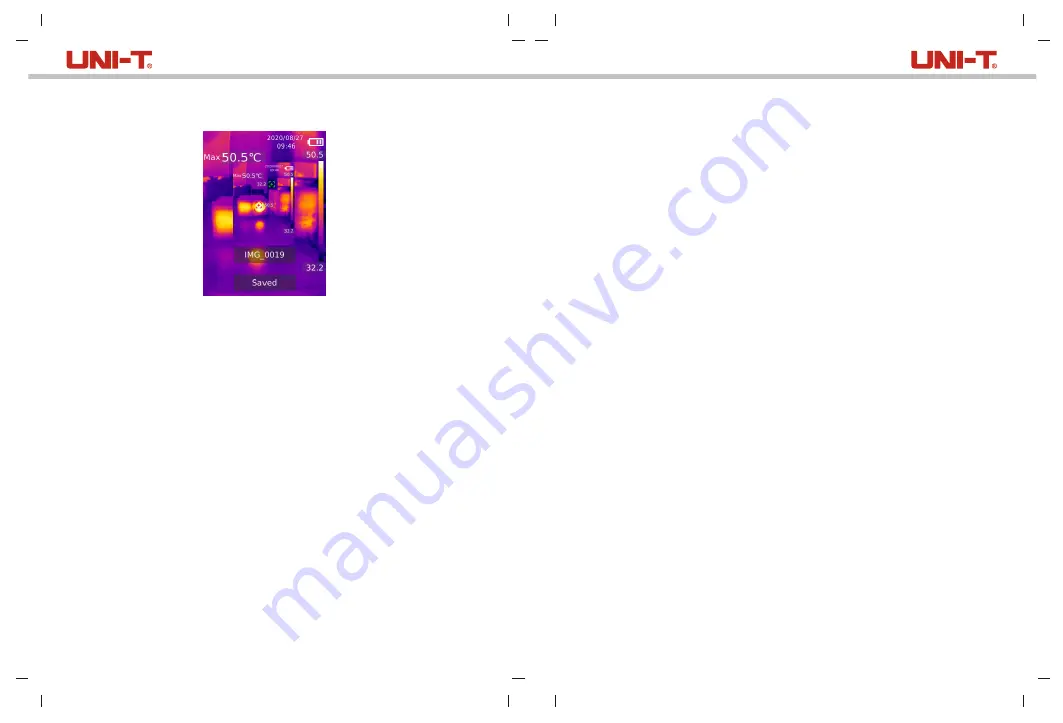
19
20
12. Image Capture
1) Pull and release the trigger to capture an image.
2) In the manual save mode, press the left/right button to discard or save the image,
and press the SET button to confirm or the back button to return.
3) In the auto save mode, the image will be saved automatically.
Note: Images can only be saved if an SD card is installed.
13. LED Light
Press and hold the flashlight button for 3 seconds to turn on/off the LED light.
When the temperature alert is on and the measured temperature exceeds the set temperature
range, the LED light will flash.
Note: When the LED light is on, please do not point to the eyes of people or animals.
14. USB Communication and Image Projection
1) Download and install the upper PC software of UTi Thermal Analyzer and real-time image
projection (refer to UNI-T Documents Download Operation Guide).
2) Connect the USB cable to the PC.
3) Set the USB mode to USB Disk to browse pictures and analyze data through the upper
PC software; set the USB mode to USB Camera to realize real-time image projection
through the PC software.
4) Regarding the usage of the PC software, retrieve the Software User Manual from the
Help option of the operation interface.
Note: Please do not unplug the USB cable during image projection; after use, please close
the PC software before unplugging the USB cable.
15. SD Card
This device supports Micro SD card (TF card) to store images. To avoid affecting the
operating speed of the device, please copy the backup data regularly and clean up the SD
card in time. To avoid causing abnormal data on the SD card, do not insert or remove the
SD card repeatedly. Try to remove and insert the SD card when the device is turned off.
16. Charging
Please use a safety-certified 5V/1A or 5V/2A power adapter for charging. Do not turn off the
product easily during charging. If shutdown or restart is needed, please unplug the Type-C
power cord and disconnect the power supply first.
17. Maintenance
Use a wet cloth or weak soap solution to clean the outer shell of the device.
Do not use abrasives, isopropyl alcohol or solvents to clean the outer shell, lens or window.
18. Safety Instructions
To ensure proper use of this product, please read the instructions carefully before using.
Please do not use the product in flammable, explosive, steamy, wet or corrosive environments.
Stop using the product if it was damaged, drop or modified to avoid inaccurate measurement
results.
19. Notice for Use
Please use the correct emissivity to obtain accurate temperature readouts.
To ensure accuracy of the product, please warm it up for 20 minutes before measuring if it
has not been used for a long time.
When being charged, the internal temperature of the product rises, which will lead to
inaccurate temperature measurement. So, it is not recommended to take measurements
during or right after charging the product.
The product has a self-calibration function. If the reading jumps quickly, please read the
temperature after it gets steady.
UTi260B User Manual
UTi260B User Manual






























