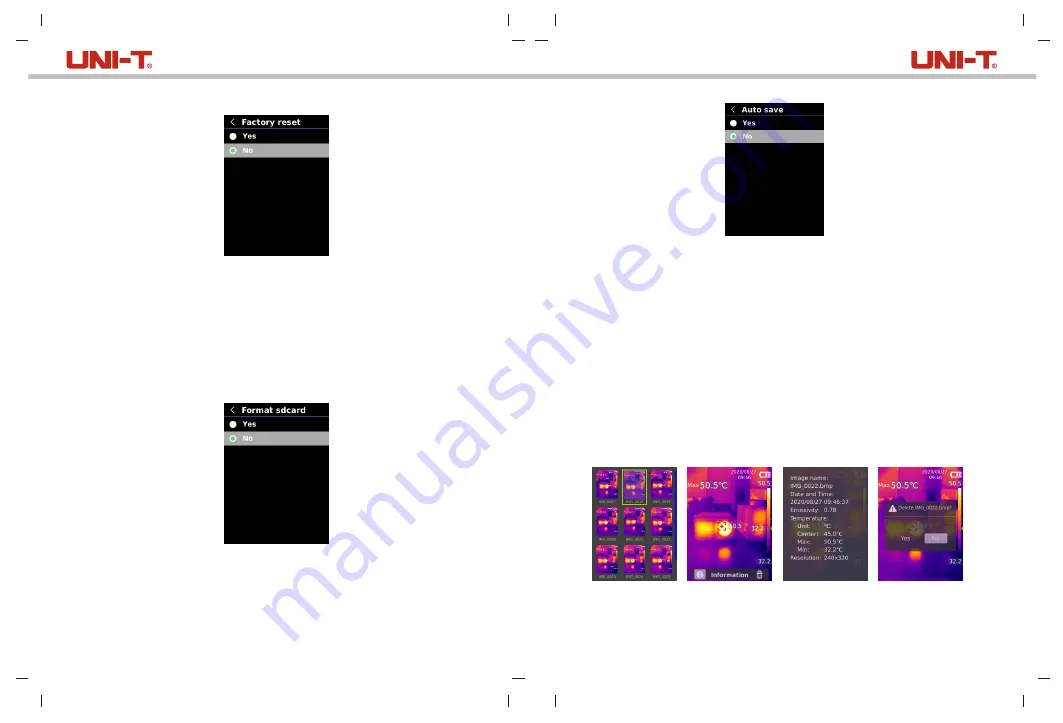
17
18
9.10.2 Factory Reset
To restore factory settings:
1) Press the up/down button to select the Factory Reset option in the System Settings
submenu.
2) Press the SET button to enter.
3) Press the up/down button to select Yes.
4) Press the SET button to confirm.
5) Press the back button to exit.
Note: During the factory reset process, please do not force other operation to avoid program
errors.
9.10.3 Format SD Card
To format SD card:
1) Press the up/down button to select the Format SD Card option in the System Settings
submenu.
2) Press the SET button to enter.
3) Press the up/down button to select Yes.
4) Press the SET button to confirm.
5) Press the back button to exit.
Note: When formatting the SD card, please do not remove it or perform other operation to
avoid program errors.
9.10.4 Auto Save
To set auto save:
1) Press the up/down button to select the Auto Save option in the Settings menu.
2) Press the SET button to enter the Auto Save submenu.
3) Press the up/down button to select Yes or No.
4) Press the SET button to confirm.
5) Press the back button to exit.
Note: Do not remove or insert the SD card in saving pictures. It is recommended to save
no more than 1000 pictures, so as not to af fect the response speed of the product. When
the number of pictures exceeds 1,000, please clean up the SD card in time.
To adapt to different environments and places, manual temperature compensation is
available. For the specific setting method, please refer to 9.6 Measurements.
To improve the stability of temperature measurement, manual temperature calibration can
be performed. Calibration method: Press the back button on the main measurement interface.
11. Image Viewing
1) Press the replay button to enter the gallery interface.
2) Use the up/down/left/right button to select the desired image.
3) Press the SET button to view the image in full screen mode.
4) Press the SET button in full screen mode to delete the image or view its information.
Note: Do not remove or insert the SD card in viewing images.
10. Temperature Compensation and Calibration
UTi260B User Manual
UTi260B User Manual












