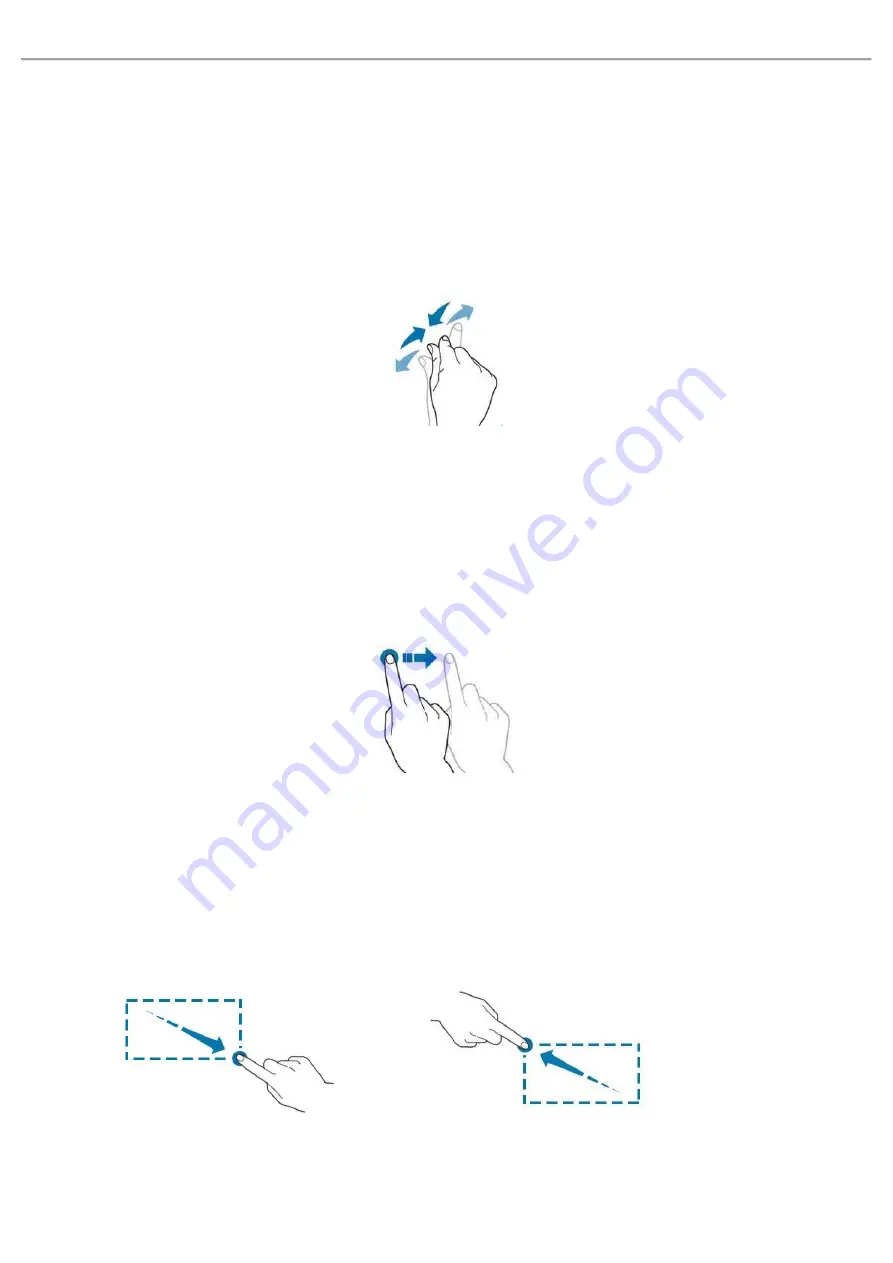
Quick Start Guide MSO/UPO3000E Series Oscilloscope
Instruments.uni-trend.com
13 / 17
7.2 Squeeze
Squeeze two fingers together or separate. Squeeze gesture can zoom out or zoom in the waveform. If the
waveform need to zoom out, squeeze two finger together and then slide away; If the waveform need to
zoom out, separate two fingers and then squeeze two fingers together as shown in Figure 8. Squeeze
gesture can use for:
Adjusting horizontal time base of waveform on the horizontal direction.
Adjusting vertical scale of waveform on the vertical direction.
Figure 8 Squeeze Gesture
7.3 Drag
Use one finger to press and drag the selected item to the aimed position as shown in Figure 9. Drag gesture
can use for:
Drag waveform to change waveform displacement or offset.
Drag window control to change window position (such as numeric keyboard).
Drag cursor to change cursor position.
Figure 9 Drag Gesture
7.4 Drawing Rectangle
Open function guide and tap drawing rectangle icon to switch drawing rectangle mode. Drag finger on the
screen to drawing rectangle as shown in Figure 10(a), 10(b). Move finger away from the screen, menu displayed
on the screen, tap to select “Area A enable”, “Area B enable”, “Intersection”, “Non-intersecting”, “Source”. Drag
finger on the screen form bottom right up to top left to drawing the trigger area.
(a) (b)
Figure 10 Drawing Rectangle Gesture



































