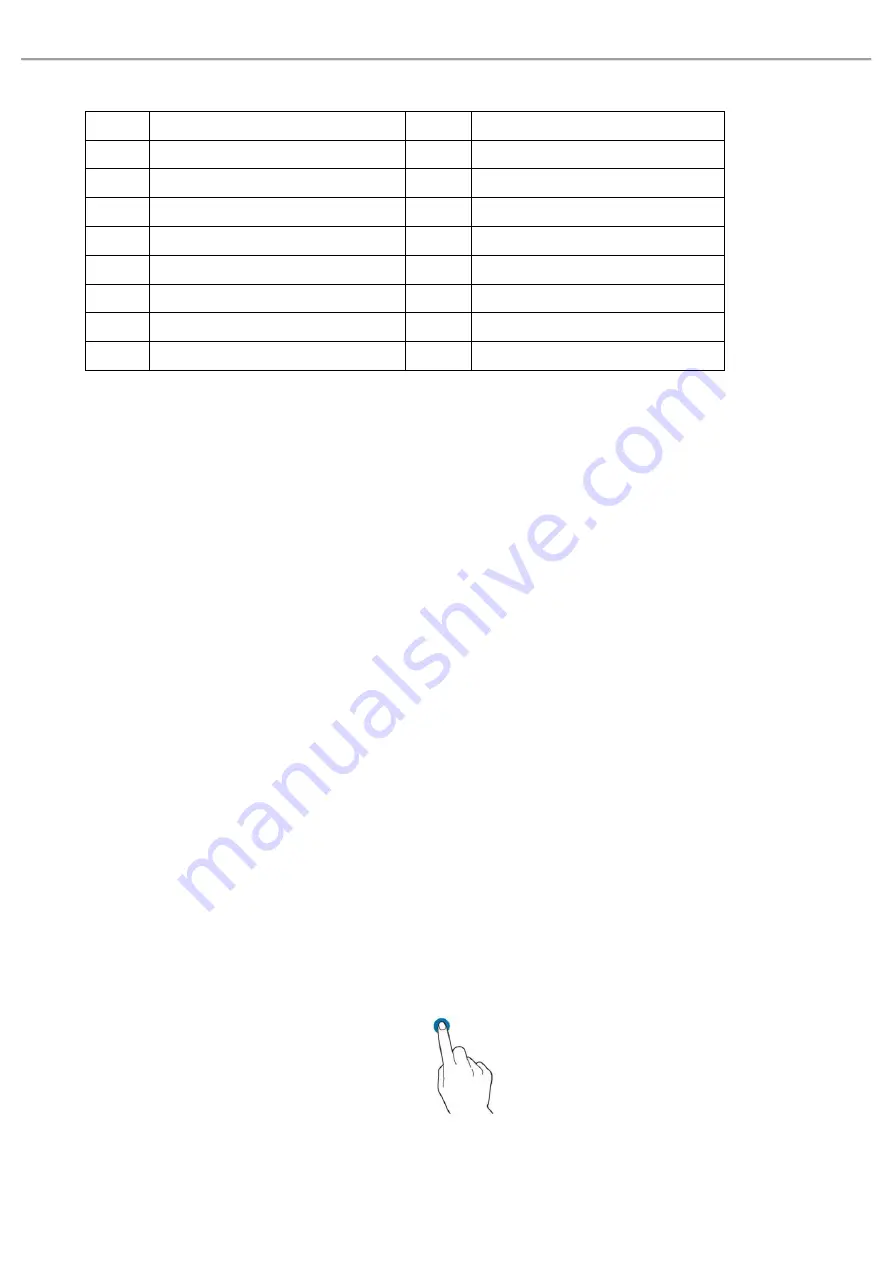
Quick Start Guide MSO/UPO3000E Series Oscilloscope
Instruments.uni-trend.com
12 / 17
Table 3 User Interface
No.
Description
No.
Description
1
Trigger status identification
9
System time
2
Time base scale
10
USB DEVICE icon
3
Sampling rate/storage depth
11
CH4 state icon
4
Waveform indicator
12
CH3 state icon
5
Waveform trigger position
13
CH2 state icon
6
Horizontal displacement
14
CH1 state icon
7
Trigger status
15
HOME menu
8
Operation menu
16
Analog channel icon and waveform
7.
Touch Screen
MSO/UPO3000E series provides 8 inch super capacitive touch screen, multiple point touch control and
gesture control. MSO/UPO3000E has easily operating system with flexible and high sensitive touch screen
features for great waveform display and excellent user experience. Touch control function includes tap,
squeeze, drag and drawing rectangle.
Hint: The menu displayed on the screen of the oscilloscope can all use the touch control function.
Tap
Squeeze
Drag
Drawing Rectangle
Touch Shortcut Operating
7.1 Tap
Use one finger to slightly tap icon or word on the screen as shown in Figure 7. Tap can use for:
Tap menu displayed on the screen and then to setup.
Tap the function guide icon on the left corner of the screen to enable it.
Tap to pop out numeric keypad to set parameter.
Tap virtual keyboard to set label and file name.
Tap message to pop out close button on the right corner to close it.
Tap other window displayed on the screen to setup
Figure 7 Touch Gesture

















