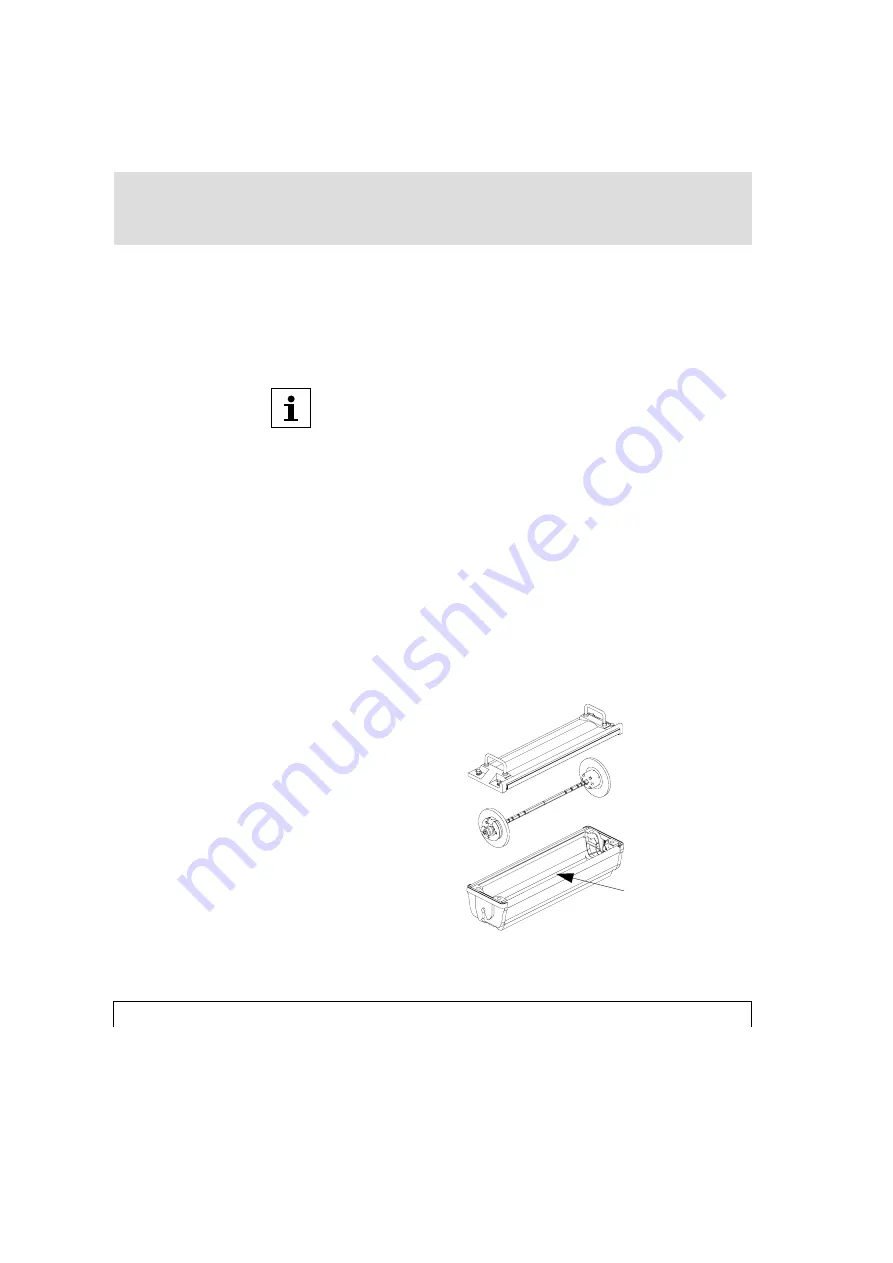
4-2
Edition October 1996
The Ultre 5400 imagesetter requires photo material sensitive in the 670 nano-
meter range (visible-red). Some of the suitable materials are identified in a list
of tested materials available from Ultre.
The maximum capacity of the Bulk Load Supply Cassette is 250 feet (75
meters) for material thickness of 4.5 mil.
■
Preparing the Bulk Load Supply Cassette
(Daylight Load)
(Ref: Figures 1-4)
1. Place the supply cassette on a table with the material exit slot facing you.
Loosen the four quarter-turn fasteners counterclockwise and lift off the cassette
lid. (Ref:Fig.1)
Cassette lid with
quarter-turn fasteners
Spool assembly with
end bells and brake
Material exit slot
Fig.1
















































