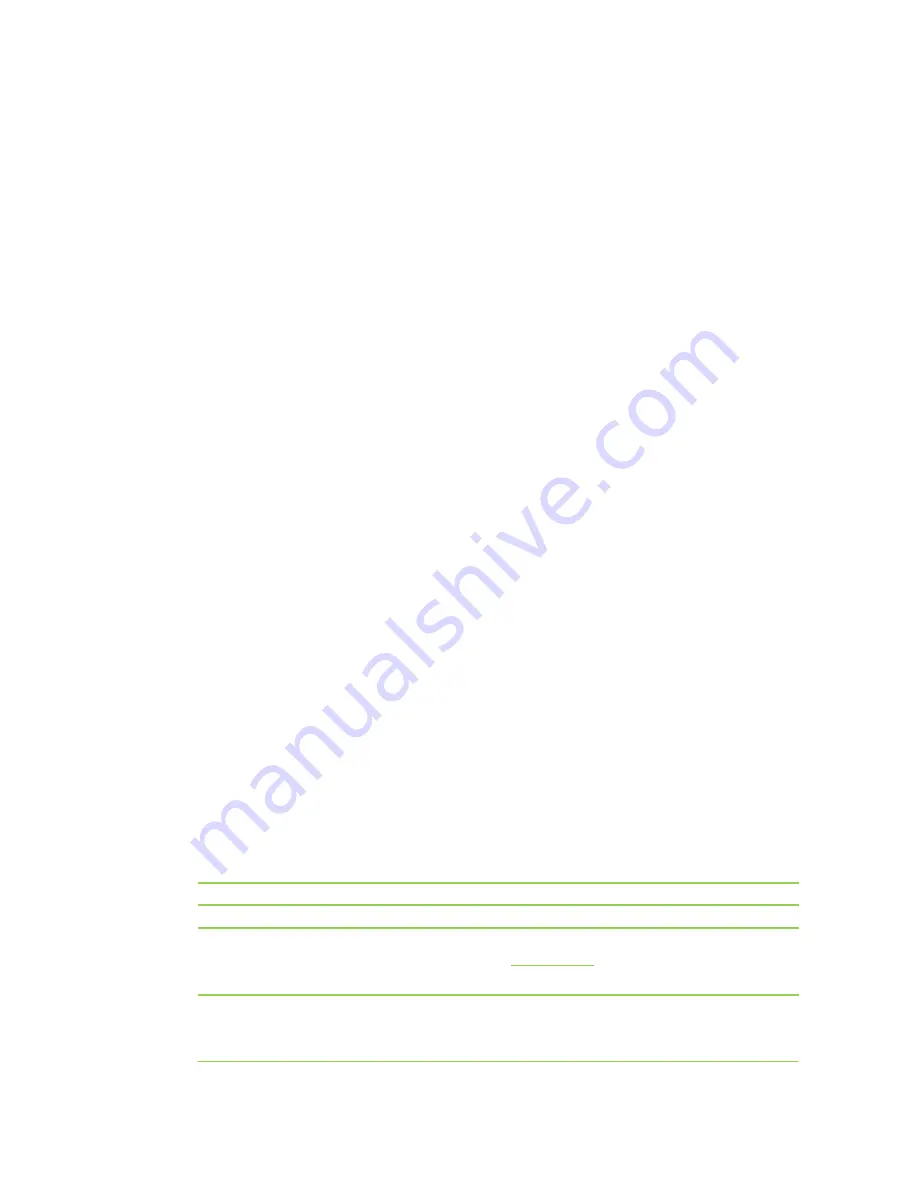
Firewall
Access Control
This feature controls the access of users by accepting or rejecting the connection request submitted
by the client according to the rule parameters. The connection request can be filtered based on one
or several control rules.
Setting Access Control
1.
Click
Network
from the home page.
2.
Click
Firewall
>
Access control
, set the
Rules
, and click
Add
. The filtering based on the MAC
address and source IP address can prevent a terminal from connecting to the Internet. The
filtering based on the destination IP address can prevent the access to this IP address. The
filtering based on ports can prevent the access to some services, such as WEB and
File Transfer
Protocol (
FTP).
3.
Tick off the
Enable
option in the
Basic settings
box.
4.
Select
Default policy
, which is a measure adopted to deal with the network packets that don’t
conform to the rule.
5.
Click
Save
.
Notes
A maximum of 32 control rules can be added to the control rule list.
When you disfavor a certain filtering rule added to the control list, you can set it as empty.
Advanced Filtering
This feature filters network packets passing through the WOC in a more specific and precise
manner. It can filter Java applets and ActiveX applications based on contents, prevent illegitimate
websites based on URL filtering and block specified types of websites by keywords.
Setting Filtering In the GUI
1.
Click
Network
from the home page.
2.
Click
Firewall >
Advanced filtering
.
Filtering mode
Content
URL
Keyword
20
Description
Prevent access to websites containing such content as Proxy, Java or AxtiveX.
Prevent access to a certain website. For example, when sohu.com is input to URL,
no access can be got to the website
www.sohu.com
or the second- and third-level
domain names of sohu.com, such as mail.sohu.com.
Prevent access to a certain type of website. For example, if
sports
is configured as
a keyword, no access can be got to any sports-involved websites, such as
sports.sina.com
and
sports.sohu.com
.
Summary of Contents for WOC
Page 1: ...1 WOC Wireless Office Communication System User Manual Applicable to Version 2 2 5 79 38...
Page 4: ...4 Configuration 55 Recover 56 Chapter V Appendix 57 FAQs 58 Acronym and Abbreviation 60...
Page 5: ...Chapter I Overview 5...
Page 6: ...Overview Product Appearance 6...
Page 10: ...10 Chapter II Network...
Page 29: ...Chapter III Voice 29...
Page 54: ...54 Chapter IV Management...
Page 57: ...Chapter V Appendix 57...
Page 59: ...59...
















































