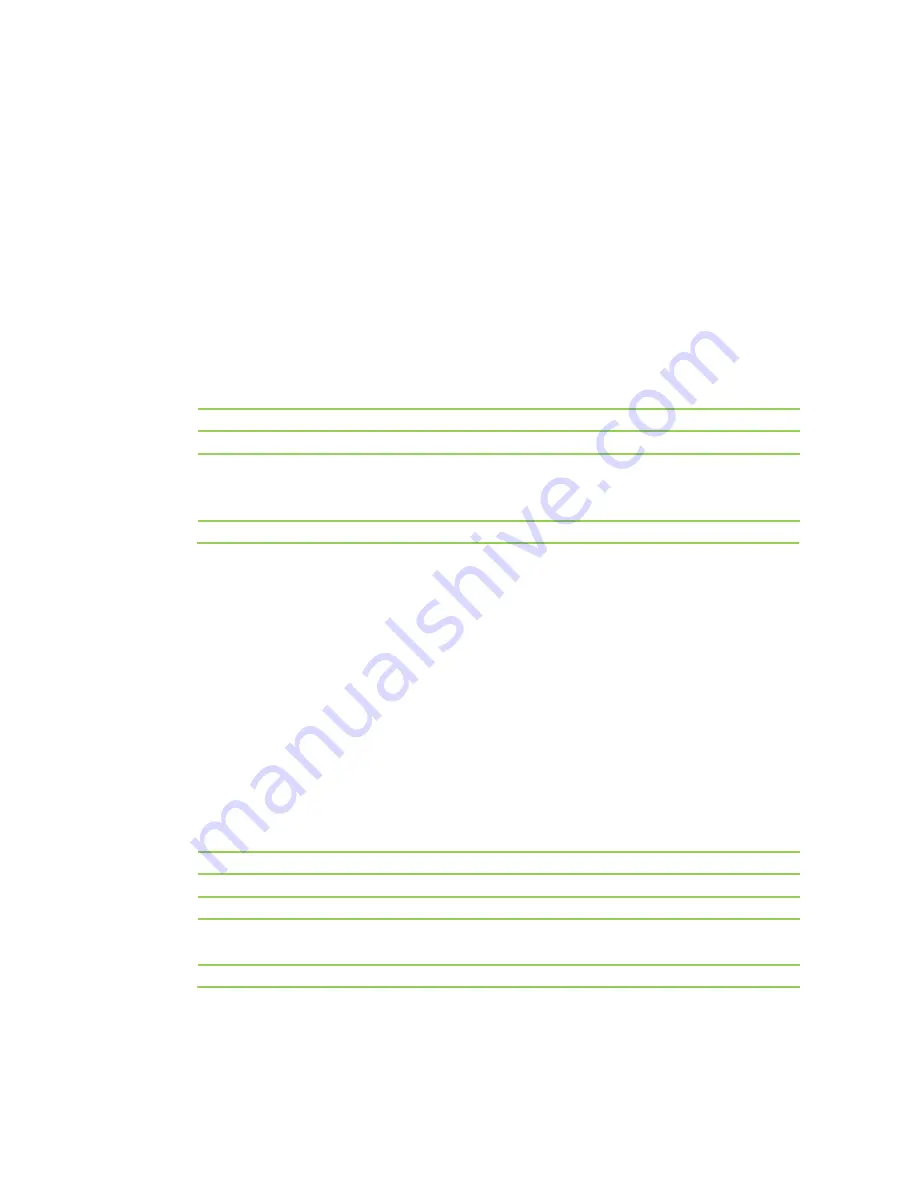
Application
Virtual Server
The virtual server achieves the port range mapping between the WAN and LAN terminals of the
WOC. The access of WAN to this port range will be located by the specified terminals in LAN.
Setting Virtual Server
1.
Click
Network
from the home page.
2.
Click
Application
>
Virtual server
, and configure the following parameters:
Host IP address
Port range
Protocol
Comment
3.
Click
Add
.
Specify the IP address of the host serving as the virtual server of the LAN.
Specify the start and end ports which the virtual server monitors.
Specify the network protocol used by the virtual router. For example,
you need to select
UDP
for DNS server and
TCP
for Web server. If you
are not sure which protocol is suitable, select
TCP&UDP
.
Custom name.
Note:
If the service port 80 is included in the port range configured for the virtual server, click
Firewall > System security
to change the remote management port to any value other than 80,
such as 8888, or a conflict will occur, causing the virtual server unavailable.
Port Forwarding
Port mapping enables Internet users to access certain applications (such as FTP server) on the
specified LAN terminal of the WOC.
Setting Port Mapping
1.
Click
Network
from the home page.
2.
Click
Application
>
Port
forwarding
, and configure the following parameters:
Host IP address
Public port
Private port
Protocol
Comment
3.
Click
Add
.
Specify the IP address of the host where port mapping is enabled on the LAN.
Specify the external network port corresponding to the LAN server port.
Specify the server port of the LAN host.
Specify the protocol applied for port mapping. If the protocol to be used is not
clear, you are recommended to select TCP&UDP.
Custom name.
Note:
A maximum of 32 port mapping rules can be added to the
Port forwarding list.
24
Summary of Contents for WOC
Page 1: ...1 WOC Wireless Office Communication System User Manual Applicable to Version 2 2 5 79 38...
Page 4: ...4 Configuration 55 Recover 56 Chapter V Appendix 57 FAQs 58 Acronym and Abbreviation 60...
Page 5: ...Chapter I Overview 5...
Page 6: ...Overview Product Appearance 6...
Page 10: ...10 Chapter II Network...
Page 29: ...Chapter III Voice 29...
Page 54: ...54 Chapter IV Management...
Page 57: ...Chapter V Appendix 57...
Page 59: ...59...
















































