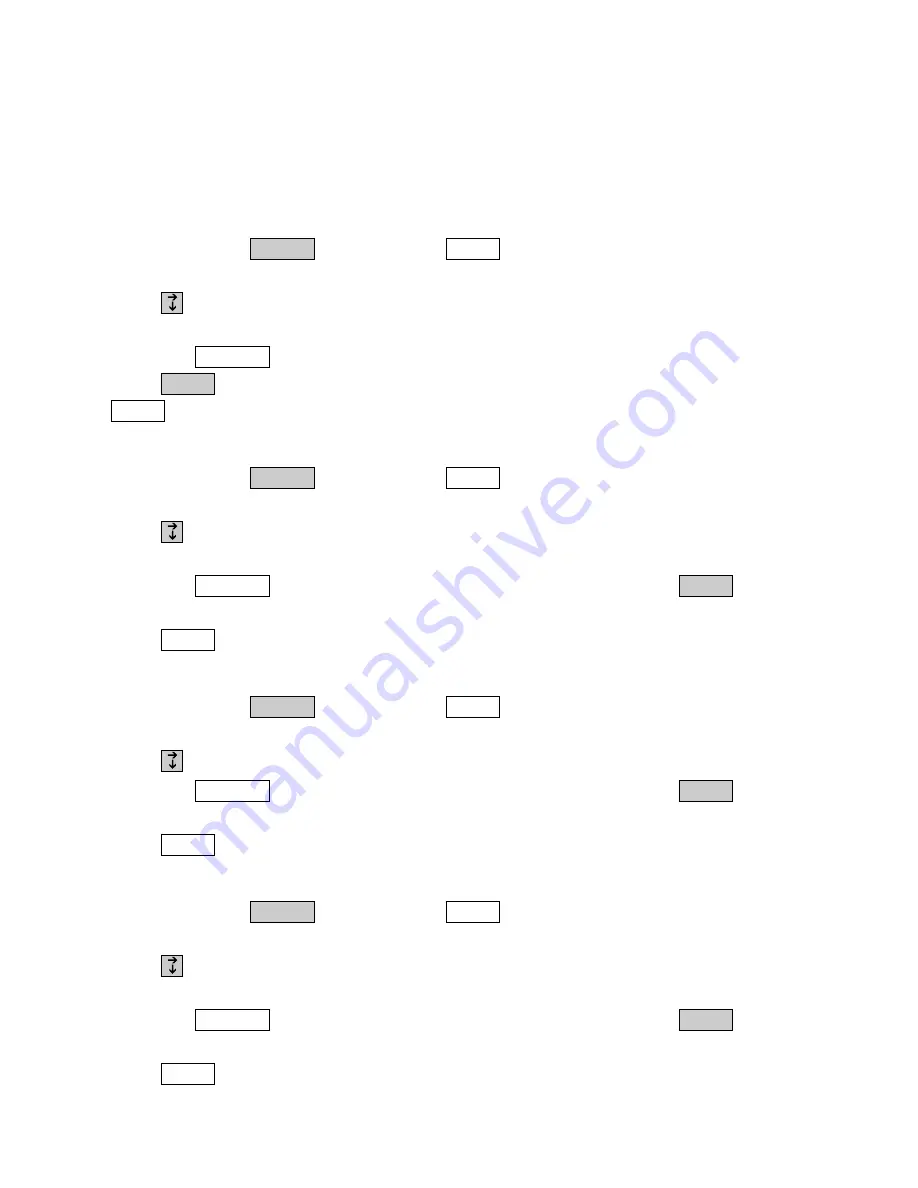
THE PRINTER BUTTON
Print Case
Usually, what you type is printed in lower case letters and what is typed by the person on
the other end of the line is printed in upper case letters. With the Print Case option you
can also choose to have printing appear in either all upper case or all lower case.
1.
Hold down the
key and press
.
PRINT FONT <BOLD>
is
displayed.
2.
Press
to scroll through the options until
PRINT CASE <UP/LOW>
is
displayed.
3.
Press the
to change the setting.
4.
Press
to save this setting and move to the next option in the menu, or press
to exit the Print Setup menu without making any changes.
Print all Auto-Answer Messages
1.
Hold down the
key and press
.
PRINT FONT <BOLD>
is
displayed.
2.
Press
to scroll through the options until
PRINT AA MSGS <NO>
is
displayed.
3.
Press the
to change the setting to
<YES>
. Then, press
. A list of
every Auto-Answer message and the time it was received is printed.
4.
Press
to stop printing, if needed.
Print all Caller ID Entries
1.
Hold down the
key and press
.
PRINT FONT <BOLD>
is
displayed.
2.
Press
to scroll through the options until
PRINT CALLS <NO>
is displayed.
3.
Press the
to change the setting to
<YES>
. Then, press
. A list of
every Caller ID entry is printed.
4.
Press
to stop printing, if needed.
Print Dialing Directory
1.
Hold down the
key and press
.
PRINT FONT <BOLD>
is
displayed.
2.
Press
to scroll through the options until
PRINT DIAL DIR <NO>
is
displayed.
3.
Press the
to change the setting to
<YES>
. Then, press
. A list of
all the names and numbers in the Directory is printed.
4.
Press
to stop printing, if needed.
Esc
Enter
Spacebar
Printer
Program
Esc
Enter
Spacebar
Printer
Program
Esc
Enter
Spacebar
Printer
Program
Esc
Enter
Spacebar
Printer
Program
5 8 • P E R S O N A L I Z I N G G E N E R A L O P T I O N S
Summary of Contents for SUPERPRINT PRO80
Page 48: ...42 USING AUTO ANSWER...
Page 54: ...48 USING VOICE CARRY OVER...
Page 58: ...52 USING VOICE CARRY OVER...
Page 78: ...72 SPECIFICATIONS...






























