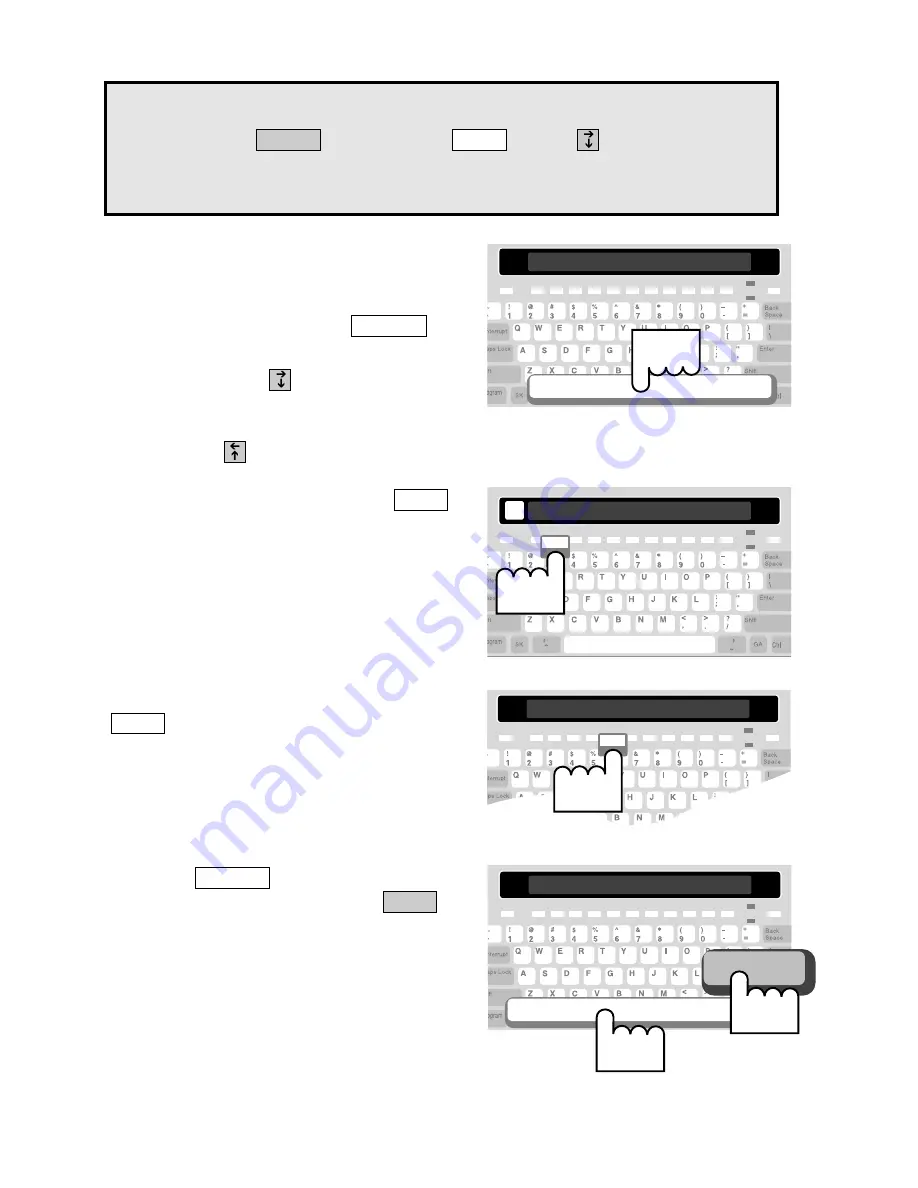
4 6 • U S I N G C A L L E R I D
3.
With name and number service, you
can view the telephone number on a
second screen. Then, date and time are
on a third screen. Press the
to
view these screens.
4.
Continue to press
to scroll
backwards through the Caller ID
entries. To view an entry that is more
recent, press
.
Spacebar
1 11/03 9:30AM
5.
To print a Caller ID entry, press
.
Printer
PRINTING IN PROGRESS
Printer
6.
To clear a Caller ID entry, press the
button.
CLR 238-5400
<NO>
is displayed.
Clear
CLR 238-5400 <NO>
Clear
You can print all of the Caller ID entries in memory.
Hold down the
key and press
. Press
to scroll down.
The last five options allow you to print all the items of a particular type
(see “The Printer Button” on page 54).
Printer
Program
7.
Press the
to change the
option to
<YES>
. Then, press
.
**CLEARED**
is displayed.
Enter
Spacebar
** CLEARED **
Press
1st...
Enter
Press
2nd.
Summary of Contents for SUPERPRINT PRO80
Page 48: ...42 USING AUTO ANSWER...
Page 54: ...48 USING VOICE CARRY OVER...
Page 58: ...52 USING VOICE CARRY OVER...
Page 78: ...72 SPECIFICATIONS...






























