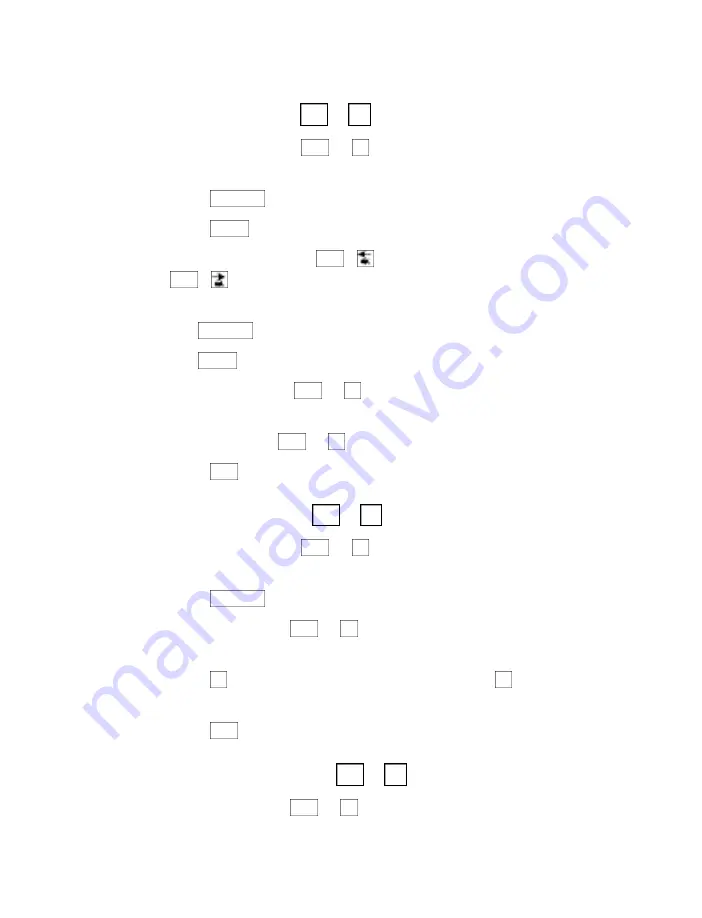
Editing or clearing a memo
Editing a memo
+
1.
Press the memo key (
+
). You will see EDIT MEMO on
the display.
2.
Press the
until you see the memo name on the display.
3.
Press the
key. Use these function keys to edit the memo:
• The left arrow key (
+
) and the right arrow key
(
+
) move the memo back and forth across the
display.
• The
key erases characters.
• The
key starts a new line when the memo is printed.
• The remain key (
+
) shows the amount of free space
in memory.
• The clear key (
+
) clears the memo contents.
4.
Press the
key when you finish.
Clearing a memo
+
1.
Press the memo key (
+
). You will see EDIT MEMO on
the display.
2.
Press the
until you see the memo name on the display.
3.
Press the clear key (
+
). You will see REMOVE MEMO
Y/N on the display.
4.
Press the
key to clear the memo. (Press the
key if you
decide not to clear it.)
5.
Press the
key to leave the list of memos.
Clearing all memos
+
1.
Press the clear key (
+
). You will see CLEAR
(CONVERSATION) on the display.
8
Ctrl
8
Ctrl
Esc
N
Y
8
Ctrl
Spacebar
6
Ctrl
6
Ctrl
Esc
8
Ctrl
R
Ctrl
Return
Backspace
Shift
Shift
Return
Spacebar
6
Ctrl
6
Ctrl
52 • MEMOS
Summary of Contents for SUPERPRINT 4425A
Page 1: ...305 002705 USING YOUR SUPERPRINT 4425...
Page 9: ...INTRODUCTION 7 Overview of the Superprint 4425...
Page 10: ...8 INTRODUCTION...
Page 22: ...20 CALLING...
Page 50: ...48 AUTO ANSWER...
Page 62: ...60 DIRECTORY...
Page 72: ...70 OPTIONS...
Page 95: ......






























