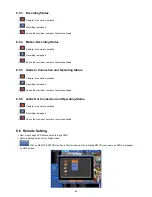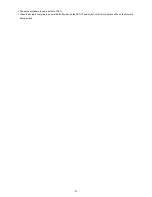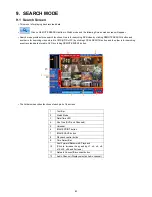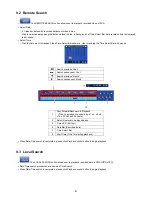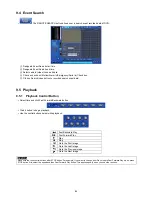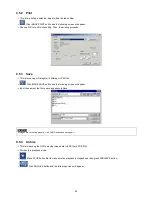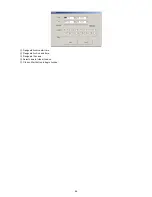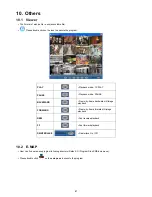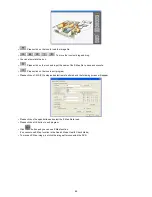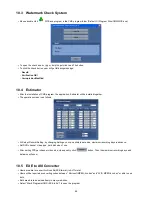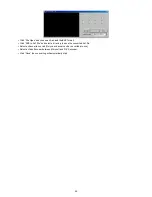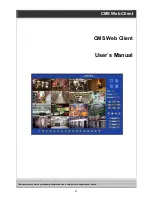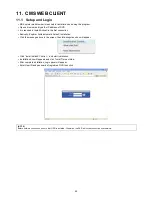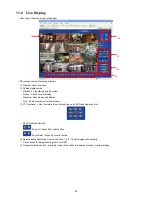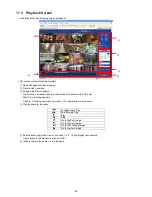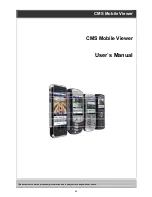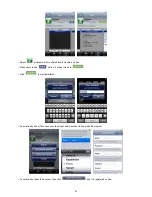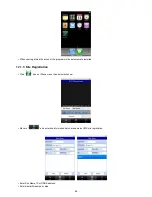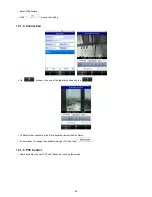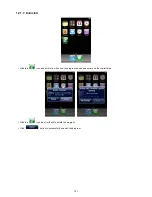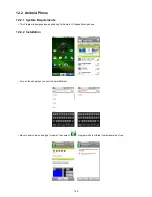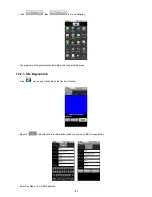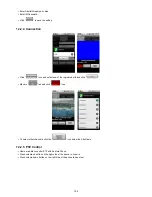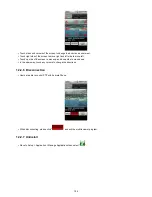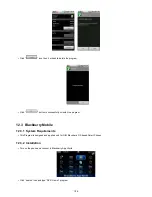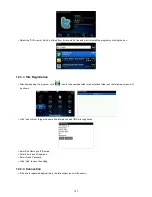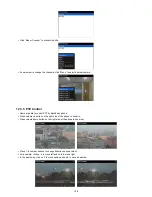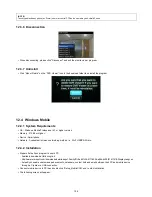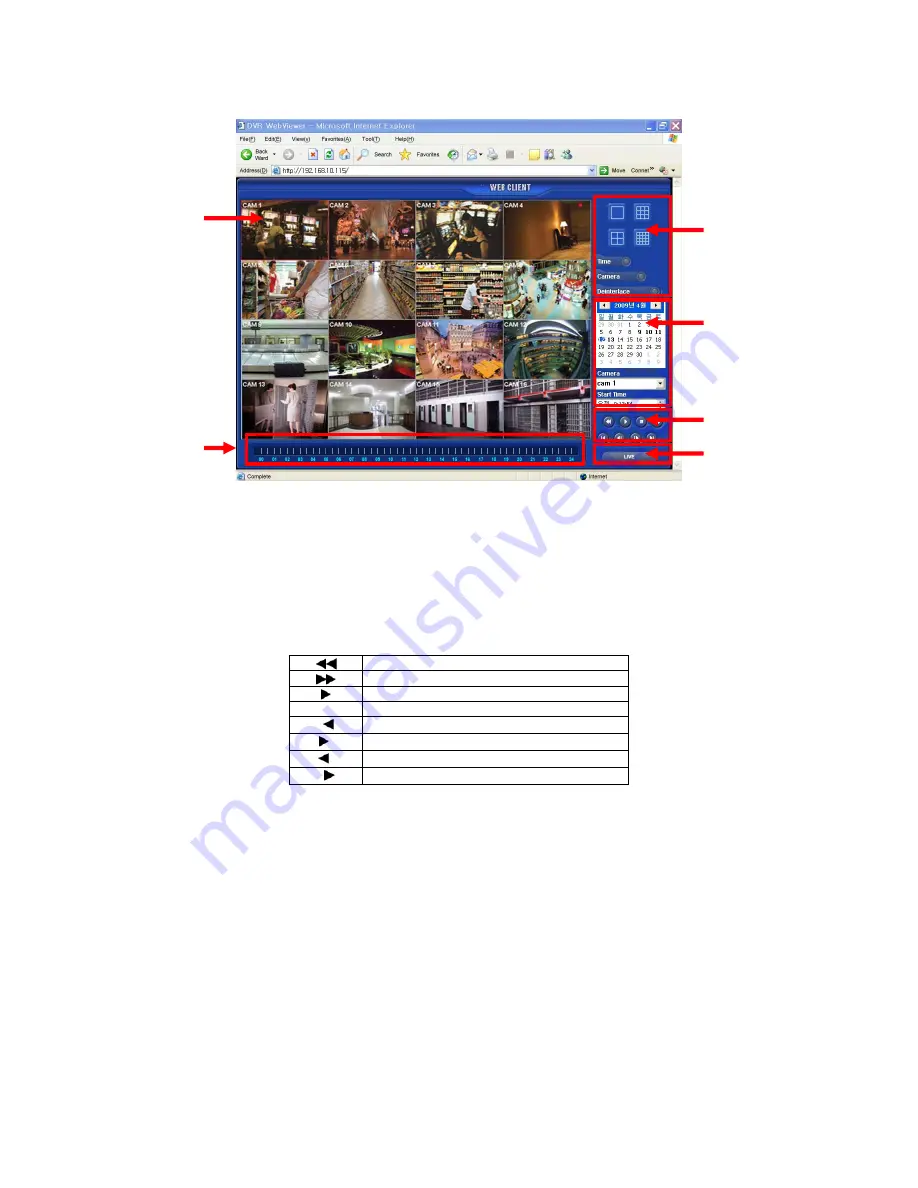
94
11.3 Playback Screen
Click [Playback] then following screen will appear.
The screen contains following features:
①
Searched playback video displays.
②
Transferring Live mode.
③
Setting Date/Time to search.
-
Click a date in calendar, then recorded data will be showed up in Time bar.
-
Start Time : Setting start time.
-
Camera : Choosing camera number from 1~16 individually or all channels.
④
Play functions for playback.
Fast Backward Play
Fast Forward Play
Play
Stop
I
Go to the First Image
I
Go to the Last Image
I
Go to the Previous Image
II
Go to the Next Image
⑤
Select display split mode. User can choose 1, 4, 9, 16 split display consequently.
-
Check boxes for hiding/showing text on OSD.
⑥
Indicate the recorded data in Time bar figure.
②
③
④
⑤
⑥