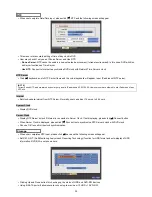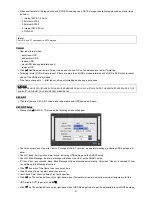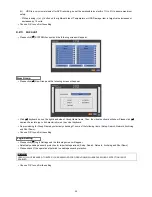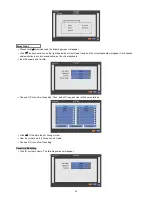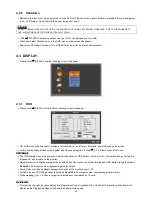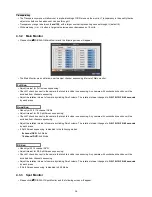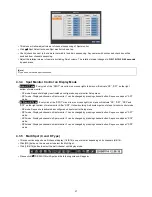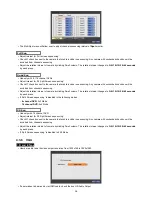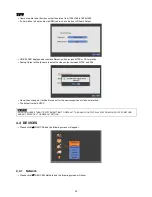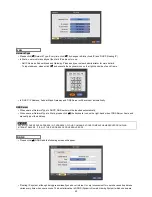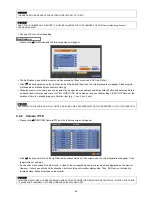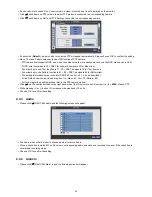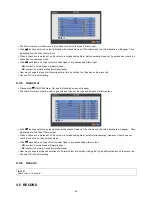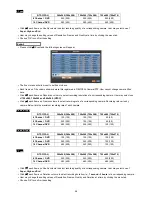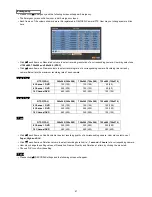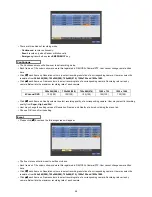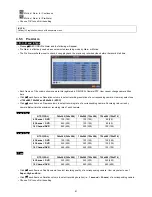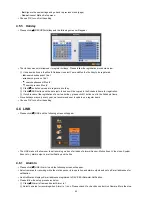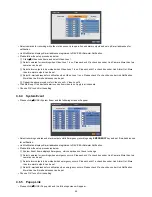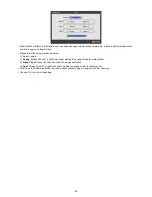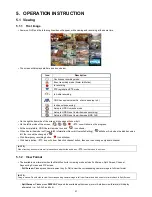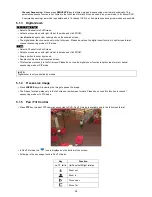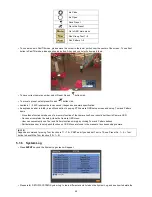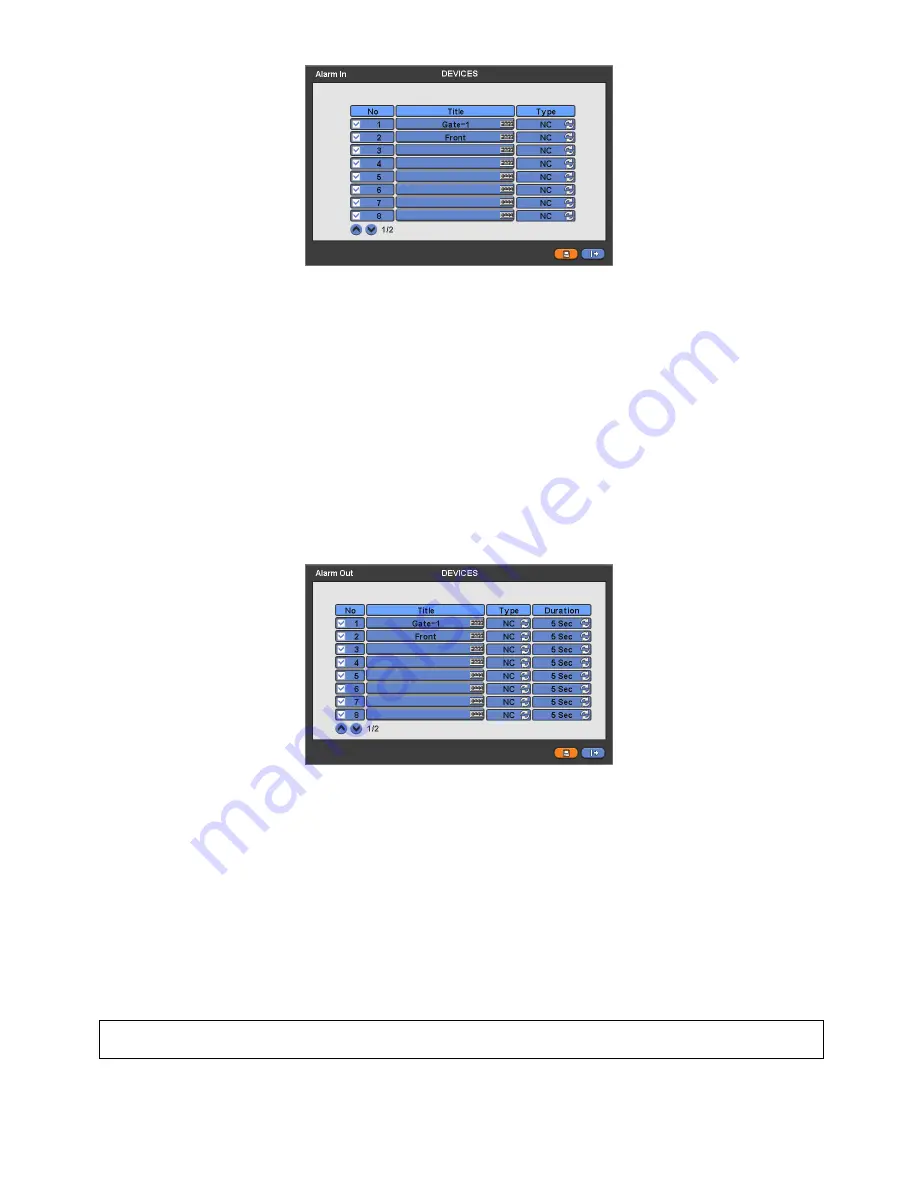
44
The Alarm In menu will allow user to give title and to select the type of Alarm input.
Click (
) the keyboard icon on the right-hand side of each frame on Title column and the virtual keyboard will appear. Then,
please register the title of Alarm input.
When a check box is marked
on No column, a corresponding Alarm starts operating. However, if user does not check the
check box, the operation stops.
Click (
) each frame on Type column to select type of a corresponding Alarm input.
-
NO:
contact is normally open (Normally open)
-
NC:
contact is normally closed (Normally closed)
User may change the type of all Alarm input at a time by clicking the Type box on the menu tab.
Choose ‘OK’ to confirm setting.
4.4.5 Alarm
Out
Please click (
) DEVICES>Alarm Out and the following screen will appear.
The Alarm Out menu will allow user to give title and to select the type and duration of Alarm output.
Click (
) the keyboard icon on the right-hand side of each frame on Title column and the virtual keyboard will appear. Then,
please register the title of Alarm output.
When a check box is marked
on No column, a corresponding Alarm output starts operating. However, if user does not
check the check box, the operation stops.
Click (
) each frame on Type column to select type of a corresponding Alarm output.
-
NO:
contact is normally open (Normally open)
-
NC:
contact is normally closed (Normally closed)
User may change the type and duration of all Alarm output at a time by clicking the Type and Duration box on the menu tab.
Choose ‘OK’ to confirm setting.
4.4.6 Serial
In
(NOTE)
Please refer to “14 Serial In”.
4.5 RECORD