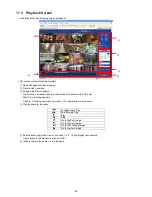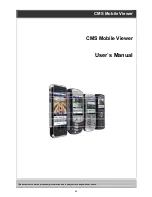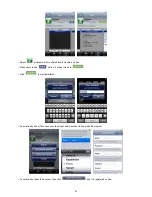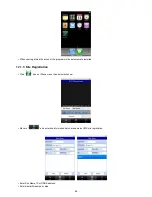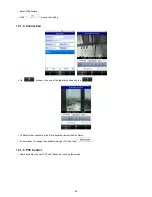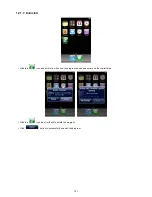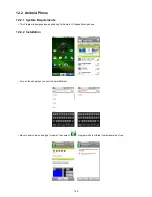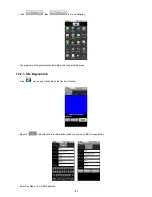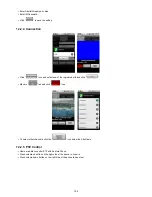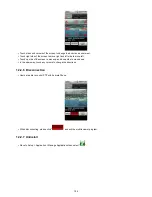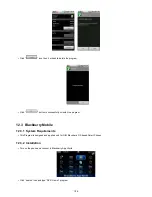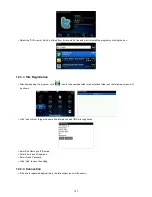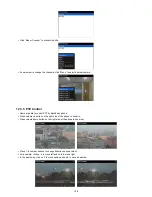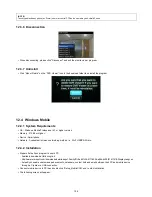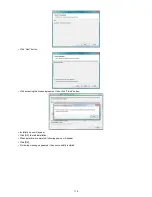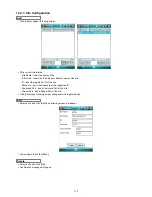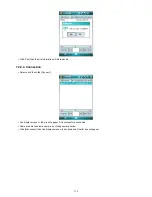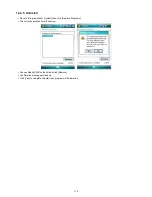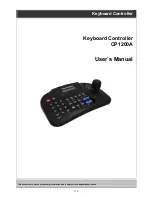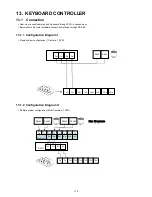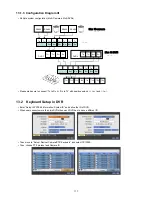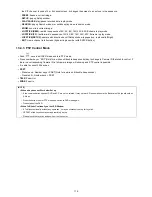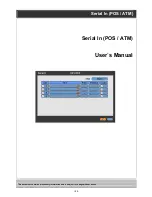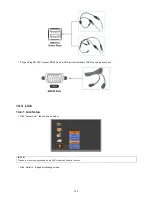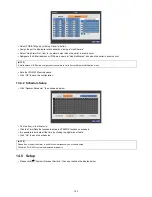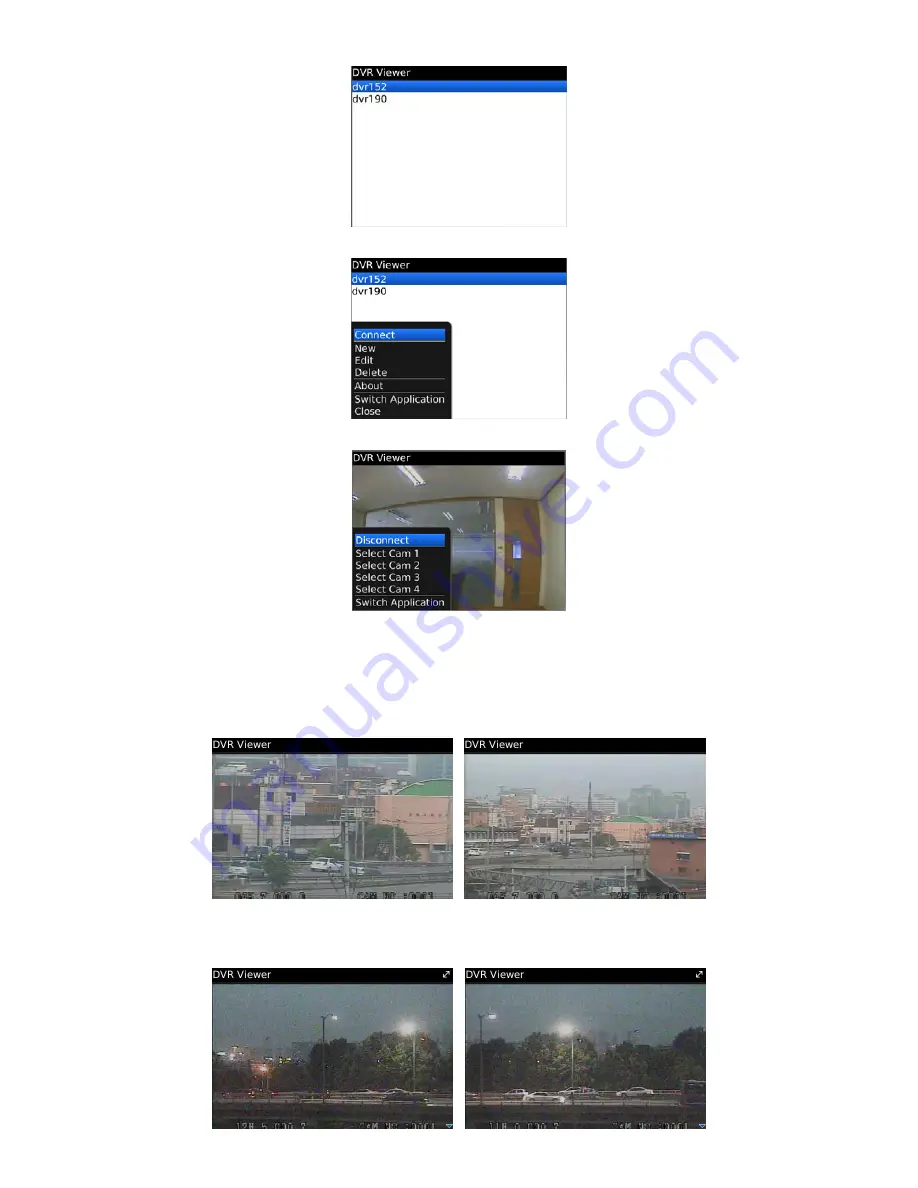
108
Click “Menu>Connect” to connect the site.
If users want to change the channels, click “Menu” to select another camera.
12.3.5 PTZ Control
Users are able to control PTZ by blackberry phone.
Press volume up button on the right side of the phone to zoom in.
Press volume down button on the right side of the phone to zoom out.
Press 1~9 number buttons to change directions as user want.
For example, click no. 4 to move left and no.6 to move right.
In the same way, click no.2 to move upside and no.8 to move downside.