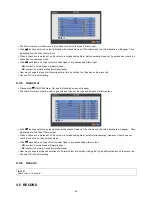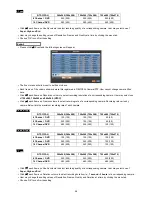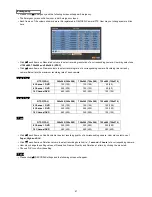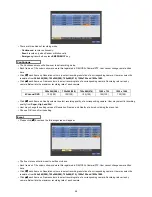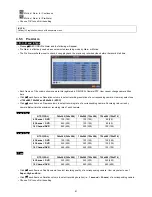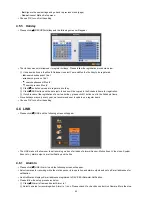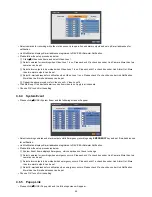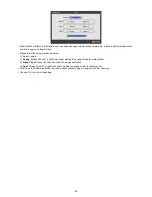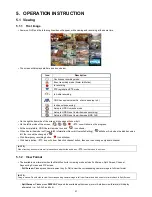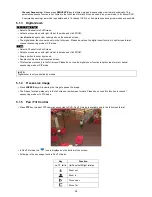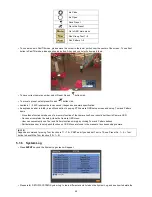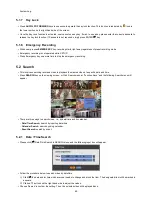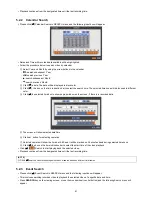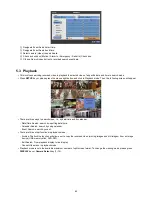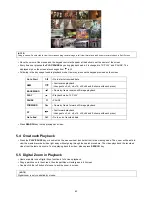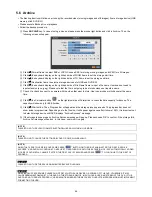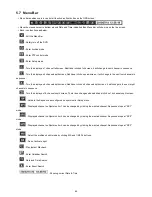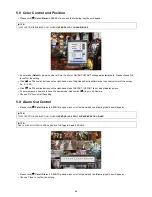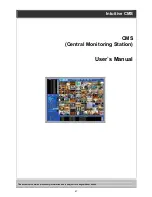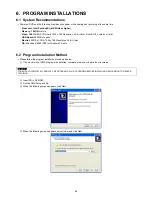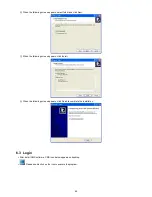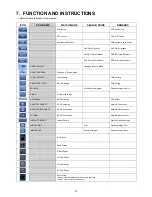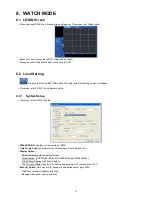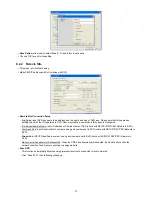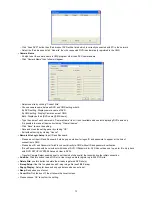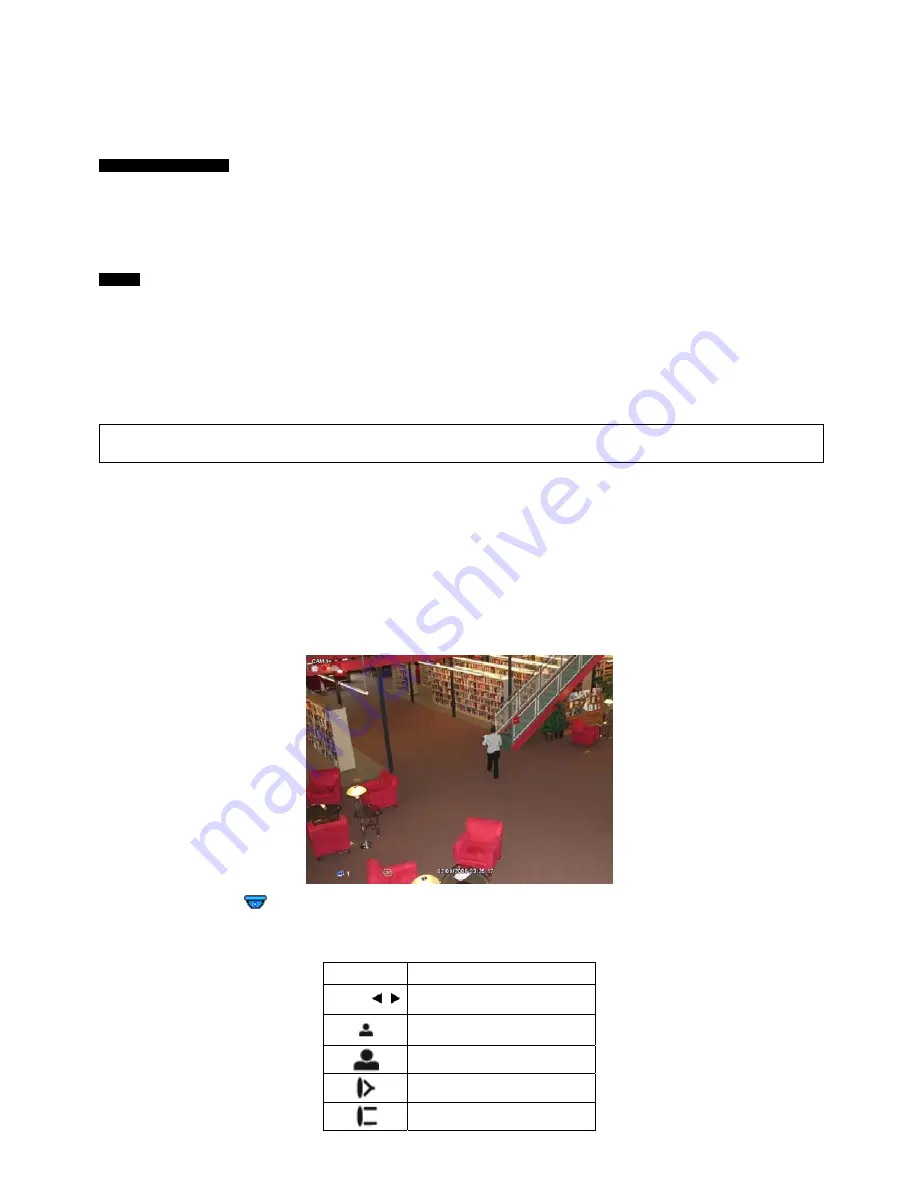
58
-
Channel Sequencing:
Please press
SEQUENCE
key to display images in sequencing view format periodically. This
automatic sequence function is not limited to the full screen format, but can be used in any view mode. In 8 channel DVR,
4-camera sequencing view mode is possible and in 16 channel DVR, 4 or 9-camera sequencing view modes are possible.
5.1.3 Digital
Zoom
A, B, C, D and E Type
Select a Channel into Full Screen.
Activate mouse menu with right click at live mode and click ZOOM.
Use
direction
keys to view certain parts on the zoomed screen.
The digital zoom function works only in the full screen. Please do not use the digital zoom function in split screen format,
channel sequencing mode or PIP mode.
F Type
Select a Channel into Full Screen.
Activate mouse menu with right click at live mode and click ZOOM.
Drag a portion to zoom by mouse.
Double click mouse to exit zoomed screen.
This function works only in the full screen. Please do not use the digital zoom function in split screen format, channel
sequencing mode or PIP mode.
(NOTE)
Digital zoom is only controlled by mouse.
5.1.4 Freeze Live Image
Press
FREEZE
key while viewing live image to pause the image.
The Freeze function works only in the full screen or split screen formats. Please do not use this function in channel
sequencing mode or in PIP mode.
5.1.5 Pan / Tilt Control
Press
PTZ
key to adjust PTZ cameras connected to DVR. Pan/Tilt mode is available only in the full screen format.
In Pan/Tilt mode, the
icon is displayed on the bottom of the screen.
Following is the key usage found in Pan/Tilt mode.
Key Function
▲
,
▼
, , Up/Down/Left/Right
rotation
Zoom out
Zoom in
Focus near
Focus far